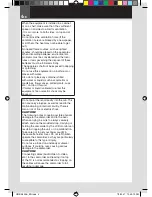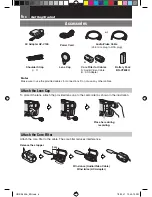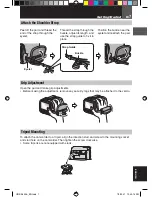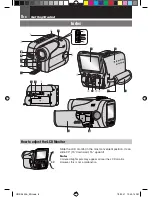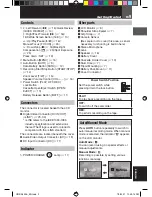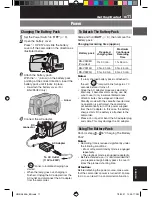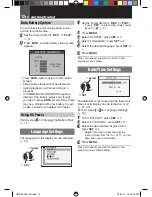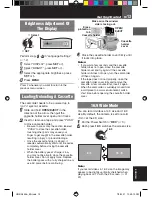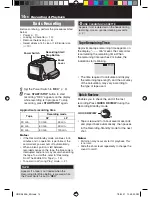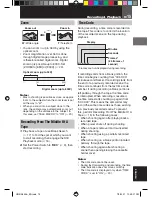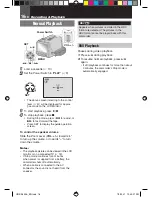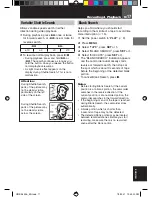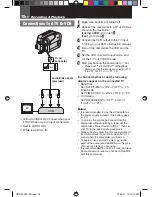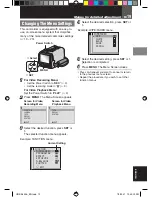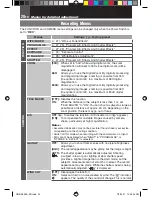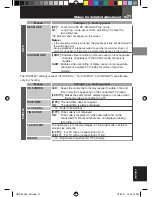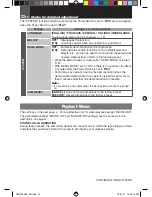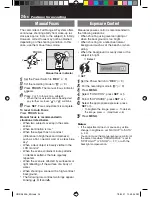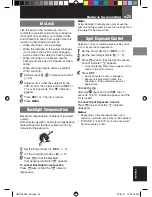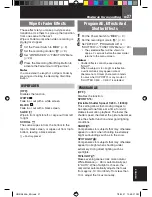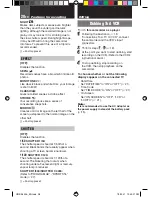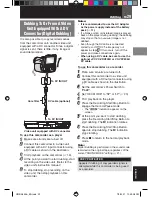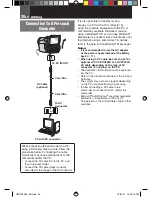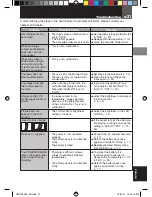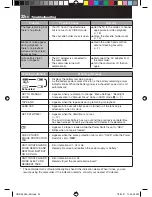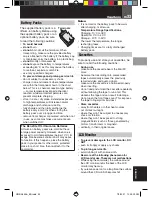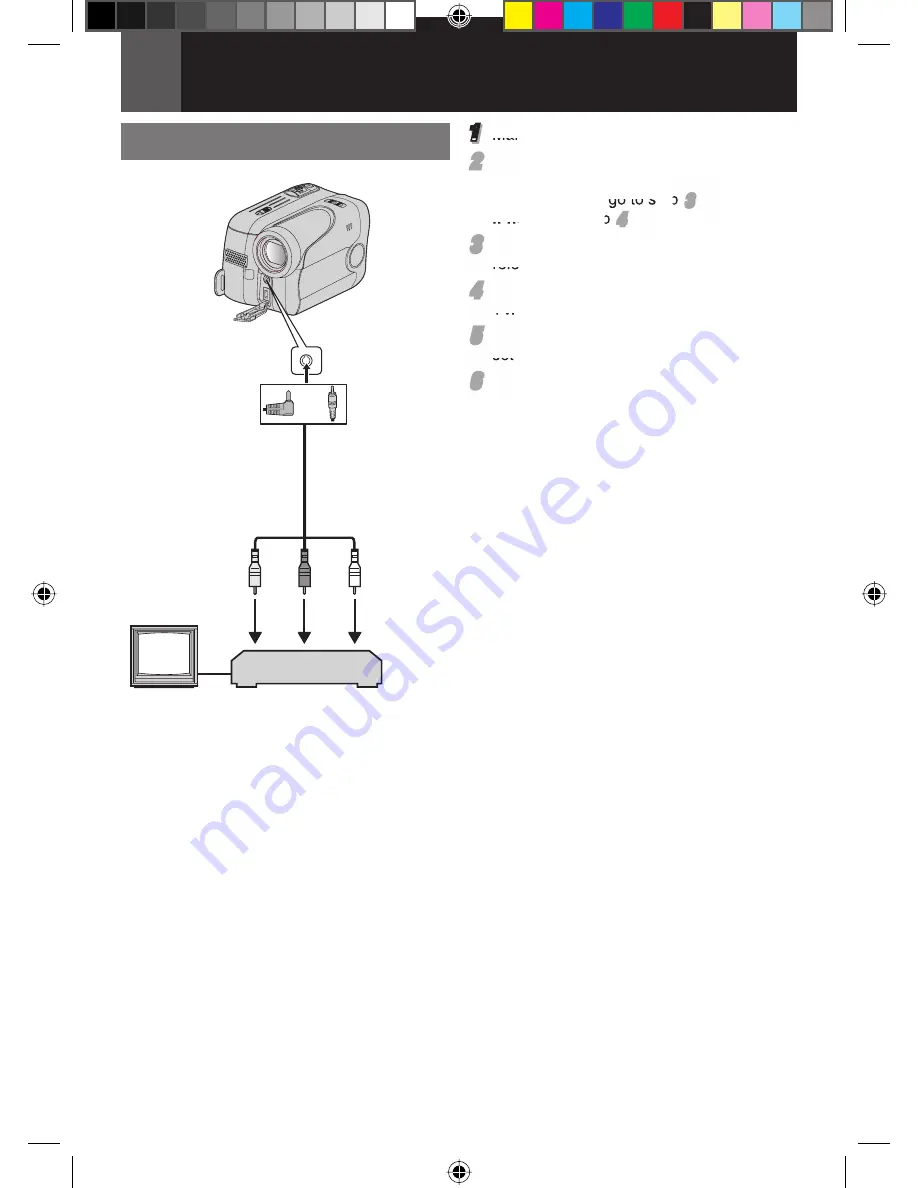
18
EN
Recording & Playback
1
2
3
Connections To A TV Or VCR
1
Yellow to VIDEO IN (Connect when your
TV/VCR has only A/V input connectors).
2
Red to AUDIO R IN
3
White to AUDIO L IN
1
Make sure all units are turned off.
2
2
Connect the camcorder to a TV or VCR as
shown in the illustration.
If using a VCR
, go to step
3
3
.
If not
, go to step
4
4
.
3
3
Connect the VCR output to the TV input,
referring to your VCR’s instruction manual.
4
4
Turn on the camcorder, the VCR and the
TV.
5
5
Set the VCR to its AUX input mode, and
set the TV to its VIDEO mode.
6
6
Start playback on the camcorder (
16).
• Please set “16:9 OUTPUT” of Playback
Menus so that the image may suit your TV
(16:9 TV or 4:3 TV) (
21, 23).
To choose whether or not the following
displays appear on the connected TV
• Date/Time
Set “DATE/TIME” to “ON” or “OFF” (
21).
• Time
Code
Set “TIME CODE” to “ON” or “OFF” (
21).
• On
Screen
Set “ON SCREEN” to “OFF”, “LCD” or
“LCD/TV” (
21).
Notes:
• It is recommended to use the AC adapter as
the power supply instead of the battery pack.
(
11)
• To monitor the picture and sound from the
camcorder without inserting a tape, set the
camcorder’s Power Switch to “REC”, then set
your TV to the appropriate input mode.
• Make sure you adjust the TV sound volume to
its minimum level to avoid a sudden burst of
sound when the camcorder is turned on.
• Conversion lens and AV Cable may not be
used at the same time depending on the type
of conversion lens you are using.
• It is recommended to use JVC conversion lens.
Some conversion lens may not be compatible
with this camcorder.
To AV
connector
or
Audio/Video cable
(provided)
VCR
TV
GR-DA30AA_EN.indb 18
GR-DA30AA_EN.indb 18
7/9/2007 12:03:22 PM
7/9/2007 12:03:22 PM