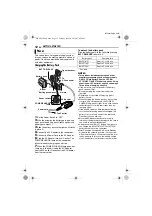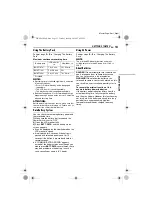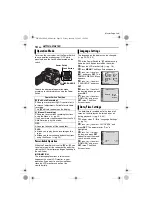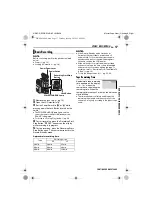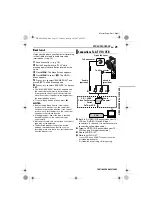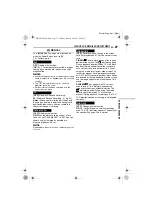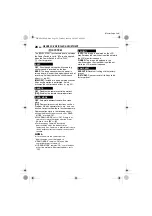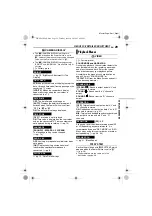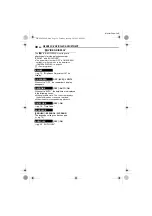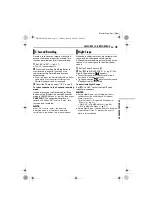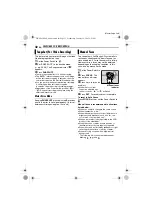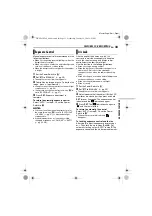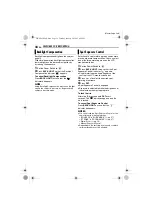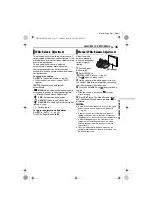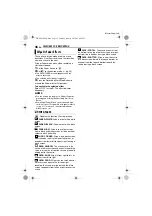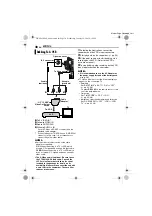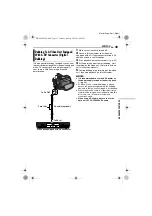VIDEO PLAYBACK
24
EN
MasterPage: Left
Frame-By-Frame Playback
During normal or still playback, press
SLOW
(I
U
) repeatedly for forward or
SLOW
(
Y
I)
repeatedly for reverse. Each time
SLOW
(
Y
I or
I
U
) is pressed, the frame is played back.
Playback Zoom
Magnifies the recorded image up to 47X at any
time during video playback.
1)
Press
PLAY
(
U
) to start video
playback. Or perform normal
playback of images.
2)
At the point you want to zoom
in, press the Zoom Button (
T
).
●
To zoom out, press the Zoom
Button (
W
).
3)
You can move the image on
the screen around to find a
particular portion of the picture.
While holding down
SHIFT
,
press
(Left),
(Right),
(Up) and
(Down).
●
To end zoom, press and hold
W
until magnification
returns to normal. Or, press
STOP
(
8
) and then
press
PLAY
(
U
) during video playback.
NOTES:
●
Zoom can also be used during slow-motion and still
playback.
●
Due to digital image processing, the quality of the
image may suffer.
Playback Special Effects
Allows you to add creative effects to the video
playback image.
CLASSIC FILM
: Gives recorded scenes a
strobe effect.
MONOTONE
: Like classic black and white
films, your footage is shot in B/W. Used together
with the Cinema mode, it enhances the “classic
film” effect.
SEPIA
: Recorded scenes have a brownish
tint like old photos. Combine this with the
Cinema mode for a classic look.
STROBE
: Your recording looks like a
series of consecutive snapshots.
1)
To start
playback,
press
PLAY
(
U
).
2)
Press
EFFECT
. The
PLAYBACK EFFECT Select Menu appears.
3)
Press
EFFECT
repeatedly to move the
highlight bar to the desired effect.
●
The selected function is activated and after
2 seconds the menu disappears.
●
To deactivate the selected effect, press
EFFECT
ON/OFF
. To reactivate the selected effect press
EFFECT ON/OFF
again.
●
To change the selected effect, repeat from step
above.
EFFECT
EFFECT ON/OFF
GR-DF420PAL.book Page 24 Tuesday, January 18, 2005 8:52 PM