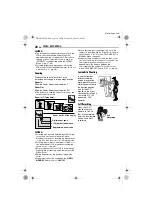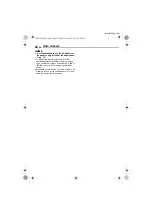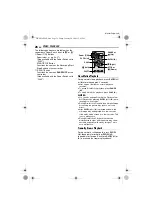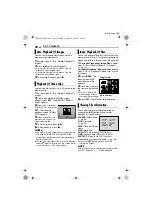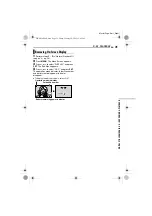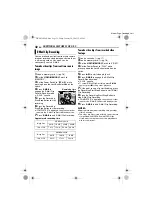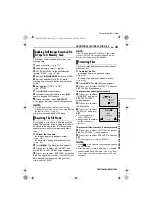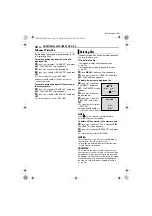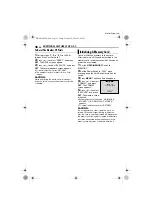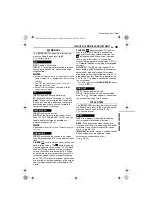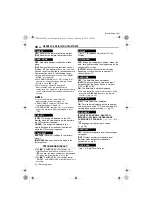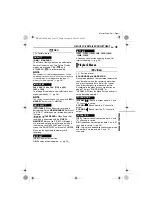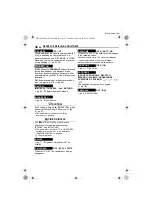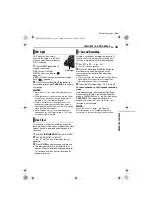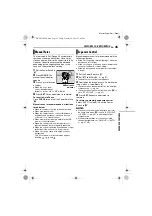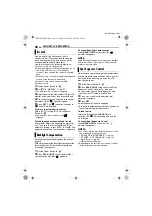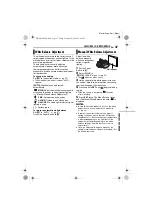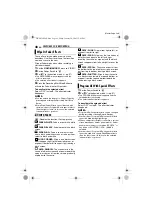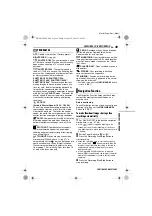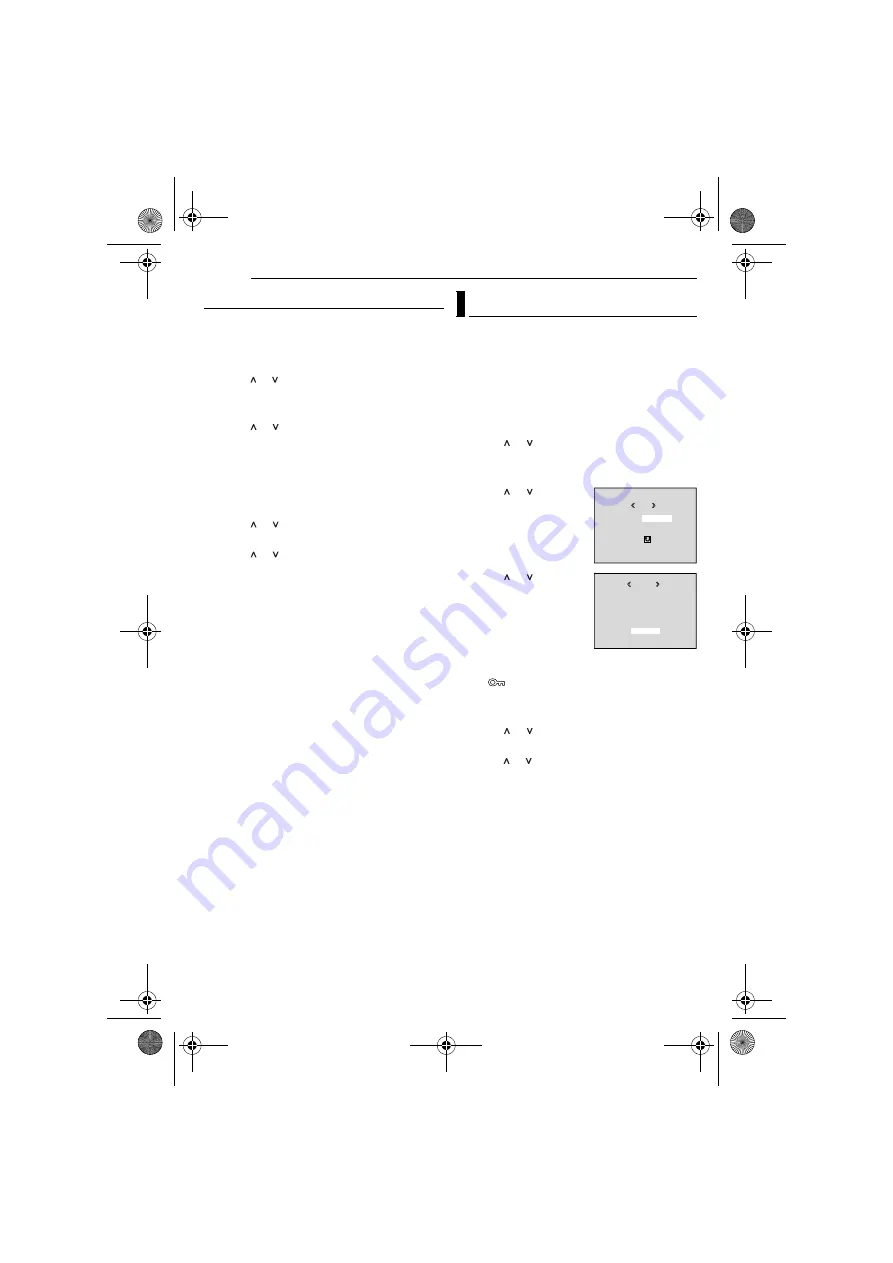
ADDITIONAL FEATURES FOR D.S.C.
34
EN
MasterPage: Left
To Remove Protection
Before doing the following, perform steps
–
To remove protection from the currently
displayed file
4
Press or to select “CURRENT”, and press
SET
. The PROTECT screen appears.
5
Press
<
or
>
to select the desired file.
6
Press or to select “EXECUTE”, and press
SET
.
●
To cancel selection, select “RETURN”.
●
Repeat steps
for all files you want to
remove protection.
To remove protection from all files stored in
the memory card
4
Press or to select “CANC.ALL”, and press
SET
. The PROTECT screen appears.
5
Press or to select “EXECUTE”, and press
SET
.
●
To cancel selection, select “RETURN”.
Previously stored files can be deleted either one
at a time or all at once.
1
To delete the file...
...for images, display its playback screen.
(
...for video clips, display its playback screen.
(
2
Press
MENU
. The Menu Screen appears.
3
Press or to select “DELETE”, and press
SET
. The Sub Menu appears.
To delete the currently displayed file
4
Press
or
to
select
“CURRENT”, and press
SET
. The DELETE screen
appears.
5
Press
<
or
>
to select
the desired file.
6
Press
or
to
select
“EXECUTE”, and press
SET
.
●
To cancel deletion, select
“RETURN”.
●
Repeat steps
and
for
all files you want to delete.
NOTE:
If the “
” mark appears, the selected file is
protected and cannot be deleted.
To delete all files stored in the memory card
4
Press or to select “ALL”, and press
SET
.
The DELETE screen appears.
5
Press or to select “EXECUTE”, and press
SET
.
●
To cancel deletion, select “RETURN”.
NOTES:
●
Protected files (
pg. 33) cannot be deleted. To
delete them, remove protection first.
●
Once files are deleted, they cannot be restored.
Check files before deleting.
CAUTION:
Do not remove the memory card or perform any
other operation (such as turning off the camcorder)
during deletion. Also, be sure to use the provided
AC Adapter, as the memory card may be corrupted
if the battery becomes exhausted during deletion. If
the memory card becomes corrupted, initialise it.
(
Deleting Files
DELETE
M
E
NU
RENT
ALL
RETURN
CUR
ELETE
D
EXECUTE
DELETE?
RETURN
GR-DF540PAL.book Page 34 Friday, January 28, 2005 12:05 PM