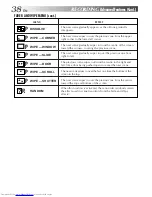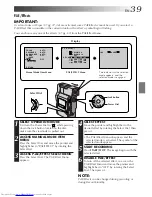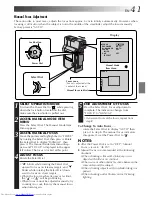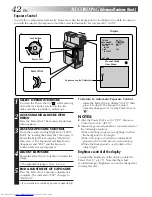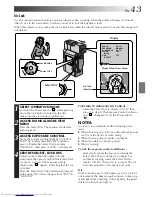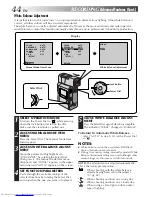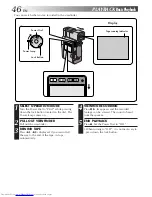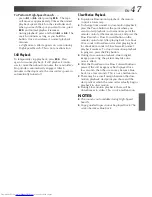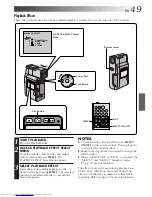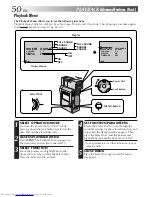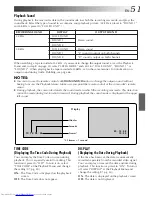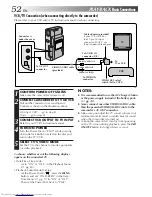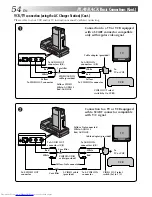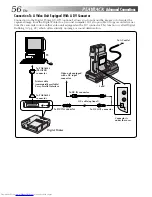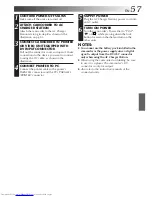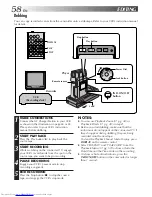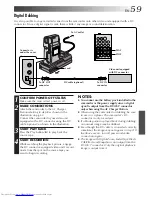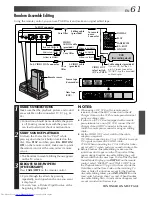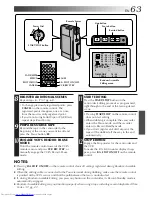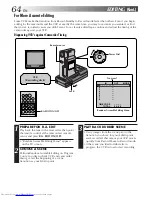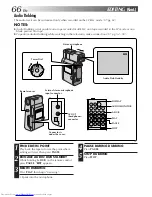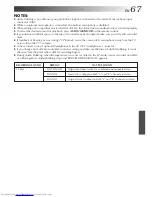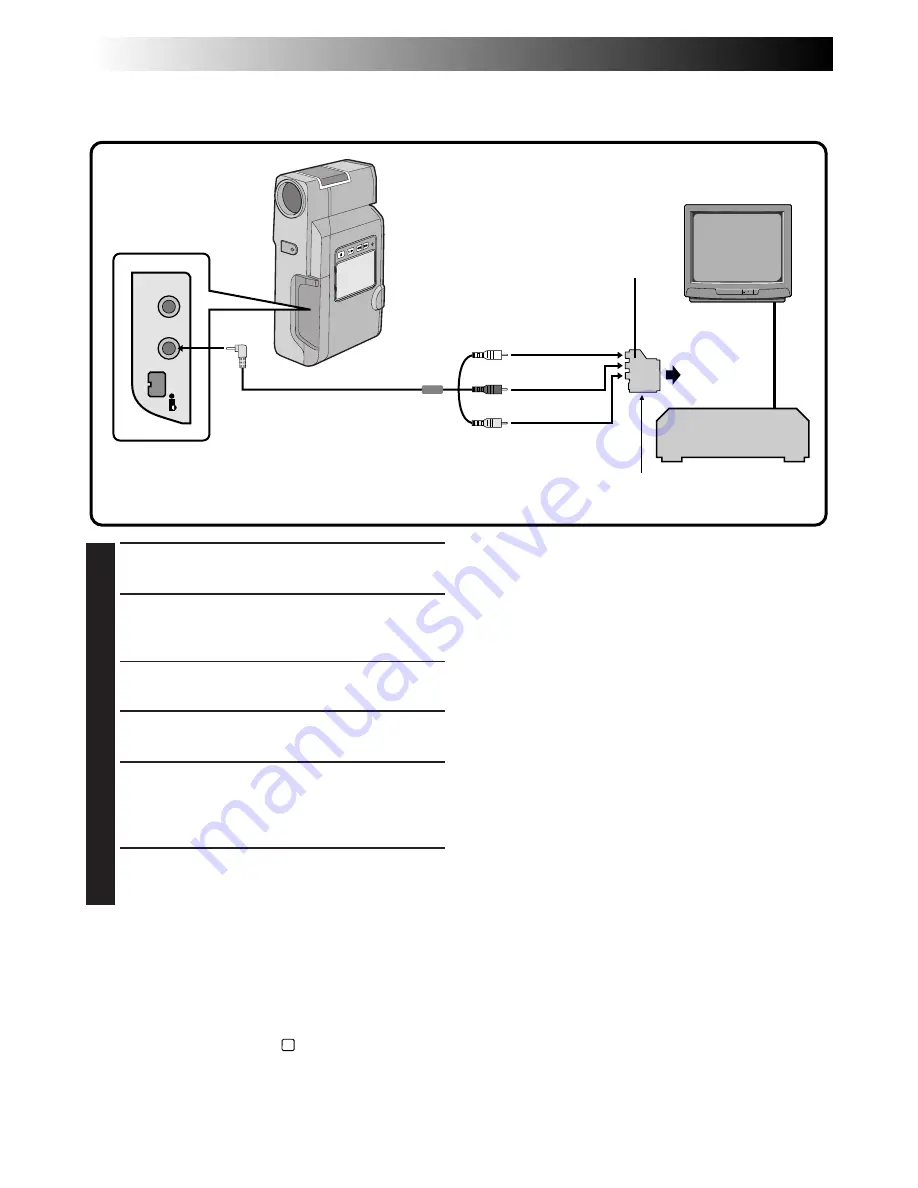
52
EN
PLAYBACK
Basic Connections
VCR/TV Connection (when connecting directly to the camcorder)
Please refer to your VCR and/or TV instruction manual(s) when connecting.
1
CONFIRM POWER-OFF STATUS
Make sure the camcorder’s power is off.
2
CONNECT CAMCORDER TO TV OR VCR
Pull out the connector cover and open it.
Connect as shown in the illustration above.
If Using A VCR . . . go to step 3.
If not . . . go to step 4.
3
CONNECT VCR OUTPUT TO TV INPUT
Refer to your VCR’s instruction manual.
4
TURN ON POWER
Turn the Power Dial to “PLAY” while pressing
down the lock button located on the dial and
turn on the TV/VCR.
5
SELECT TV’S VIDEO MODE
Set the TV to the channel or mode appropriate
for video playback.
To choose whether or not the following displays
appear on the connected TV . . .
• Date/Time, Time Code
.... set to “ON” or “OFF” in the Playback Menu
(
Z
pg. 50).
• Playback Sound Mode Display
.... set the Power Dial to “
M
”, press the MENU
button, and set “ON SCREEN” in the Date/
Time Menu (
Z
pg. 11) to “ON” or “OFF”.
Then set the Power Dial back to “PLAY”.
NOTES:
●
It is recommended to use the AC Charger Station
as the power supply instead of the battery pack.
(
Z
pg. 10)
●
Never connect any other VIDEO/AUDIO cable
than the provided VIDEO/AUDIO cable to the
camcorder’s AV OUT connector.
●
Make sure you adjust the TV sound volume to its
minimum level to avoid a sudden burst of sound
when the camcorder is turned on.
●
To keep the camcorder's display from appearing
on the TV screen during playback, press the IND.
ON/OFF button for longer than 1 second.
Red to AUDIO R
Yellow to VIDEO
White to AUDIO L
VCR
To AV OUT
connector
To
TV or VCR
VIDEO/AUDIO cable
(provided)
To VIDEO IN
connector
To AUDIO IN
connector (L/R)
Connector is
under the cover.
TV
Cable adapter (provided)
If your TV or VCR has
the 21-pin AV input
connector (SCART), use
the provided cable adapter.
VIDEO OUT select
switch (Set to CVBS)
Summary of Contents for GR DV 3
Page 86: ...MEMO ...
Page 87: ...MEMO ...