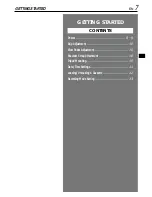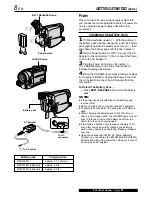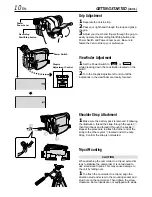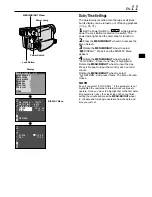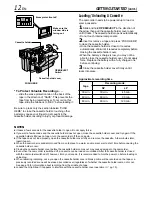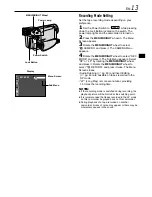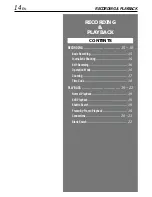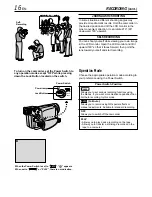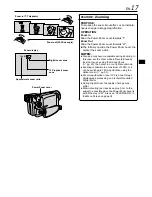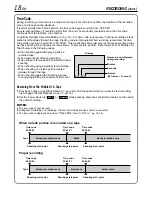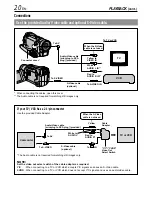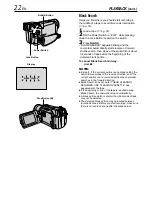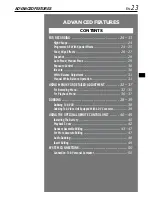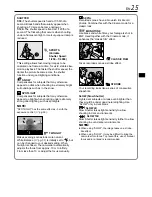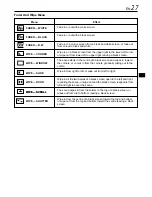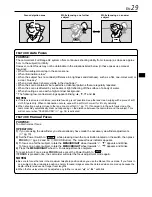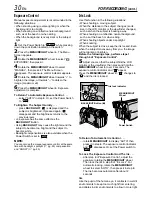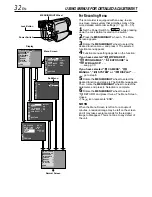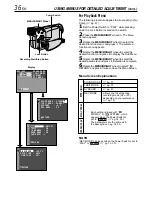EN
21
NOTES:
●
It is recommended to use the AC Adapter as the
power supply instead of the battery pack (
pg. 9).
●
To monitor the picture and sound from the camcorder
without inserting a tape, set the camcorder’s Power
Switch to “
AUTO
” or “
MANUAL
”, then set your TV to the
appropriate input mode.
●
Make sure you adjust the TV sound volume to its
minimum level to avoid a sudden burst of sound when
the camcorder is turned on.
●
If you have a TV or speakers that are not specially
shielded, do not place the speakers adjacent to the TV
as interference will occur in the camcorder playback
picture.
●
While the Audio/Video cable is connected to the AV
connector, sound cannot be heard from the speaker.
1
Make sure all units are turned off.
2
Connect the camcorder to a TV or VCR as shown
in the illustration (
pg. 20).
If using a VCR . . . go to step 3.
If not . . . go to step 4.
3
Connect the VCR output to the TV input, referring
to your VCR’s instruction manual.
4
Turn on the camcorder, the VCR and the TV.
5
Set the VCR to its AUX input mode, and set the
TV to its VIDEO mode.
To choose whether or not the following displays
appear on the connected TV . . .
• Date/Time
..... set “DATE/TIME” to “AUTO”, “ON” or “OFF” in the
Menu Screen (
pg. 36).
• Time Code
..... set “TIME CODE” to “ON” or “OFF” in the Menu
Screen (
pg. 36).
• Playback Sound Mode, Tape Speed And Tape
Running Displays for tape playback
..... set “ON SCREEN” to “LCD” or “LCD/TV” in the
Menu Screen (
pg. 36).