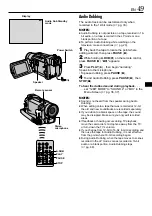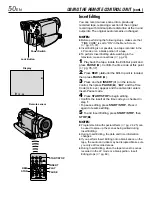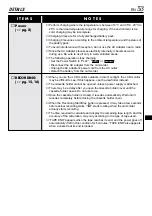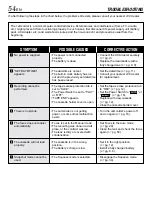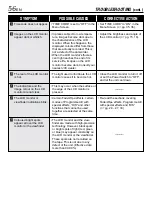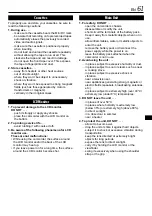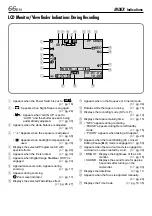EN
63
SPECIFICATIONS
Camcorder
General
Power supply
: DC 11.0 V
(Using AC Adapter)
DC 7.2 V
(Using battery pack)
Power consumption
LCD monitor off, viewfinder on
: Approx. 4.3 W
LCD monitor on, viewfinder off
: Approx. 5.3 W
Video light
: Approx. 3.5 W
Dimensions (W x H x D)
: 79 mm x 89 mm x 167 mm
(with the LCD monitor closed and the viewfinder pushed down)
Weight
: Approx. 550 g
Operating temperature
: 0°C to 40°C
Operating humidity
: 35% to 80%
Storage temperature
: –20°C to 50°C
Pickup
: 1/4" CCD
Lens
: F 1.8, f = 3.6 mm to 36 mm, 10:1 power zoom lens
Filter diameter
: ø37 mm
LCD monitor
: 2.5" diagonally measured, LCD panel/TFT active matrix system
Viewfinder
: Electronic viewfinder with 0.24" black/white LCD
Speaker
: Monaural
Digital Video Camera
Format
: DV format (SD mode)
Signal format
: PAL standard
Recording/Playback format
: Video: Digital component recording
: Audio: PCM digital recording, 32 kHz 4-channel (12-bit),
48 kHz 2-channel (16-bit)
Cassette
: Mini DV cassette
Tape speed
: SP: 18.8 mm/s
LP: 12.5 mm/s
Maximum recording time
: SP: 80 min.
(using 80 min. cassette)
LP: 120 min.
Connectors
S-Video
Output
: Y:1 V (p-p), 75
Ω
, analogue
C:0.29 V (p-p), 75
Ω
, analogue
AV
Video output
: 1 V (p-p), 75
Ω
, analogue
Audio output
: 300 mV (rms), 1 k
Ω
, analogue, stereo
DV
Output
: 4-pin, IEEE 1394 compliant
Input
: 4-pin, IEEE 1394 compliant
PC
: ø2.5 mm, 3-pole
JLIP
: ø3.5 mm, 4-pole
AC Adapter
Power requirement
: AC 110 V to 240 V
`
, 50 Hz/60 Hz
Output
: DC 11 V
, 1 A
Specifications shown are for SP mode unless otherwise indicated. E & O.E. Design and specifications
subject to change without notice.