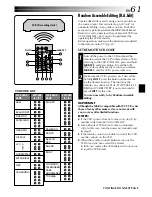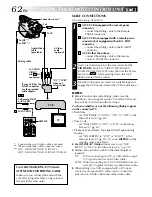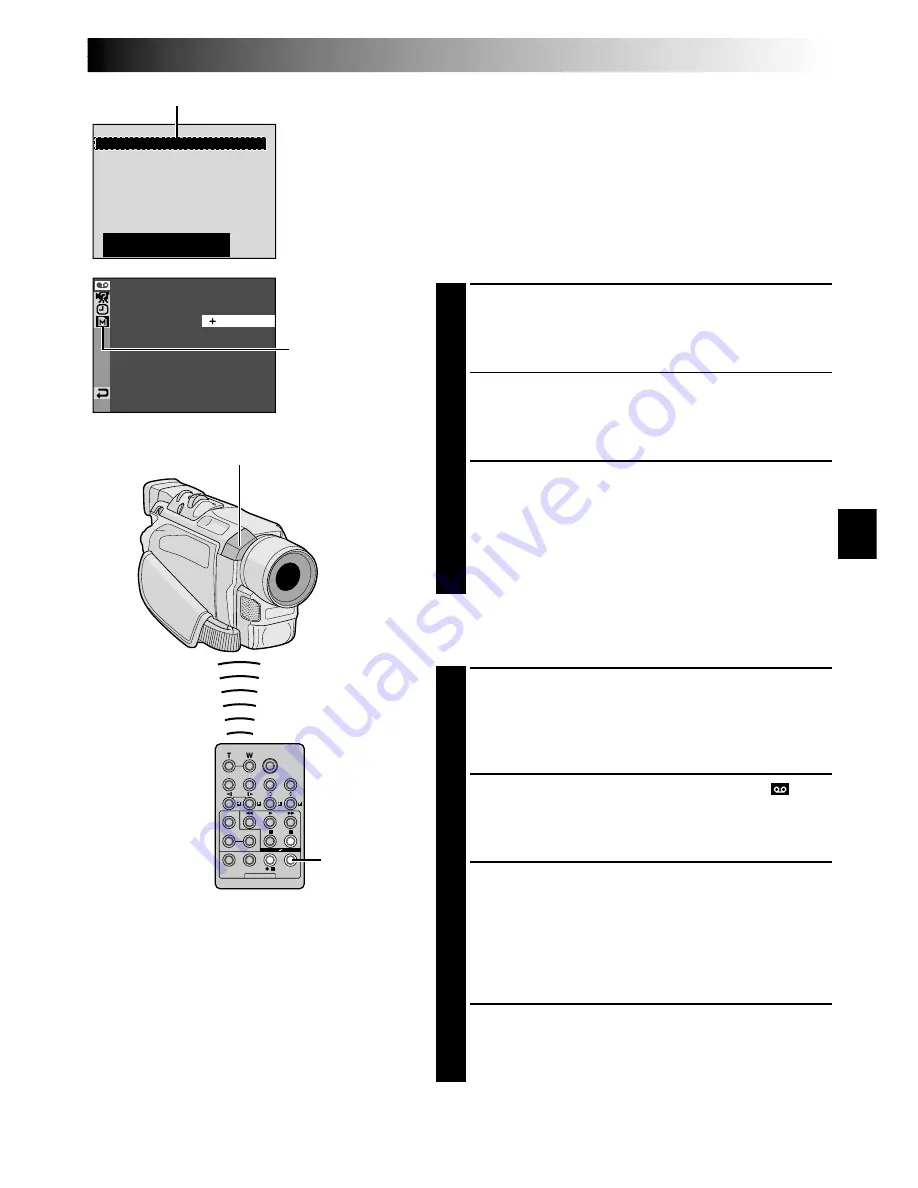
EN
65
1
2
3
4
5
6
7
8
– – : – – ~
~
~
~
~
~
~
~
– –
N
I
OUT
MODE
RO
SYNCH
O . 1
–
– – : – –
0 : 00
0
TOTAL
CODE
T I ME
R.A.EDIT
ON/OFF
For More Accurate Editing
Some VCRs make the transition from Record-Pause to
Record mode faster than others. Even if you begin editing
for the camcorder and the VCR at exactly the same time,
you may lose scenes you wanted, or find that you have
recorded scenes you did not want. For a cleanly edited
tape, confirm and adjust the timing of the camcorder
against your VCR.
DIAGNOSING VCR/CAMCORDER TIMING
1
Play back the tape in the camcorder, then point the
remote control at the camcorder’s remote sensor and
press
R.A.EDIT ON/OFF
.
The Random Assemble Editing Menu appears.
2
Perform Random Assemble Editing on Programme 1
only. In order to check VCR and camcorder timing,
select the beginning of a scene transition as your Edit-
In point.
3
Play back the dubbed scene.
•If any images from the scene prior to the
transition you chose for your Edit-In point were
recorded, that means your VCR moves too quickly
from Record-Pause to Record mode.
•If the scene you tried to dub starts in progress, the
VCR is slow to start recording.
Random Assemble
Editing Menu
Programme 1
Remote sensor
VIDEO Menu
ADJUSTMENT OF VCR/CAMCORDER
TIMING
4
Point the remote control at the camcorder’s remote
sensor and press
R.A.EDIT ON/OFF
to make the
Random Assemble Editing menu disappear, then
press the
MENU/BRIGHT
wheel in. The Menu
Screen appears.
5
Rotate the
MENU/BRIGHT
wheel to select “
VIDEO” and push it. The VIDEO Menu appears.
Then, rotate it to “SYNCHRO” and push it. The value
for “SYNCHRO” is highlighted.
6
Based on the diagnostics performed, you can now
advance the VCR’s record timing by rotating the
MENU/BRIGHT
wheel towards “
+
”. You can also
delay the VCR’s record timing by rotating the
MENU/
BRIGHT
wheel towards “
–
”. The adjustment range is
from –1.3 to +1.3 seconds, in 0.1-second increments.
Push the
MENU/BRIGHT
wheel to finish the setting.
7
Rotate the
MENU/BRIGHT
wheel to select
“
1
RETURN” and push it twice.
Now perform Random Assemble Editing beginning
with step
4
on page 63.
NOTES:
●
Before performing actual Random Assemble
Editing, do a few Random Assemble Editing
trial runs to check whether the value you
have input is appropriate or not, and make
adjustments accordingly.
●
Depending on the recorder, there may be
situations where the timing difference cannot
be fully corrected.
GR-DVL557/
DVL555/DVL357/
DVL355 only