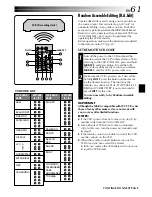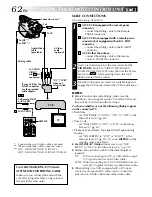EN
73
CONTINUED ON NEXT PAGE
SYMPTOM
POSSIBLE CAUSES
CORRECTIVE ACTION
9.
The colour of Snapshot looks
strange.
10.
The image taken using
Snapshot is too dark.
11.
The image taken using
Snapshot is too bright.
12.
Digital Zoom does not work.
13.
The Black & White Fader
does not work.
14.
The Dissolve function does
not work.
15.
The Picture Wipe and
Dissolve functions do not
work.
9.
• The light source or the subject
does not include white. Or
there are various different
light sources behind the
subject.
• The Sepia or Monotone mode
is activated.
10.
• Shooting was performed
under backlit conditions.
11.
• The subject is too bright.
12.
• 10X optical zoom is selected.
• “PROGRAM AE” is set to
“VIDEO ECHO” in the Menu
Screen.
• Picture Wipe or Dissolve are
being used in a scene
transition.
13.
• The Sepia or Monotone mode
is activated.
14.
• The Sepia, Monotone or Slow
Shutter mode of Programme
AE with special effects is
activated.
• “WIDE MODE” is set to
“SQUEEZE” in the Menu
Screen.
• The previously selected mode
of Programme AE with special
effects was changed after the
last selected scene for editing
was registered.
15.
• The last selected editing scene
is ending.
• At the end of the last selected
scene for editing, the Power
Switch was set to “OFF”.
• The power is off.
9.
• Find a white subject and
compose your shot so that it
also appears in the frame
(
pg. 26, 42).
• Turn off Sepia and Monotone
(
pg. 38, 39).
10.
• Press the
BACKLIGHT
Button
(
pg. 44).
11.
• Set “PROGRAM AE” to
“SPOTLIGHT” in the Menu
Screen (
pg. 38).
12.
• Set “ZOOM” to “40X” or
“300X” in the Menu Screen
(
pg. 47).
• Disengage the “VIDEO
ECHO” mode (
pg. 18, 39).
• Wait until the Picture Wipe or
Dissolve effects are completed
(
pg. 18, 40).
13.
• Turn off Sepia and Monotone
(
pg. 38, 40).
14.
• Turn off Sepia, Monotone or
Slow Shutter before adding
Dissolve to a scene transition
(
pg. 38, 40).
• Set “WIDE MODE” to
“CINEMA” or “OFF” mode
(
pg. 48).
• Make sure you have selected
the mode of Programme AE
with special effects you want
before starting editing (
pg.
38, 40).
15.
• Select Picture Wipe or
Dissolve before beginning
recording. The effects are then
automatically activated
(
pg. 40).
• Do not turn off the
camcorder’s power after
setting Edit-In and Edit-Out
points, as they will all be
erased (
pg. 40).
• The camcorder automatically
shuts off after 5 minutes have
elapsed in the Record-
Standby mode. Make sure you
continue operations within
5 minutes after engaging
Record-Standby mode
(
pg. 40).