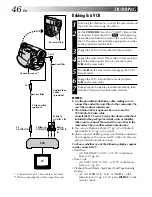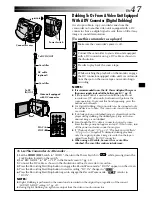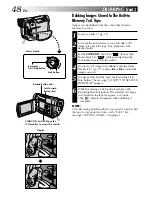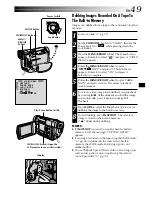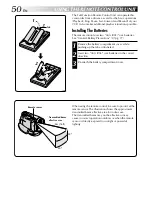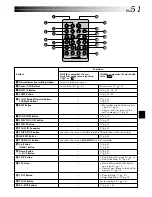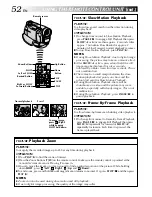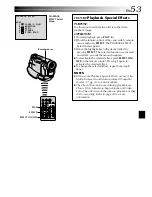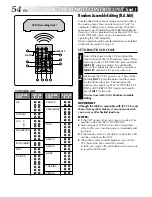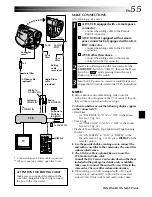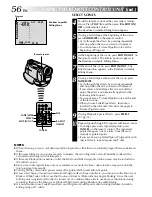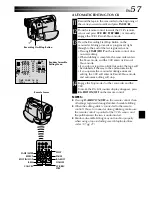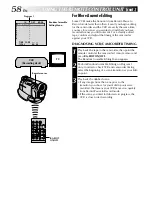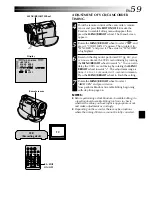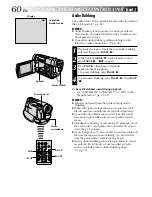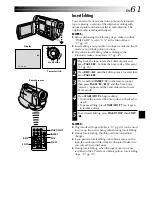60
EN
6e
PAUSE
A.DUB
STOP
PLAY
USING THE REMOTE CONTROL UNIT
(cont.)
Audio Dubbing
The audio track can be customized only when recorded in
the 12-bit mode (
pg. 25).
NOTES:
●
Audio Dubbing is not possible on a tape recorded in
16-bit audio, on a tape recorded in the LP mode or on a
blank portion of a tape.
●
To perform Audio Dubbing while watching on the
television, make connections (
pg. 42).
1
Play back the tape to locate the point where editing
will start, then press
PAUSE
(
6
).
2
While holding
A.DUB
(
e
) on the remote control,
press
PAUSE
(
6
). “
6e
” appears.
3
Press
PLAY
(
4
), then begin “narrating”.
Speak into the microphone.
•To pause dubbing, press
PAUSE
(
6
).
4
To end Audio Dubbing, press
PAUSE
(
6
), then
STOP
(
5
).
To hear the dubbed sound during playback . . .
.... set “12BIT MODE” to “SOUND 2” or “MIX” in the
Menu Screen (
pg. 34, 35).
NOTES:
●
Sound is not heard from the speaker during Audio
Dubbing.
●
When editing onto a tape that was recorded at 12-bit,
the old and new soundtracks are recorded separately.
●
If you dub onto a blank space on the tape, the sound
may be disrupted. Make sure you only edit recorded
areas.
●
If feedback or howling occurs during TV playback, move
the camcorder’s microphone away from the TV, or turn
down the TV’s volume.
●
If you change from 12-bit to 16-bit in mid-recording and
then use the tape for Audio Dubbing, it is not effective
from the point where 16-bit recording began.
●
During Audio Dubbing, when the tape moves to scenes
recorded in the LP mode, scenes recorded in 16-bit
audio or a blank portion, Audio Dubbing stops
(
pg. 73).
Speaker
Stereo
microphone
Audio Dub
Standby mode
Power Switch
Remote sensor
Display