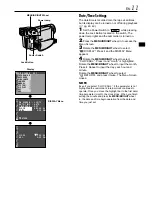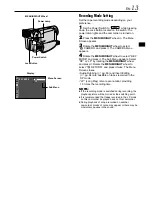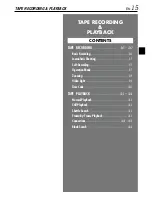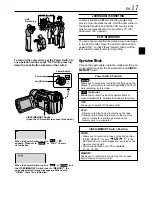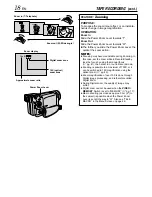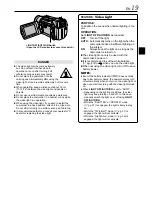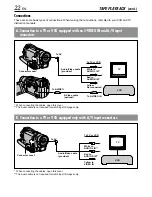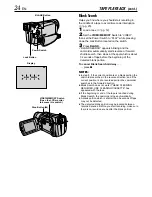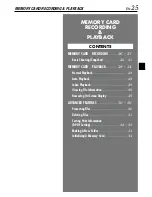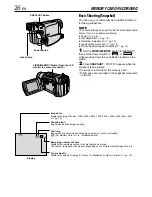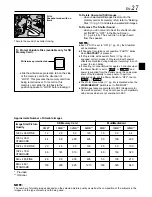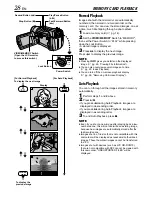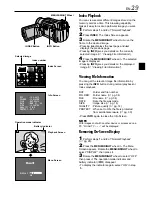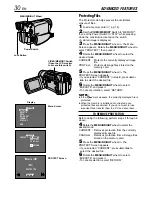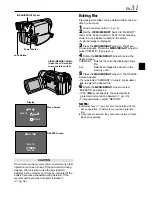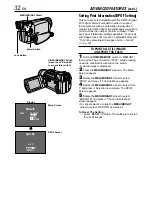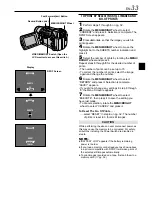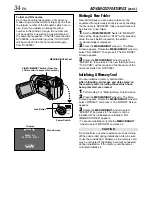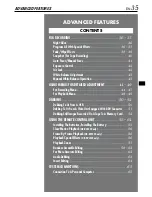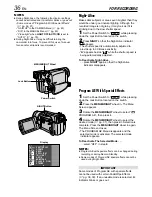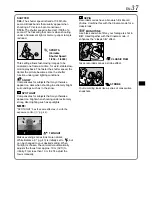EN
23
NOTES:
●
It is recommended to use the AC Adapter as the
power supply instead of the battery pack (
pg. 9).
●
The S-Video cable is optional. Be sure to use the
YTU94146A S-Video cable.
Consult the JVC Service Center described on the
sheet included in the package for details on its
availability. Make sure to connect the end with a
core filter to the camcorder. The core filter reduces
interference.
●
To monitor the picture and sound from the camcorder
without inserting a tape or memory card, set the
camcorder’s Power Switch to “
AUTO
” or “
MANUAL
”,
then set your TV to the appropriate input mode.
●
Make sure you adjust the TV sound volume to its
minimum level to avoid a sudden burst of sound when
the camcorder is turned on.
●
If you have a TV or speakers that are not specially
shielded, do not place the speakers adjacent to the TV
as interference will occur in the camcorder playback
picture.
●
If no image is displayed or no sound is heard from the
TV, set “S/AV INPUT” to “OFF” in the Menu Screen
(GR-DVL820 only,
pg. 48).
●
While the Audio/Video cable is connected to the AV
connector, sound cannot be heard from the speaker.
1
Make sure all units are turned off.
2
Connect the camcorder to a TV or VCR as shown
in the illustration (
pg. 22).
If using a VCR . . . go to step 3.
If not . . . go to step 4.
3
Connect the VCR output to the TV input, referring
to your VCR’s instruction manual.
4
Turn on the camcorder, the VCR and the TV.
5
Set the VCR to its AUX input mode, and set the
TV to its VIDEO mode.
To choose whether or not the following displays
appear on the connected TV . . .
• Date/Time
..... set “DATE/TIME” to “AUTO”, “ON” or “OFF” in the
Menu Screen (
pg. 48).
Or, press DISPLAY on the remote control
(provided with GR-DVL820 only) to turn on/off
the date indication.
• Time Code
..... set “TIME CODE” to “ON” or “OFF” in the Menu
Screen (
pg. 48).
• Playback Sound Mode, Tape Speed And Tape
Running Displays for tape playback
..... set “ON SCREEN” to “LCD” or “LCD/TV” in the
Menu Screen (
pg. 48).