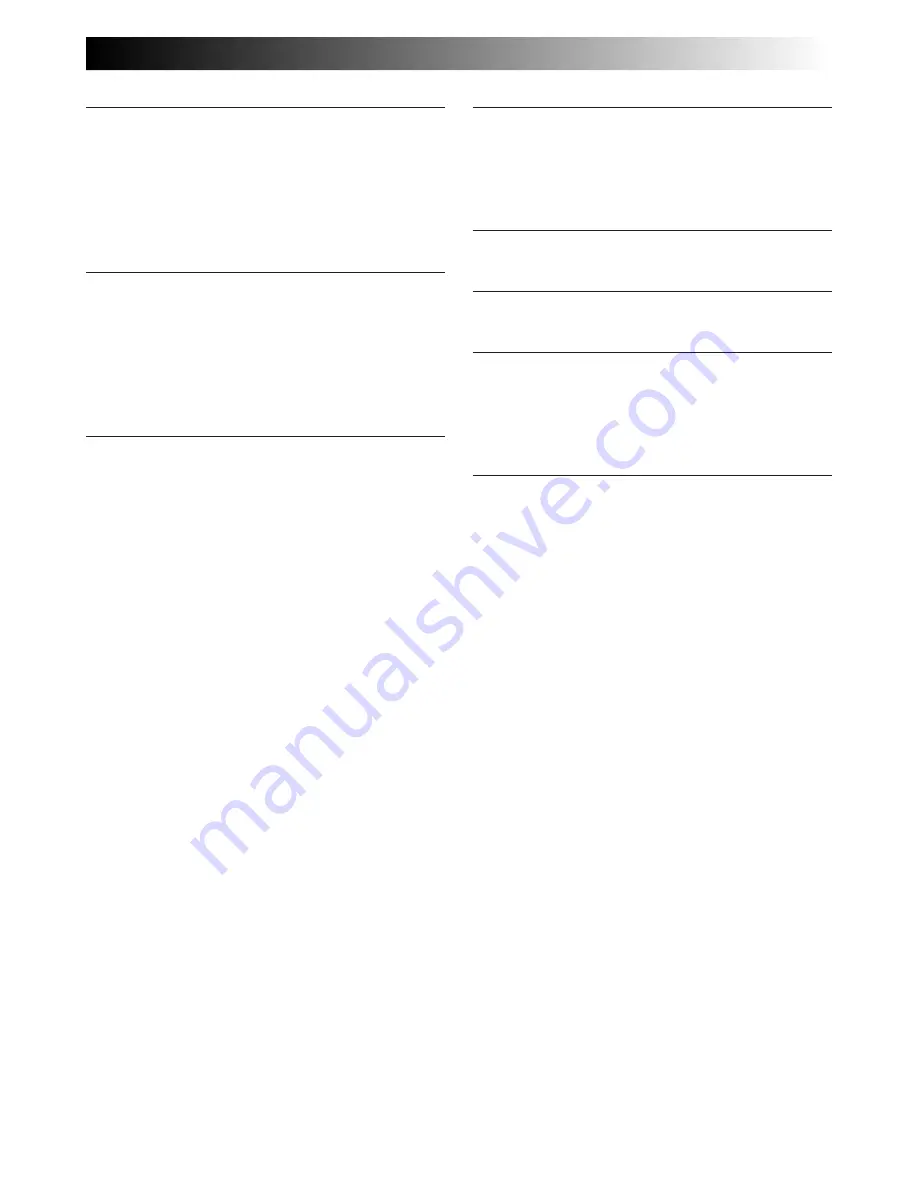
EN
65
P
Picture Wipe/Dissolve ...............................
Z
pg. 26
Playback Special Effects ............................
Z
pg. 43
Playback Zoom ........................................
Z
pg. 42
Power Switch Position ..............................
Z
pg. 12
Programme AE With Special Effects ...........
Z
pg. 25
Provided Accessories ..................................
Z
pg. 4
R
Random Assemble Editing .................
Z
pg. 44 – 49
Record-Standby ........................................
Z
pg. 12
Recording Mode .......................................
Z
pg. 10
Red-Eye Reduction ...................................
Z
pg. 22
Remote Control ........................................
Z
pg. 40
Rewind The Tape ......................................
Z
pg. 31
S
Self-Recording ..........................................
Z
pg. 13
Self-Timer .................................................
Z
pg. 21
Sepia ........................................................
Z
pg. 25
Set Remote Control/VCR Code ..................
Z
pg. 44
Shuttle Search ...........................................
Z
pg. 31
Shutter Speed ...........................................
Z
pg. 25
Slow-Motion Playback ..............................
Z
pg. 42
Slow Shutter .............................................
Z
pg. 25
Snapshot ............................................
Z
pg. 16, 17
Snapshot Mode ..................................
Z
pg. 16, 17
Sound Mode .......................................
Z
pg. 20, 33
Speaker Volume .......................................
Z
pg. 31
Specifications .....................................
Z
pg. 66, 67
Squeeze ...................................................
Z
pg. 19
Still Playback ............................................
Z
pg. 31
Strobe ......................................................
Z
pg. 25
T
Tele Macro ...............................................
Z
pg. 20
Time Code ....................................
Z
pg. 15, 32, 33
Tripod Mounting .......................................
Z
pg. 11
Twilight ....................................................
Z
pg. 25
U
Unload A Tape ...........................................
Z
pg. 9
V
Video Echo ...............................................
Z
pg. 25
W
White Balance ..........................................
Z
pg. 30
Wide Mode ..............................................
Z
pg. 19
Wind Cut .................................................
Z
pg. 20
Wipe In/Out .............................................
Z
pg. 26
Z
Zooming ..................................................
Z
pg. 14




































