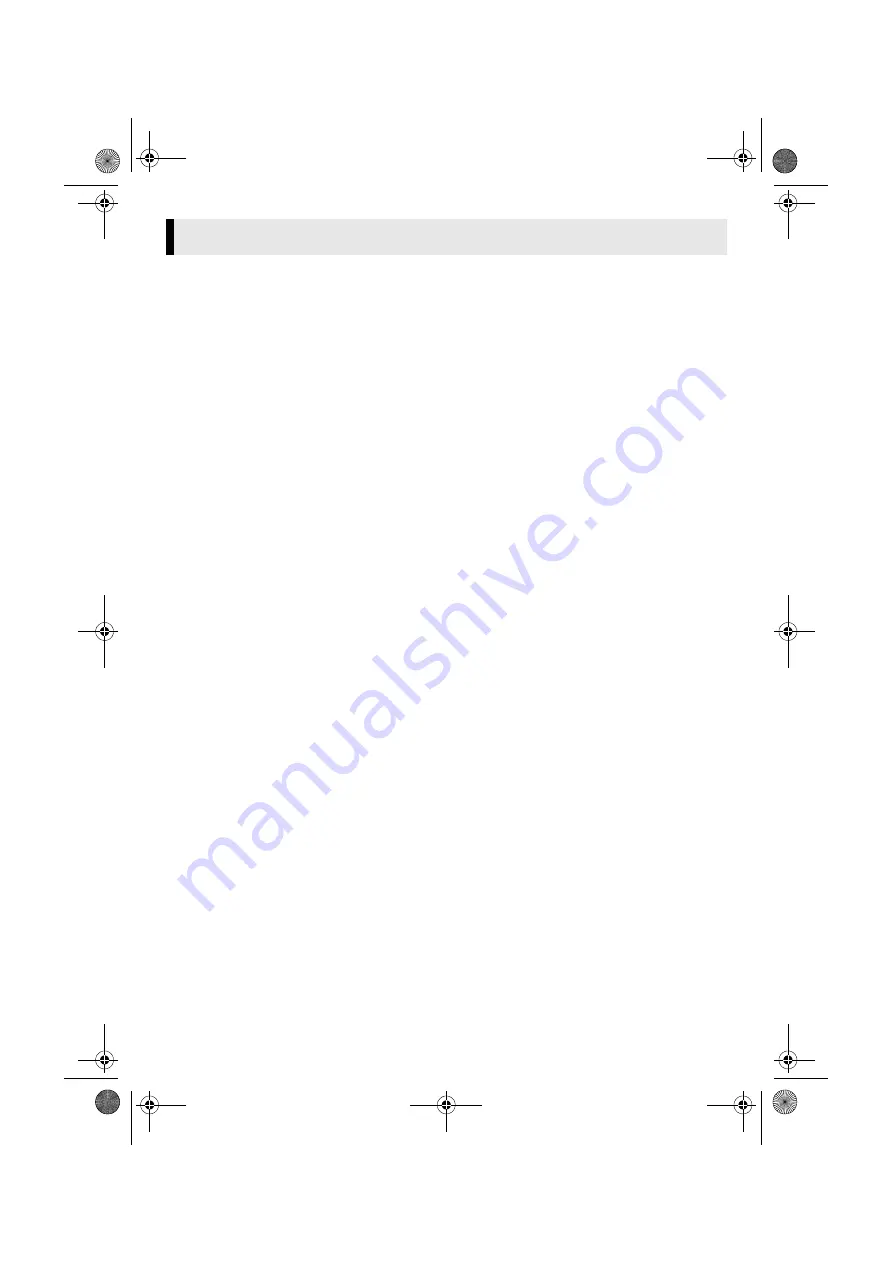
Master Page: Right
— 5 —
Follow the procedure described below to install the software. From the [SETUP] screen in step
, you can
install the following drivers or software. Quit any other software you are using. (Check that there are no other
application icons on the status bar.)
USB Mass Storage Class driver
This driver allows your PC to read and write memory cards in the camcorder.
Windows
®
Me/2000/XP:
Since there is no need to install this driver, the item is not displayed. Simply connect the camcorder to the PC
with a USB cable, and you can read and write memory cards in the camcorder.
Windows
®
98/98SE:
Be sure NOT to connect the USB cable between the camcorder and the PC before installing the driver.
ImageMixer 2.0
This application is used to capture still images and video clips from a camcorder through a USB connector or
IEEE1394 (i.LINK) connector, and is also used to manage and edit the still images and video clips, and to
create Video CDs or DVD Videos.
Digital Photo Navigator 1.0
This application is used to organize still images and convert them into a variety of formats.
G.726 decoder
This is an audio decoder for video clips created by the camcorder (extension “.asf”).
HDD Recording Plug-in (provided only for camcorder equipped with Network
Function)
This plug-in allows you to record audio and video streamed with Network Function on your PC’s hard disk.
For more details, refer to instructions of Network Function (Wireless LAN).
1
Load the provided CD-ROM into the PC.
After a moment, the [SETUP] screen appears.
●
From the [SETUP] screen, you can install the desired driver or software.
●
If the [SETUP] screen does not appear, double-click the CD-ROM icon in the [My Computer] window.
2
Click [Install] on the right side of the desired software and follow the on screen instructions
to complete the installation.
The installation of the selected driver or software starts. The procedure differs depending on the driver or
the software.
Software Installation (Windows
®
)
CONTINUED ON NEXT PAGE
M4D6+DSC_InstaGuide.fm Page 5 Wednesday, June 9, 2004 9:42 AM


































