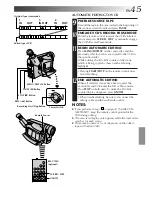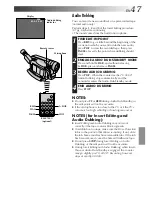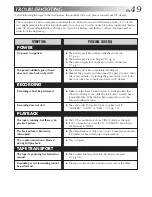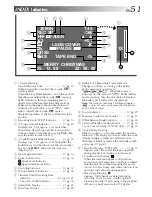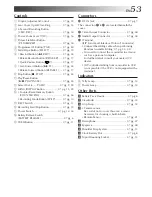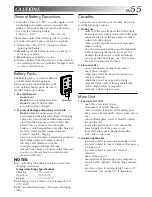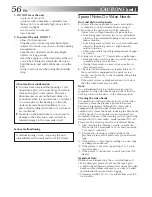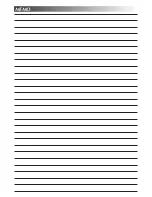46
EN
M 0 : 12 : 34
w
USING THE REMOTE CONTROL UNIT
(cont.)
Insert Editing
You can record a new scene onto a previously recorded
tape, replacing a section of the original recording with
minimal picture distortion at the in- and out-points. The
original audio remains unchanged.
NOTE:
Use the RM-V700U remote control unit to perform this
procedure.
1
SELECT OPERATION MODE
Set the Power Switch to “PLAY”.
2
FIND EDIT-OUT POINT
Play back the tape, locate the Edit-Out point and
press
PAUSE
on the camcorder or the remote control.
3
RESET COUNTER
Press and hold
COUNTER R/M
for more than
1 second to reset the tape counter, then press again
for less than 1 second so that “M” appears.
4
FIND EDIT-IN POINT
Press
REW
to go a little beyond the beginning of the
scene you want to replace, press
PLAY
to view the
recorded tape, and press
PAUSE
exactly at the
Edit-In point where the new scene should start.
5
ENGAGE INSERT EDITING MODE
Press and hold
INSERT
, and without releasing
INSERT
, press and release
PAUSE
. The Insert Editing
mode is engaged. When the scene the camcorder is
aimed at appears on the screen, go to the next step.
6
BEGIN INSERT EDITING
Press
START/STOP
. When the counter reaches
“0:00:00”, editing stops automatically and the
camcorder enters the Insert-Pause mode.
7
END INSERT EDITING
Press
STOP
.
NOTES:
●
After step
5
, Retake (
Z
pg. 17) can be performed.
●
The tape may stop slightly before or after the designated
end point, and noise bars may appear. Neither indicates
a defect in the unit.
●
Only the video signal is recorded in the Insert Editing
mode.
RM-V700U
(optional)
Insert editing
indicator
Display
COUNTER R/M Button
Tape Counter
REW (
2
) Button
FF (
3
) Button
PLAY/PAUSE (
4
/
6
) Button
STOP (
5
) Button
Remote sensor
Power Switch
PLAY
PAUSE
REW
START/STOP
INSERT
STOP