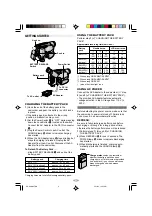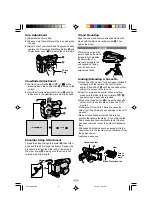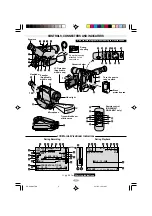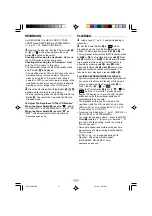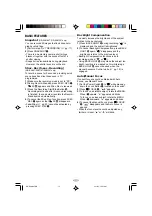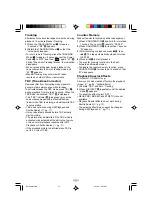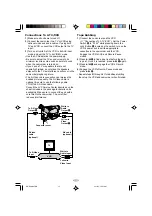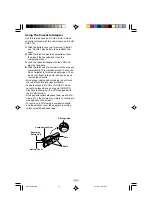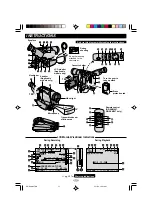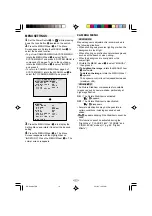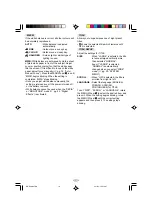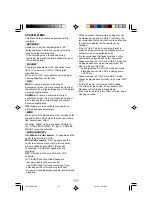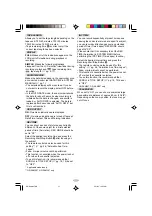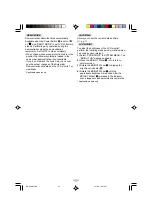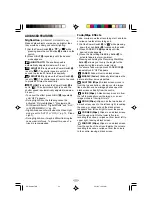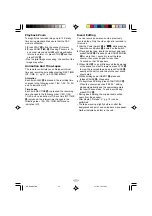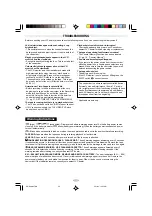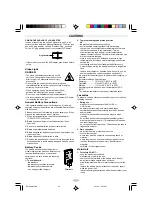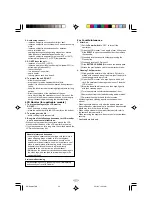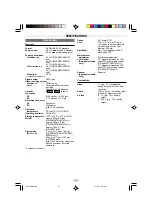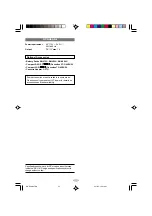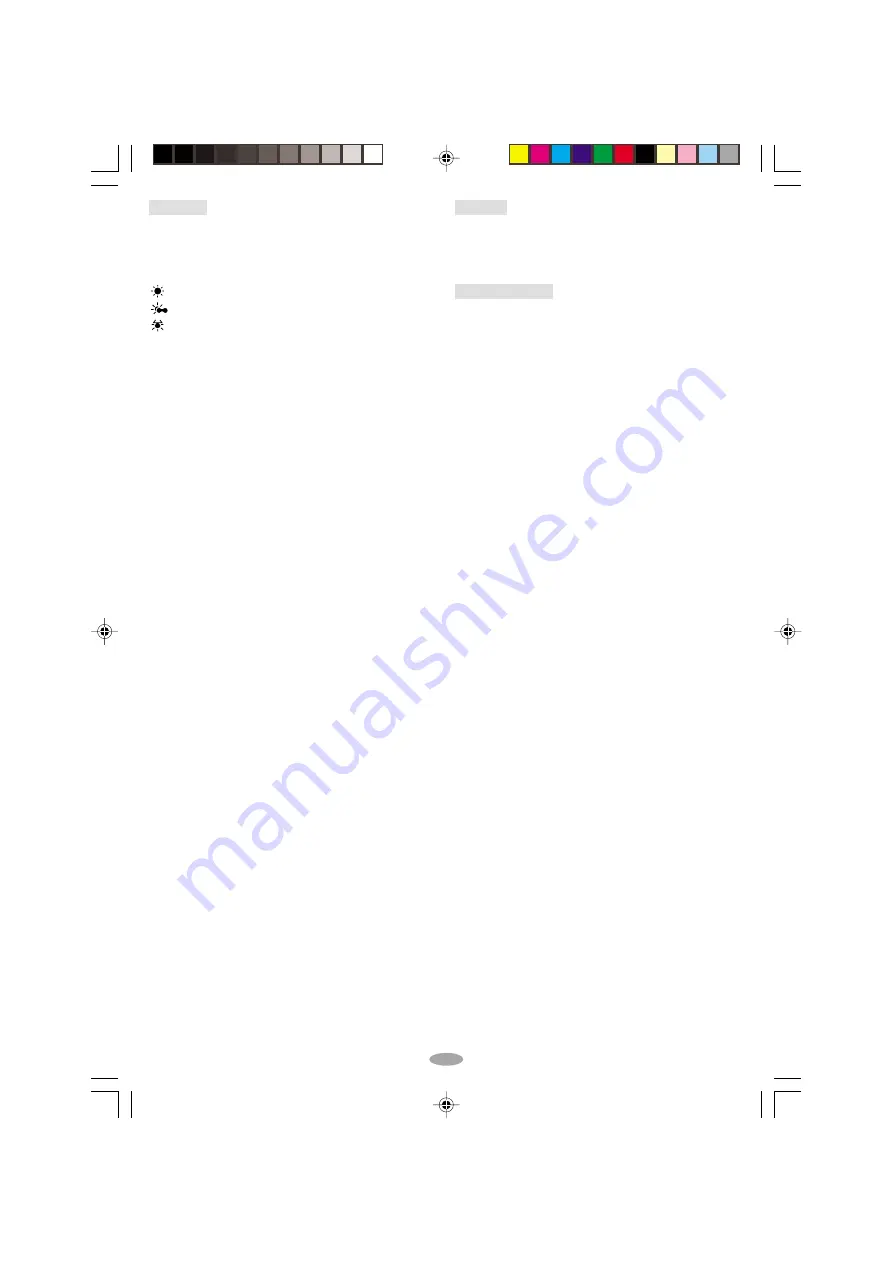
19
M.W.B.
If the white balance is correct, all other colours will
be accurately reproduced.
AUTO
: White balance is adjusted
automatically.
FINE
: Outdoors on a sunny day.
CLOUD
: Outdoors on a cloudy day.
HALOGEN : A video light or similar type of
lighting is used.
MWB: White balance is set manually. Hold a sheet
of plain white paper in front of the subject. Adjust
zoom or position yourself so that the white paper
fills the screen. If it is difficult to focus on the white
paper, adjust focus manually (
pg. 12, “Auto/
Manual Focus”). Press the MENU Wheel
1
in until
“MWB” begins blinking. When the setting is
completed, “MWB” stops blinking.
• Once you adjust white balance manually, the
setting is retained even if the power is turned off
or the battery removed.
• White balance cannot be used when the “SEPIA”
or “MONOTONE” mode (
pg. 24, “Digital
Effects”) is activated.
TITLE
Allows you to superimpose one of eight preset
titles.
•
%
shows the selected title which remains until
OFF is selected.
TITLE SETUP
Adjust the settings for TITLE.
SIZE
: When “LARGE” is selected, the title
is twice enlarged vertically more
than selected “NORMAL”.
Even if “LARGE” is selected,
“NORMAL” is automatically
changed when you select “WIDE”
mode (
pg. 20, “SYSTEM
MENU”).
SCROLL
: When “ON” is selected, the title is
scrolled from right to left.
LANGUAGE : Select the language (ENGLISH,
FRENCH, SPANISH,
PORTUGUESE) for TITLE.
To set “SIZE” , “SCROLL” or “LANGUAGE”, rotate
the MENU Wheel
1
to select the desired item, and
press it. When the setting begins blinking, rotate
the MENU Wheel
1
until the correct setting
appears and then press it. The setting stops
blinking.
GR-SXM967-EN
3/11/03, 10:33 AM
19