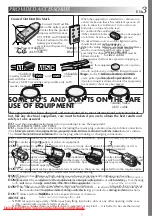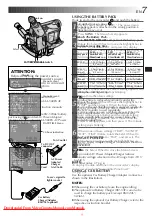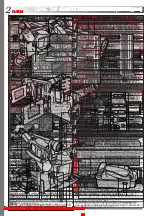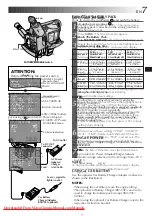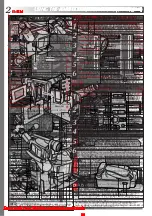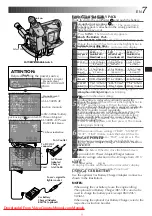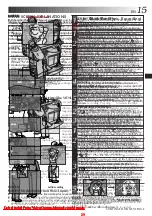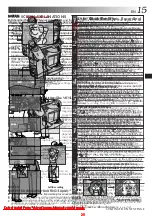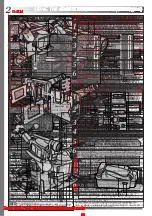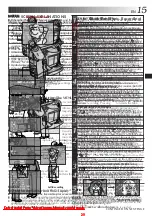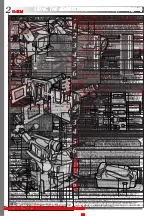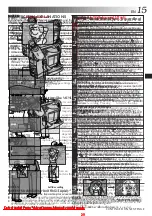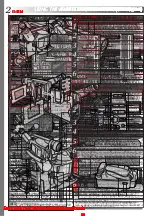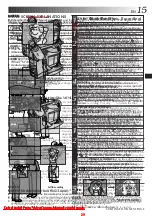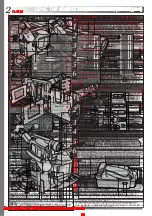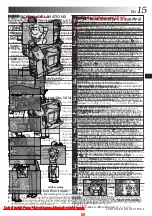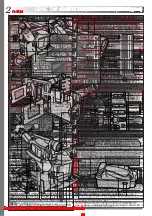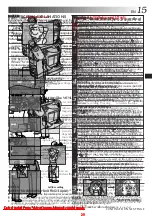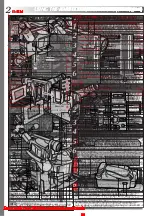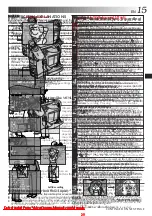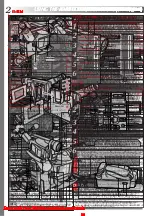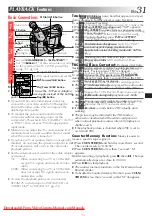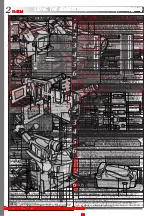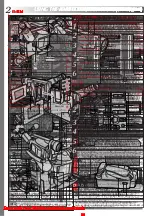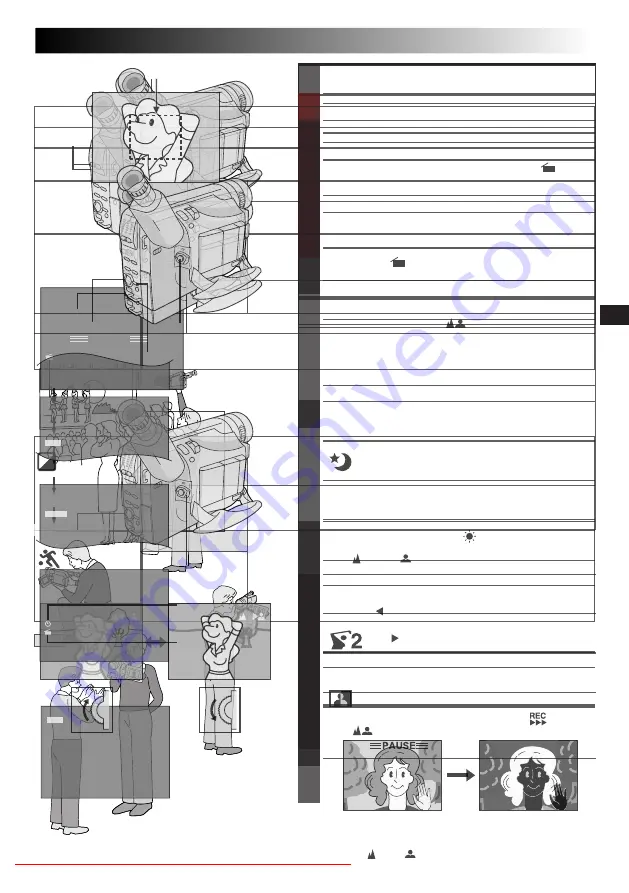
EN
15
NOTES:
●
When the Power Switch is set to CAMERA and the LCD monitor is opened at an angle of 60 degrees or
more, the LCD monitor switches on and the viewfinder switches off automatically to save power.
●
The cassette holder cannot be opened unless a power supply is attached.
●
There may be a delay after you slide EJECT until the cassette holder opens. Do not use force.
●
The time required to calculate the remaining tape length, and the accuracy of the calculation, may vary
according to the type of tape used.
●
The tape remaining time indicator is correct only if the correct tape length has been selected (
Z
pg. 10).
●
“TAPE END” appears when the tape reaches its end, and the power goes off automatically if left in this
condition for 5 minutes. “TAPE END” also appears when a cassette whose tape is already at its end is loaded.
●
If the Record-Standby mode continues for 5 minutes without performing Zoom or any other operations, the
camcorder’s power shuts off automatically. Set the Power Switch to “OFF”, and then back to “CAMERA” to
turn the camcorder on again.
●
If the Recording Start/Stop button is pressed after the Record-Standby mode has continued for over 5
minutes, recording may not start immediately.
●
If you are recording on a cassette from the middle (such as when a tape is removed and re-inserted during
recording), use the Retake function (
Z
pg. 17) to find the end of the last recording so you do not erase any
of it.
●
While shooting, sound is not heard from the speaker.
Self-Recording
JOURNALISTIC SHOOTING
In some situations, different shooting angles may provide
more dramatic results. Hold the camcorder in the desired
position and tilt the LCD monitor in the most convenient
direction. It can rotate 270° (90° downward, 180° upward).
INTERFACE SHOOTING
The person you shoot can view himself/herself in the LCD
monitor, and you can even shoot yourself while viewing
your own image in the LCD monitor.
Open the LCD monitor and tilt it upward to 180 degrees
so that it faces forward. When the LCD monitor is tilted
upward to an angle of over approx. 105 degrees, the
monitor image is inverted vertically, and the viewfinder
also switches on.
Point the lens toward the subject (yourself when self-
recording) and start recording.
During Interface Shooting, the monitor image and
indications do not appear inverted as they would when
viewing a mirror.
NOTE:
The monitored image can be viewed on the LCD monitor
and in the viewfinder.
LCD MONITOR/VIEWFINDER INDICATIONS
Press DISPLAY for more than 1 second to make the
following indications appear/disappear from the
camcorder’s display: cassette warning, tape remaining
time, battery pack remaining power indicator and tape
length indicator (
Z
pg. 48, 49).
NOTE:
Even if the indications are off, the tape remaining time
appears blinking when the tape is near its end, and the
battery pack remaining power indicator appears blinking
when the power is almost gone.
Downloaded From VideoCamera-Manual.com Manuals
17
FEATURE:
Quick Review
PURPOSE:
To check the end of the last recording.
OPERATION:
1) Set the Power Switch to “CAMERA” (“AUTO” or
“PRO.”).
2) Press
and release quickly during the Record–
Standby mode.
n
Tape is rewound for approx. 1 second and played
back automatically, then pauses in Record–Standby
mode for the next shot.
NOTE:
Distortion may occur at the start of playback. This is
normal.
FEATURE:
Retake
PURPOSE:
To re-record certain segments.
OPERATION:
1) Make sure the camcorder is in the Record–Standby
mode.
2) Press and hold either RETAKE to reach the start point
for new recording. Pressing
forwards the tape
and pressing
reverses it.
3) Press the Recording Start/Stop Button to start
recording.
NOTE:
Noise bars appear and pictures may become
monochrome or darken during Retake. This is normal.
RETAKE
(
/
)
Button
Downloaded From VideoCamera-Manual.com Manuals
19
5 S
PAUSE
5 SEC. REC Button
Display
5 Sec. Rec mode indicator
FEATURE:
5Sec. Rec (5-sec. Recording)
PURPOSE:
To record a scene for 5 seconds, providing quick scene
transitions like those seen in TV programmes.
OPERATION:
1) During Record–Standby, press 5SEC. REC. “
5S”
appears and 5Sec. Rec is reserved.
2) Press the Recording Start/Stop Button. Recording
starts, and after 5-second recording is finished, the
camcorder reenters the Record–Standby mode
automatically.
n
To cancel the 5Sec. Rec. function, press 5SEC. REC
again so that “
5S” disappears.
NOTE:
Fade/Wipe (
Z
pg. 20) cannot be activated by
pressing 5SEC. REC.
Downloaded From VideoCamera-Manual.com Manuals
21
1
Set the Power Switch to “PRO.”.
2
Press P.AE repeatedly until the desired mode’s name
and indication appear.
They are displayed for approx. 2 seconds, then the
name disappears so that only the indication remains.
The mode is activated.
3
To cancel the effect, press P.AE repeatedly until “OFF”
appears. “OFF” is displayed for approx. 2 seconds.
NOTES:
●
Only one mode can be engaged at a time.
●
The screen becomes slightly reddish when the Fade/
Wipe (
Z
pg. 20) is used in the Sepia mode.
●
The screen becomes slightly dark in the High Speed
Shutter mode. Use in well-lit situations.
●
In the “High Speed Shutter” or “Sports” modes, picture
colour may be adversely affected if the subject is lit by
alternating discharge-type light sources such as
flourescent or mercury-vapour lights.
P.AE
Button
Power Switch
The scene being shot is recorded in sepia-tinted
(reddish-brown) monochrome, giving the effect of
an older movie. Use together with Wide (
Z
pg. 23)
for the authentic look of a classic Hollywood
movie.
High shutter speed clearly captures fast-moving
action.
A black mist darkens the picture, as when an ND
filter is used. Helps to counter the effects of glare on
the subject.
Makes the picture look misty white, as when an
external fog filter is attached to the lens. Softens the
image and gives it a “fantasy” look.
Dusk, twilight scenery, fireworks, etc., look more
natural and dramatic. The following happens when
Twilight mode is selected:
•Auto gain control is turned off.
•White Balance is set to “
:FINE” (day mode),
but can also be manually changed to another
mode (
Z
pg. 28).
•Auto Focus becomes available only in the range of
10 m to infinity. To focus when the subject-to-
camera distance is less than 10 m, use manual
focusing (
Z
pg. 27).
Captures faster action than Sports mode.
The colours of a picture are reversed.
NEGA POSI mode
Downloaded From VideoCamera-Manual.com Manuals
23
Menu Screen Available Using The Select Wheel
Menu Screen Available Using The MENU Button
This Menu Screen cannot be accessed while recording.
MENU SCREEN EXPLANATIONS
Refer to “Focusing” (
Z
pg. 27).
Refer to “Exposure Control” (
Z
pg. 26).
Refer to “White Balance Adjustment” and “Manual White Balance Operation”
(
Z
pg. 28).
Does not display black bars.
Allows you to record black bars at the top and bottom of the screen
to produce a cinema-like “wide-screen” effect.
To record a subject in a dimly lit environment, when it is more
convenient to shoot with a less coarse picture although the
subject becomes slightly dark.
Allows you to shoot dark scenes with no picture brightness
adjustment.
Allows you to superimpose one of eight preset titles (
Z
pg. 25).
Makes the date/time settings appear in the camcorder or on a connected monitor
(
Z
pg. 25).
Allows you to use the Digital Zoom. By digitally processing and
magnifying images, zooming is possible from 16X (the optical
zoom limit), to a maximum of 50X digital magnification.
Digital Zoom is not available. Only optical zoom (maximum
16x magnification) can function. When set to “OFF” during
Digital Zoom, zoom magnification changes to 16X.
Usually the distance to a subject where the lens is in focus
depends on the zoom magnification. Unless there is a distance of
more than 1 m to the subject, the lens is out of focus at the
maximum telephoto setting. When set to “ON”, you can shoot a
subject as large as possible at a distance of approx. 60 cm.
• Depending on the zoom position, the lens may go out of focus.
: Factory-preset
CONTINUED ON NEXT PAGE
Downloaded From VideoCamera-Manual.com Manuals
25
2 5 . 1 2 . 9 9
25. 12. 99
22 : 25 : 00
22 : 25 : 00
25. 12. 99
(DATE)
(TIME)
(DATE&TIME)
AUTO DATE
1
Set the Power Switch to “PRO.”.
2
Press the Select Wheel to display the Menu Screen.
3
Rotate the Select Wheel to move the highlight bar to
“DATE/TIME DISP.” then press it to display the Date/
Time DISP. Menu.
4
Rotate the Select Wheel to move the highlight bar to
the desired mode, then press it. The desired mode is
activated.
5
The Menu Screen reappears with the highlight bar on
“RETURN”. Press the Select Wheel to close the Menu
Screen.
NOTES:
DISPLAY
●
The selected display can be recorded.
●
If you do not want to record the display, select the OFF
mode before shooting.
AUTO DATE
●
Your camcorder automatically records the date for about
5 seconds after recording is initiated in the following
situations:
•
After changing the date.
•
After loading a cassette.
•
After Auto Date Record mode is selected by rotating
the Select Wheel.
●
In this mode, the date is replaced after 5 seconds with
“AUTO DATE” but this is not recorded.
Select Wheel
Power Switch
O
H
H
O
M
P
M
W
C
E
F
A
A
U
O
A
E
E
O
X
F
P
P
R
V
R
R
D
N
I
P
P
I
T
R
D
G
T
Y
Y
F
E
Y
Y
I
R
A
N
A
B
H
M
S
T
C
G
T
T
I
O
I
T
I
H
U
I
R
L
L
A
M
R
D
L
T
T
I
Y
R
E
I
A
A
L
H
D
S
Y
T
E
D
A
T
I
A
Y
M
O
Y
S
A
N
S
S
The camcorder has eight preset titles in
memory. You can superimpose one of them
over the video image.
Instant Titles can be displayed not only in
English but also in French. Change the setting in
TITLE LANG. in the Menu Screen.
(
Z
pg. 22, 24).
1
Set the Power Switch to “PRO.”.
2
Press the Select Wheel to display the Menu Screen.
3
Rotate the Select Wheel to move the highlight bar to
“TITLE” then press it to display the TITLE Menu.
4
Rotate the Select Wheel to move the highlight bar to
the desired mode, then press it. The desired mode is
activated.
•To make the title indication disappear, select “OFF”.
5
The Menu Screen reappears with the highlight bar on
“RETURN”. Press the Select Wheel to close the Menu
Screen.
NOTE:
The selected title will remain until OFF is selected in the
TITLE Menu.
Allows you to display the date and time in the
camcorder or on a connected colour monitor,
as well as to record them manually or automati-
cally.
You should have already performed the Date/
Time Setting procedure (
Z
pg. 9).
Downloaded From VideoCamera-Manual.com Manuals
27
Focus detection zone
AUTO FOCUS
The camcorder’s Full Range AF system offers continuous
shooting ability from close-up to infinity. However, correct
focus may not be obtainable in the situations listed below
(in these cases use manual focusing):
•When two subjects overlap in the same scene.
•When illumination is low.*
•When the subject has no contrast (difference in bright-
ness and darkness), such as a flat, one-colour wall, or a
clear, blue sky.*
•When a dark object is barely visible in the viewfinder.*
•When the scene contains minute patterns or identical
patterns that are regularly repeated.
•When the scene is affected by sunbeams or light
reflecting off the surface of a body of water.
•When shooting a scene with a high-contrast background.
* The low-contrast warning “
” appears
MANUAL FOCUS
Make the necessary viewfinder adjustments to use the
viewfinder (
Z
pg. 13).
1
Set the Power Switch to “PRO.”.
2
Press the Select Wheel to display the Menu Screen.
3
Rotate the Select Wheel to move the highlight bar to
“FOCUS” and press it. The FOCUS Menu appears.
4
Rotate the Select Wheel to move the highlight bar to
“MANU”, then press it. The Menu Screen disappears
and “ ” and “
” appear. The focus is locked at this
point.
5
To focus on a farther subject, rotate the Select Wheel
upward. “ ” appears and blinks.
To focus on a nearer subject, rotate the Select Wheel
downward. “ ” appears and blinks.
6
Press the Select Wheel. The setting is complete. The
Menu Screen reappears with the highlight bar on
“RETURN”.
7
Press the Select Wheel. The Menu Screen disppears
and “
” reappears to indicate the focus is locked.
NOTES:
●
If the lens is smeared or blurred, accurate
focusing is not possible. Keep the lens clean,
wiping with a piece of soft cloth if it gets
dirty. When condensation occurs, wipe with
a soft cloth or wait for it to dry naturally.
●
When shooting a subject close to the lens,
zoom out first (
Z
pg. 16). If zoomed in in
the auto focus mode, the camcorder could
automatically zoom out depending on the
distance between the camcorder and the
subject. This does not occur with “TELE
MACRO” (
Z
pg. 23).
Select Wheel
Power Switch
NOTES:
●
To return to Auto Focus, select “AUTO” in step 4.
●
To re-adjust Manual Focus, repeat the procedure from step 2.
●
Be sure to focus the lens in the maximum telephoto position when you use the Manual Focus mode. If you
focus in on a certain subject in the wide-angle position, sharply focused images cannot be obtained when
zoomed in because the depth-of-field is reduced at longer focal lengths.
When the focus level cannot be adjusted any farther or closer, “ ” or “
” will blink.
Downloaded From VideoCamera-Manual.com Manuals
29
1
1
5
S
S
O
1
3
1
5
F
5
0
F
M
M
S
S
I
I
N
N
I NT .
T I ME
O
1
1
1
5
F
/
/
F
4
2
S
S
S
S
REC T I ME
Select Wheel
Recording Start/Stop
Button
REC TIME Menu
Display
Recording time
indicator
Interval time
indicator
INT. TIME Menu
MENU Button
INT. TIME and REC TIME indications on the normal
screen
You can shoot a series of pictures, each slightly different,
of the same object for a brief period of time.
1
Press MENU. The Menu Screen appears.
2
Rotate the Select Wheel to move the highlight bar to
“NEXT” in Menu Screen 1 and press it to display
Menu Screen 2. Then, move the highlight bar to
“REC TIME” and press it. The REC TIME Menu
appears. Rotate the Select Wheel to move the
highlight bar to the desired recording time, then press
it. The Menu Screen reappears with the highlight bar
on “RETURN”.
3
Press the Select Wheel again to close the Menu
Screen.
4
Press the Recording Start/Stop Button after focusing
on the subject. The recording stops automatically
after the selected period of time.
•Repeat step 4 for the desired number of pictures.
5
To release the Animation mode, set “REC TIME” in
the Menu screen to “OFF”.
You can record sequentially at preset time spans. Leaving
the camcorder aimed at a specific subject, you can record
subtle changes over an extended period of time.
1
Set “REC TIME” (
Z
step 1 and 2 of “Animation”
above).
2
Rotate the Select Wheel to move the highlight bar to
“INT. TIME” and press it. The INT. TIME Menu
appears. Rotate the Select Wheel to move the
highlight bar to the desired interval time, then press it.
The Menu Screen reappears with the highlight bar on
“RETURN”. Press the Select Wheel again to close the
Menu Screen.
3
Press the Recording Start/Stop Button. Recording and
intervals alternate automatically.
4
To release the Time-Lapse mode, when “
” is not
displayed, press the Recording Start/Stop Button to
display “
”, then set “REC TIME” and
“INT. TIME” in the Menu Screen to “OFF”.
NOTES:
Before performing the following steps, make
sure that:
●
The Power Switch is set to “PRO.”.
●
The camcorder is in the Record-Standby
mode.
NOTES (for Animation and Time-Lapse):
●
For best results, make sure the camcorder is secured when shooting in Animation or Time-Lapse mode.
●
Fade- or wipe-in/out cannot be performed during Animation or Time-Lapse shooting.
●
Before performing other operations following Animation or Time-Lapse recording, make sure the Animation
or Time-Lapse mode is deactivated.
Animation and Time-Lapse are canceled when the power is shut off or when the cassette is ejected.