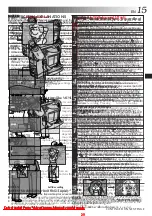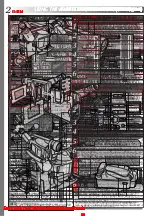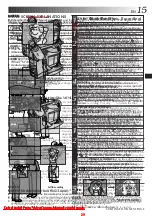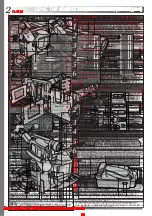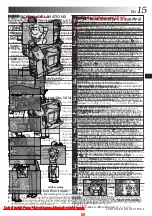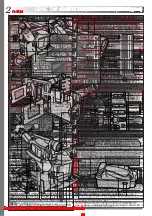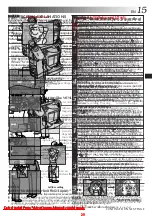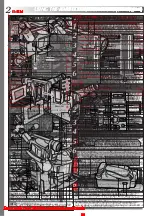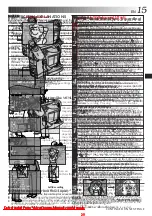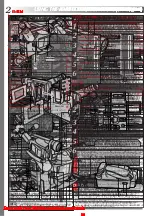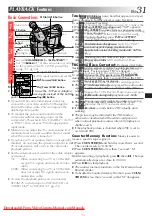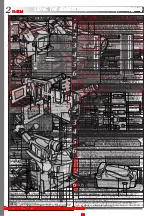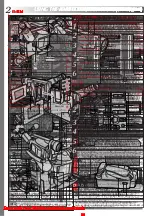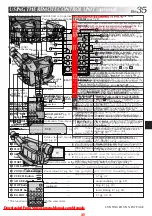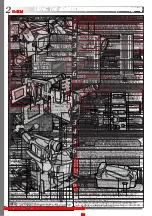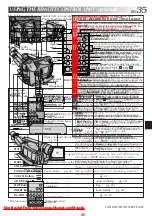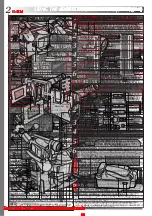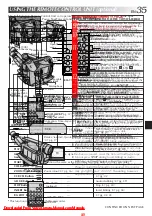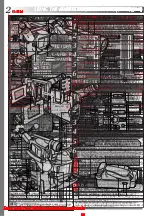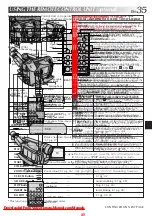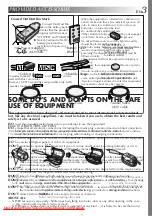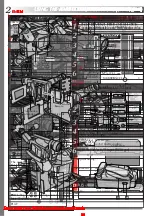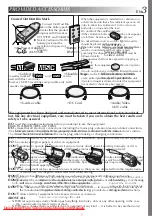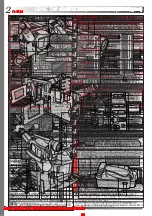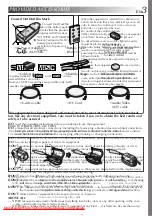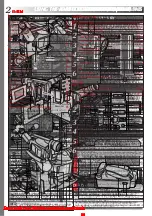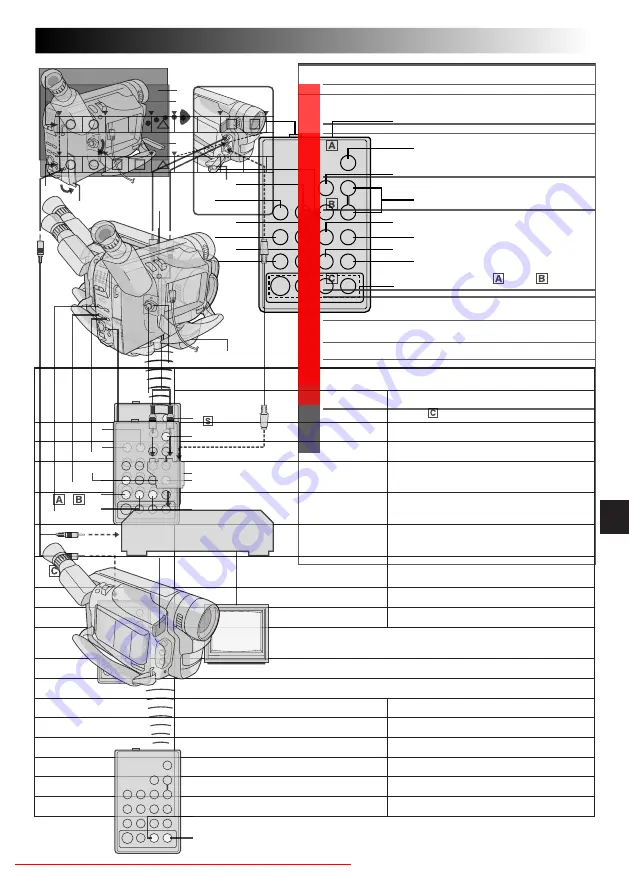
EN
35
USING THE REMOTE CONTROL UNIT (optional)
Buttons
1
PAUSE IN Connector
2
MBR SET Button
3
INT. TIME Button
SELF TIMER Button*
4
REC TIME Button
ANIM. Button
5
FF Button
6
REW Button
7
PAUSE Button
8
PLAY Button
9
Infrared beam
transmitting window
0
START/STOP Button
!
VISS Button*
@
ZOOM (T/W) Buttons
#
VCR CTL Button
$
A.DUB Button
%
STOP Button
^
INSERT Button
&
R.A.EDIT Buttons
Functions
With the camcorder’s Power Switch set
to “CAMERA” (“AUTO” or “PRO.”).
—
—
Time-Lapse (
Z
pg. 37)
Animation, Time-Lapse (
Z
pg. 37)
Retake (forward) (
Z
pg. 17)
Retake (rewind), Quick Review
(
Z
pg. 17)
—
—
Transmits the beam signal.
Functions the same as the Recording Start/Stop Button on the camcorder.
—
Zoom in/out (
Z
pg. 16)
—
—
—
—
—
With the camcorder’s Power Switch
set to “PLAY”.
Z
pg. 41
Z
pg. 40
—
—
Fast-Forward, Forward Shuttle Search
(
Z
pg. 30)
Rewind, Reverse Shuttle Search
(
Z
pg. 30)
Pause (
Z
pg. 30)
Playback start (
Z
pg. 30)
—
Z
pg. 42
Audio dubbing (
Z
pg. 39)
Stop (
Z
pg. 30)
Insert Editing (
Z
pg. 38)
Z
pg. 42, 43
1
3
5
7
9
!
#
%
&
2
4
6
8
0
@
$
^
The Full-Function Remote Control Unit can operate this camcorder from a distance as well as the basic
operations (Playback, Stop, Pause, Fast-Forward and Rewind) of your VCR.
* This function is unavailable with this camcorder.
RM-V700U (optional)
Downloaded From VideoCamera-Manual.com Manuals
37
FEATURE:
PURPOSE:
The remote control lets you set/release Interval Time
and Recording Time without using the Menu Screen.
OPERATION:
Animation
1) Set
Instead of performing steps 1 through 3 on pg. 29
(“Animation”), press REC TIME on the remote
control. Each time REC TIME is pressed, the
Recording Time indicator appears, changing in the
following order: 1/4S, 1/2S, 1S, 5S and no indication
(off).
2) Release
Instead of using the Menu in step 5 on pg. 29, press
REC TIME on the remote control until the Recording
Time indicator disappears.
Time-Lapse
1) Set
Instead of performing steps 1 and 2 on pg. 29
(“Time-Lapse”), press REC TIME and INT. TIME on
the remote control. Each time REC TIME is pressed,
the Recording Time indicator appears, changing in
the following order: 1/4S, 1/2S, 1S, 5S and no
indication (off). Each time INT. TIME is pressed, the
Interval Time indicator appears, changing in the
following order: 15S, 30S, 1MIN, 5MIN and no
indication (off).
2) Release
Instead of using the Menu in step 5 on pg. 29, press
REC TIME and INT. TIME on the remote control until
the indicators disappear.
Also refer to pg. 29.
Interval time
indicator
Recording time
indicator
Remote sensor
RM-V700U
(optional)
Downloaded From VideoCamera-Manual.com Manuals
39
You can record a new soundtrack on a prerecorded tape.
The existing original sound is erased and replaced by the
sound from the built-in microphone.
Perform steps 1, 2 and 3 of the Insert Editing procedure
(
Z
pg. 40) before continuing.
Use the remote control unit to perform the following
procedures.
1
Press REW to go a little beyond the beginning of the
scene onto which you want to dub the new audio,
press PLAY to view the recorded tape, then press
PAUSE at exactly the point where dubbing should
start.
2
Press and hold A. DUB, and without releasing
A. DUB, press and release PAUSE. The Audio Dub-
Standby mode is engaged.
3
To begin Audio Dubbing, press PLAY. When the
counter reaches “0:00:00”, Audio Dubbing stops
automatically and the camcorder enters the Audio
Dub-Standby mode.
4
To end Audio Dubbing, press STOP.
●
Do not press FF or REW during Audio Dub-Standby, or
the edit points will not be accurate.
●
If the microphone is too close to the TV, or if the TV’s
volume is too high, whistling or howling may occur.
●
Insert Editing and Audio Dubbing may not work
correctly if the tape contains blank segments.
●
To edit/dub onto a tape, make sure the Erase Protection
tab is in the position that allows recording. If not, slide
the tab. Some cassettes have removable tabs. If the tab
has been removed, cover the hole with adhesive tape.
●
Do not press STOP during Insert Editing or Audio
Dubbing, or the edit points will not be accurate.
●
During Insert Editing and Audio Dubbing, when Insert-
Pause or Audio Dub-Standby is engaged, the counter
may go slightly past “0:00:00”. Recording, however,
stops at exactly 0:00:00.
Microphone
During Audio
Dubbing
Audio dubbing
indicator
Remote sensor
Display
RM-V700U
(optional)
Downloaded From VideoCamera-Manual.com Manuals
41
MAKE CONNECTIONS
Set “VIDEO OUT” of the camcorder according to the
system of the VCR you will be using. (
Z
pg. 24)
1
JVC VCR EQUIPPED WITH REMOTE
PAUSE TERMINAL
Connect the editing cable to the Remote PAUSE
terminal.
JVC VCR NOT EQUIPPED WITH REMOTE
PAUSE TERMINAL BUT EQUIPPED WITH
R.A. EDIT CONNECTOR
Connect the editing cable to the R.A.EDIT
connector.
VCR OTHER THAN TYPE
OR
Connect the editing cable to the RM-V700U’s
PAUSE-IN connector.
2
Insert a recorded tape into the camcorder and set the
Power Switch to “PLAY”.
3
Turn the VCR power on, insert a recordable tape and
engage the AUX mode (refer to the VCR’s
instructions).
●
If your VCR has an S-Video input connector or a SCART
connector compatible with Y/C signals, connect the
camcorder and the VCR using the provided
S-Video cable. This can improve the dubbed picture
quality.
●
If you use the cable adapter, set the “Y/C”/“CVBS” video
out select switch as required.
Y/C
: When connecting to a VCR which accepts Y/C
signals and uses an S-Video cable.
CVBS : When connecting to a VCR which does not
accept Y/C signals and uses an audio/video
cable.
●
If you are using a SECAM VCR, set “VIDEO OUT” to
“SECAM” (
Z
pg. 24).
S-Video cable
(provided)
To J
terminal
(JLIP)
Open the cover.
To Video
output and
Audio
output
connectors
To S-Video
output
connector
Open the
cover.
To Remote
PAUSE
RM-V700U
(optional)
VCR
TV
To PAUSE-IN
Editing cable
(optional, ø3.5
mini-plug cable)
If your VCR has
the SCART
connector, use the
cable adapter.
“Y/C”/“CVBS”
video out select
switch
To AUDIO (L/
MONO), VIDEO
and
-IN
connectors
Audio/Video
(A/V) cable
(provided)
CONTINUED ON NEXT PAGE.
Downloaded From VideoCamera-Manual.com Manuals
43
AUTOMATIC EDITING TO VCR
9
Rewind the tape in the camcorder to the beginning of
the scene you want to edit and press PAUSE.
10
Point the remote control towards the VCR’s infrared
sensor and press VCR REC STBY, or manually engage
the VCR’s Record-Pause mode.
11
Press MENU on the camcorder to begin Automatic
Editing, and the previously selected scenes are copied
to the VCR in the specified order.
While editing, the R.A. Edit counter of the scene
which is being copied is shown with a blinking
highlight.
•Pressing START/STOP on the remote control does
not start editing.
12
When all selected scenes have been copied, the
camcorder and VCR enter the Still or Pause mode.
Press STOP on both units. To make the R.A. Edit
counter display disappear, press ON/OFF.
•When finished editing, be sure to disconnect the
editing cable and the audio/video cable.
●
If you performed step 1
on page 41 (“MAKE CON-
NECTIONS”), keep the remote control pointed at the
VCR during editing.
●
The on-screen display only appears while the camcorder
searches for each scene.
●
There may be noise at in- or out-points on the edited
tape with certain VCRs.
Edited tape (VCR)
Original tape (camcorder)
RM-V700U
(optional)
REW (
) Button
STOP ( ) Button
PAUSE ( ) Button
MENU Button
Recording Start/Stop Button
Power Switch
Remote Sensor