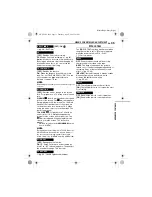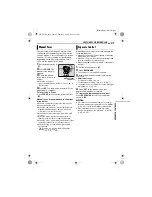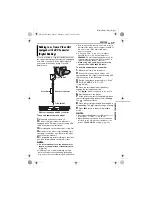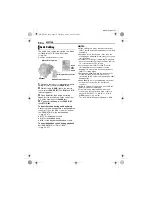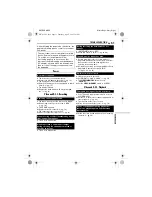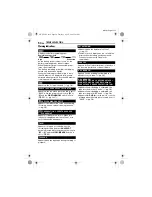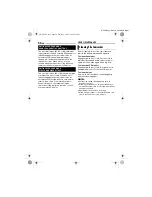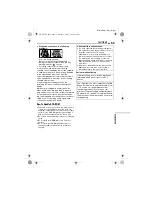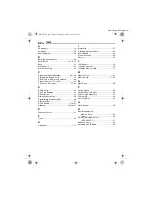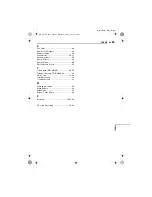EDITING
48
EN
MasterPage: Left
[A] Using USB cable
You can transfer still images stored on a memory
card to a PC.
[B] Using DV cable
You can also transfer still or moving images
recorded on a tape to a PC with a DV connector
by using the provided software, software
equipped with the PC or commercially available
software.
If you are using a Windows
®
XP, you can use
Windows
®
Messenger to conduct video
conferences over the Internet, using a
camcorder. For details, refer to the help for the
Windows
®
Messenger.
NOTES:
●
If the icon for the recording medium is not
displayed on the PC when the camcorder is
connected to the PC with a USB cable, either
reconnect the cable, or use another USB port.
●
When the camcorder is connected to the PC with
a DV cable, set the
VIDEO/MEMORY
switch to
“VIDEO”.
●
Refer to “SOFTWARE INSTALLATION AND PC
CONNECTION GUIDE” for the bundled software
and drivers.
●
It is recommended to use the AC adapter as
the power supply instead of the battery pack.
(
墌
pg. 14)
Connection to a Personal Computer
[A] Using USB cable
To USB
PC
PC with DV connector
USB cable
(provided)
To DV IN/OUT
[B] Using DV cable
To USB
connector
To DV connector
Core filter
Core filter
DV cable
(optional)
OR
When connecting the camcorder to a PC
using a DV cable, make sure to follow the
procedure below. Connecting the cable
incorrectly may cause malfunctions to the
camcorder and/or the PC.
●
Connect the DV cable first to the PC, and then
to the camcorder.
●
Connect the DV cable (plugs) correctly
according to the shape of the DV connector.
“USB” and/or
“
”
appears on the
LCD monitor while the PC is accessing data in
the camcorder or the camcorder is
transferring a file to the PC.
NEVER disconnect the USB cable while
“
” is displayed on the LCD
monitor since this can result in product
damage.
GR-X5PAL_11Advanced.fm Page 48 Tuesday, April 12, 2005 6:14 PM