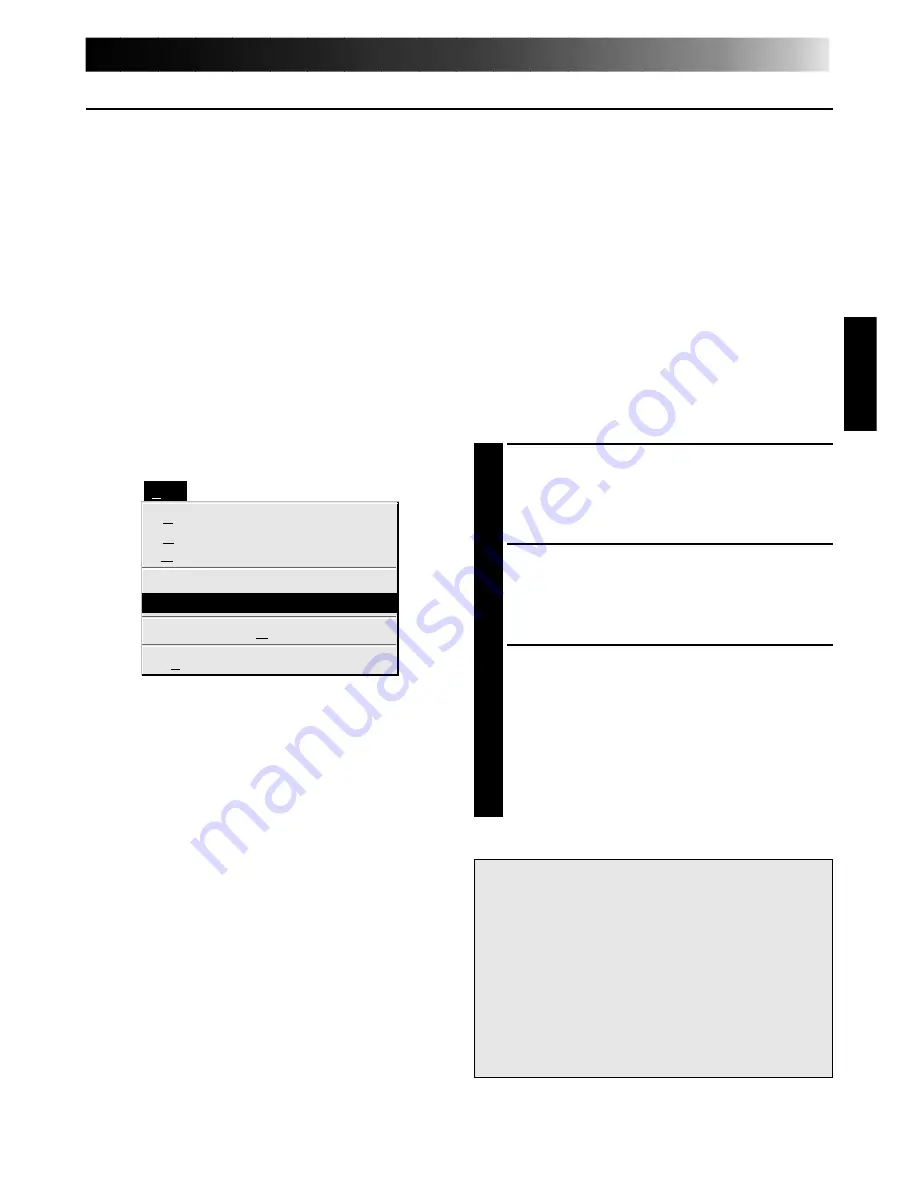
EN
39
HOW TO STORE JLIP VIDEO PRODUCER SOFTWARE DATA
Data from this unit can be converted to JLIP Video Producer software files.
If index image data is saved as a JLIP Video Producer software file, the file can be printed with
the optional GV-PT1U/GV-PT2U Video Printer.
Refer to the instruction manual for details.
Preparation
•Make sure all units are properly connected
(
Z
pg. 14).
•Insert a video tape into the video source
unit.
•If you want to store the data on a floppy
disk, load a data disk into the floppy disk
drive, create a directory and sub-directory
on the data disk (
Z
pg. 56).
1
Open the menu bar and click “File” —
“Save As JLIP (jlp) File”.
•The “Save As JLIP (jlp) File” window is
displayed.
2
Enter the folder name (directory) and file
name.
•If you want to store the data on a
floppy disk, enter the drive name.
3
Click “OK”.
•The data converted to a JLIP Video
Producer software file is stored on the
floppy disk in the selected drive.
•JLIP Video Producer software files can
be used for video program editing or
printed with the video printer
(
Z
pg. 62, 64).
File
Save Image As…
Exit
Ctrl+N
Ctrl+O
Ctrl+S
Ctrl+A
New Album
Open Album
Save Album
Open JLIP (jlp) File
Save As JLIP (jlp) File
NOTE:
When stored data is opened with the JLIP
Video Producer software, the edit-in and
edit-out points have the same counter
value. When you want to perform
program editing, change the counter
number at the edit-out point in the JLIP
Video Producer software’s “Modify Edit
Points”.
Summary of Contents for GV-DS2
Page 44: ...44EN MEMO ...
Page 74: ......
















































