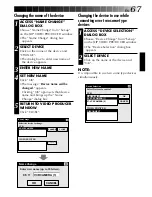52
EN
Setting in/out points
1
PLAYBACK ON TV MONITOR
Click
©
. Playback picture appears on the
TV monitor.
2
SET CUT IN/OUT POINTS
Select “Function Set” from “Set-up” in
the JLIP VIDEO PRODUCER window and
select “Edit Tape”.
To set CUT IN/OUT points, click IN/OUT
button at the beginning and end of the
scene you want to dub.
•Set CUT IN/OUT points so that the
CUT OUT point’s value is larger than
the CUT IN point’s.
•A scene with no CUT OUT point will
disable program playback and dubbing.
•If you set CUT IN point at the
beginning of the tape or if you set CUT
OUT point at the end of the tape,
editing may not function properly.
Change previously registered CUT IN/
OUT points slightly and try setting
them again.
•When connecting to a VHS-C
camcorder, rewind the tape to its
beginning and press COUNTER RESET
on the camcorder (
Z
pg. 69).
•The counters of DV-format digital
camcorders cannot be reset.
Operating camcorder
1
PREPARE CAMCORDER
Set the camcorder’s Power Dial to
“PLAY” and insert a recorded tape into
the camcorder.
2
PLAYBACK ON TV MONITOR
Click
©
.
•Playback picture appears on the TV
monitor.
•To confirm other operations, click other
buttons.
JLIP VIDEO PRODUCER
FILE
POWER
PROGRAM PLAYBACK
COUNTER
Drop
MEMO
ID
SCENE
CUT IN
CUT OUT
SCENE
ELAPSED TIME
00:04:57:17F
IN/OUT
OFF
ON
00:00:00:09F
06
File
Set-up
Help
Window
Edit
START
01
02
03
04
00:05:00:25
00:06:10:26
00:07:33:29
00:08:51:05
00:06:04:16
00:07:30:15
00:08:45:15
00:10:13:26
BF
B
W
EC
TC
BF
WF
B
W
BASIC OPERATIONS
Summary of Contents for GV-DS2
Page 44: ...44EN MEMO ...
Page 74: ......