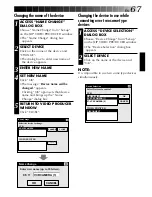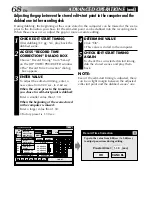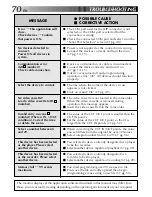EN
55
Saving the program list on hard disk
It is possible to save all programmed scene
information as a file in the computer.
1
START SAVING
Select “Save As” from “File” on the JLIP
VIDEO PRODUCER window.
•The “Save a program list” dialog box
appears.
2
ENTER FILE NAME
Input a file name (up to 8 characters) in
the “FILE NAME” field.
•The extension is jlp. ex.: travel.jlp
•You can also input a comment (up to
30 characters) in the “MEMO” field.
3
SAVE FILE
Click “OK” and the file will be saved on
the hard disk which is in use.
NOTE:
The programmed scene information that is
saved includes only the counter reading at
the IN/OUT point, the Fade/Wipe Effect and
the P.AE/Effect. The image is not be saved.
Save a program list
FILE NAME
MEMO
DIRECTORY
travel
CANCEL
OK
DRIVE
c:
c: \
jlip
tape
Europe Tour
JLIP VIDEO PRODUCER
FILE
POWER
PROGRAM PLAYBACK
COUNTER
Drop
MEMO
ID
SCENE
CUT IN
CUT OUT
SCENE
ELAPSED TIME
00:04:57:17F
IN/OUT
OFF
ON
00:00:00:09F
06
File
Set-up
Help
Window
Edit
START
01
02
03
04
00:05:00:25
00:06:10:26
00:07:33:29
00:08:51:05
00:06:04:16
00:07:30:15
00:08:45:15
00:10:13:26
BF
New
Open
Save
Save As...
Exit
Ctrl+N
Ctrl+O
Ctrl+S
Ctrl+A
File
B
W
EC
TC
BF
WF
B
W
Saving the program list on a floppy disk
Prepare floppy disk by creating a directory
named “JLIP” and subdirectory named “tape”
beforehand.
1
SELECT FLOPPY DISK DRIVE
Click
Ä
in “DRIVE”.
2
OPEN SUBDIRECTORY
Click “tape” in the “DIRECTORY”.
3
SAVE FILE
Click “OK”.
NOTE:
If the JLIP VIDEO PRODUCER window is
closed before saving the file, the file will not
be saved. So, save the file before closing the
JLIP VIDEO PRODUCER window if you wish
to keep it.
Summary of Contents for GV-DS2
Page 44: ...44EN MEMO ...
Page 74: ......