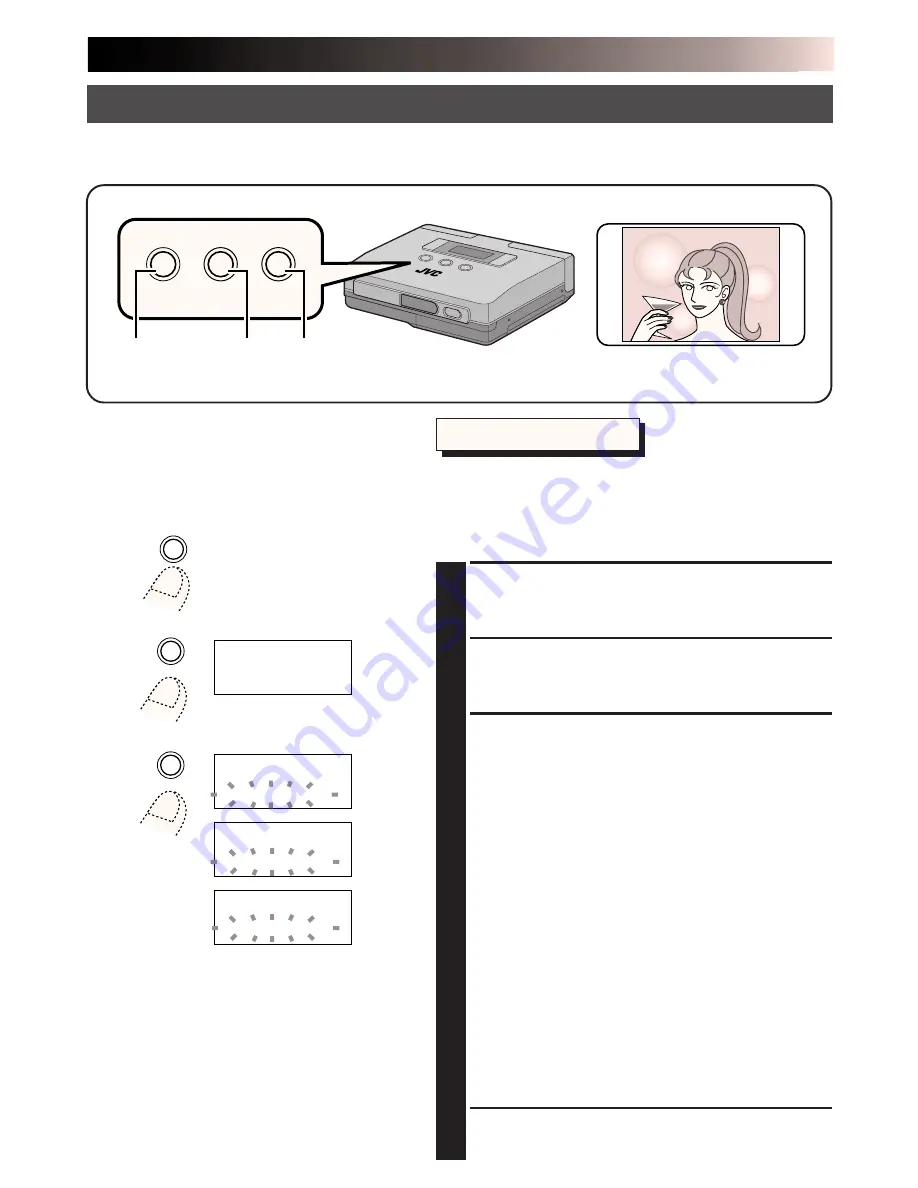
EN
37
MEMORY
SELECT
SET
MENU
2
1, 4
3
When “video” is set in the menu item “input”, you can adjust the brightness and tint before
printing.
Adjusting Image Quality – Adjustments before Printing –
Preparations
•Make the connections (
墌
pg. 14).
•Select “video” in the “input” menu
(
墌
pg. 22).
Selecting Menu Item
•The brightness of the image can be adjusted only
before storing it.
•The tint of the image can be adjusted only after
storing it.
1
PRESS THE MENU BUTTON
•This action displays the printer menu on the
LCD panel.
2
PRESS THE SELECT BUTTON
•Press the SELECT button repeatedly until
“adj. image” appears.
3
PRESS THE SET BUTTON
•The item on the second line of the LCD
panel starts to blink.
•Adjusting image brightness
· Press the SELECT button until “bright.” appears.
· Press the SET button repeatedly to select the
desired brightness.
To increase brightness, select 0, +1, +2, +3, +4 or
+5. The higher numbers indicate greater
brightness. To decrease brightness, select 0, -1, -2,
-3, -4 or -5. The higher numbers indicate lower
brightness.
•Adjusting image tint
· Press the SELECT button until “tint” appears.
· Press the SET button repeatedly to select the
desired tint. To increase saturation, select 0, +1,
+2, +3, +4 or +5. The higher numbers indicate
greater saturation. To decrease saturation, select 0,
-1, -2, -3, -4 or -5. The higher numbers indicate
lower saturation.
4
PRESS THE MENU BUTTON TWICE
TO CONFIRM THE ENTRY
MENU
MEMORY
SELECT
a d j .
a g e
i m
t
h
.
i
r
b
g
0
Y
T
SET
a d j
m a g e
.
i
t
h
.
i
r
b
g
0
a d j
m a g e
.
i
t
h
.
i
r
b
g
+ 1
a d j
m a g e
.
i
.
n
i
t
t
+ 1
ADJUSTMENTS
Summary of Contents for GV-HT1E
Page 46: ...EN 45 MEMO ...










































