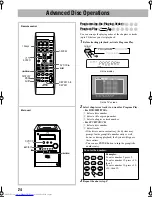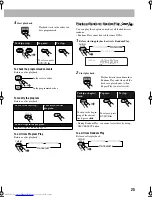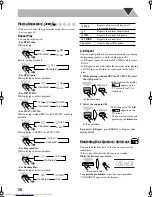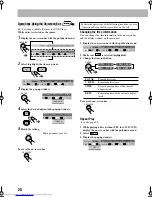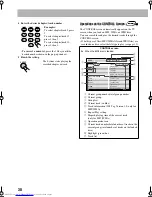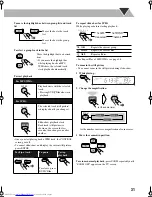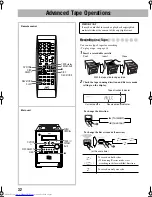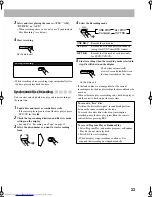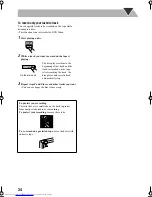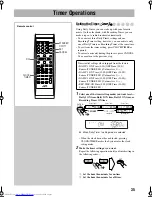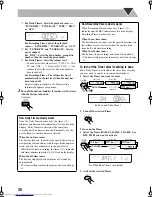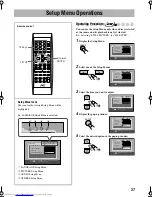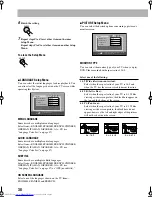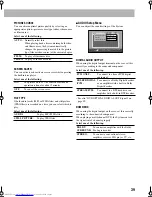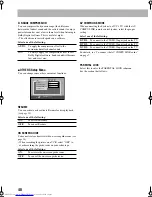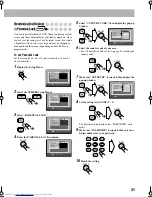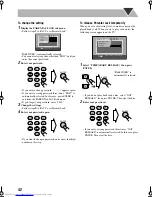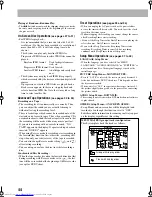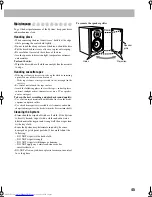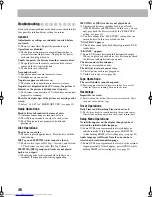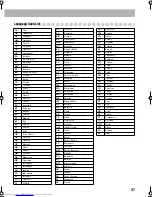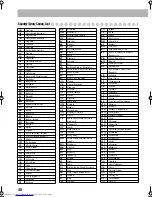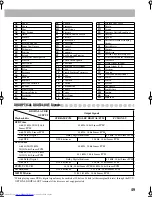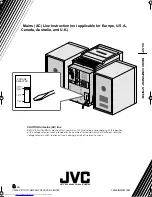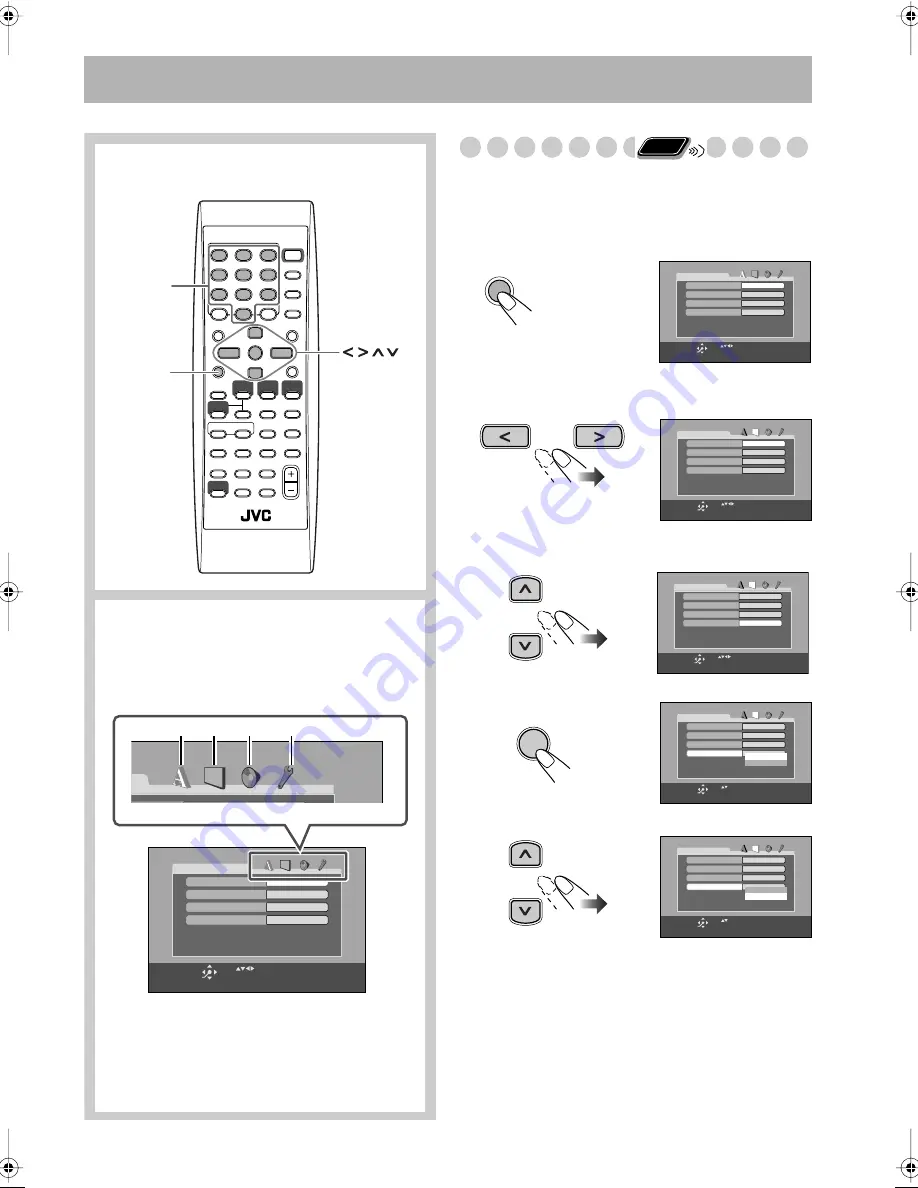
37
Setup Menu Operations
.
Operating Procedure
You can use the Setup Menus only when a disc is selected
as the source and its playback is not yet started.
Ex.: Selecting “STILL PICTURE” for “FILE TYPE”:
1
Display the Setup Menu.
2
Select one of the Setup Menus.
3
Select the item you want to adjust.
4
Display the pop-up window.
5
Select the desired option in the pop-up window.
SET UP
ENTER
, , ,
Remote control
Setup Menu Icons
The icon for the selected Setup Menu will be
highlighted.
ENGLISH
ENGLISH
ENGLISH
ENGLISH
LANGUAGE
MENU LANGUAGE
ON SCREEN LANGUAGE
AUDIO LANGUAGE
SUBTITLE
USE TO SELECT. USE ENTER TO CONFIRM
TO EXIT, PRESS [SET UP].
ENTER
SELECT
1
2
3
4
Ex.: LANGUAGE Setup Menu is selected.
1
LANGUAGE Setup Menu
2
PICTURE Setup Menu
3
AUDIO Setup Menu
4
OTHERS Setup Menu
10 keys
Remote
ONLY
ENGLISH
ENGLISH
ENGLISH
ENGLISH
LANGUAGE
MENU LANGUAGE
ON SCREEN LANGUAGE
AUDIO LANGUAGE
SUBTITLE
USE TO SELECT. USE ENTER TO CONFIRM
TO EXIT, PRESS [SET UP].
ENTER
SELECT
SET UP
4:3 LB
AUTO
PICTURE
MONITOR TYPE
PICTURE SOURCE
ON
AUDIO
SCREEN SAVER
FILE TYPE
USE TO SELECT. USE ENTER TO CONFIRM
TO EXIT, PRESS [SET UP].
ENTER
SELECT
4:3 LB
AUTO
PICTURE
MONITOR TYPE
PICTURE SOURCE
ON
AUDIO
SCREEN SAVER
FILE TYPE
USE TO SELECT. USE ENTER TO CONFIRM
TO EXIT, PRESS [SET UP].
ENTER
SELECT
4:3 LB
AUTO
PICTURE
MONITOR TYPE
PICTURE SOURCE
ON
AUDIO
SCREEN SAVER
FILE TYPE
USE TO SELECT . USE ENTER TO CONFIRM
TO EXIT, PRESS [SET UP].
ENTER
SELECT
AUDIO
STILL PICTURE
ENTER
4:3 LB
AUTO
PICTURE
MONITOR TYPE
PICTURE SOURCE
ON
AUDIO
SCREEN SAVER
FILE TYPE
USE TO SELECT . USE ENTER TO CONFIRM
TO EXIT, PRESS [SET UP].
ENTER
SELECT
AUDIO
STILL PICTURE
Summary of Contents for GVT0131-010A
Page 165: ...MEMO ...