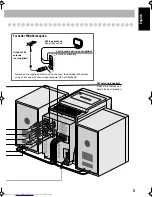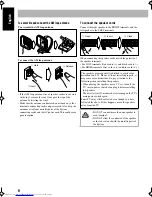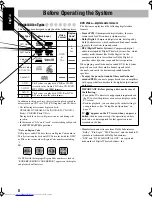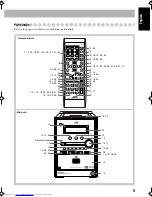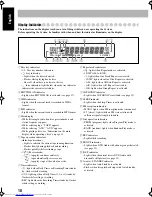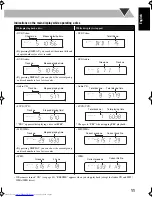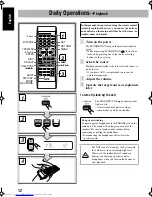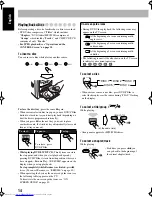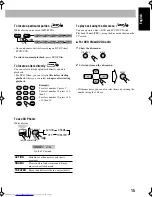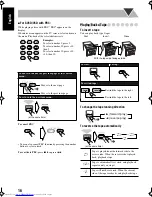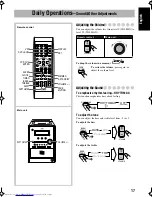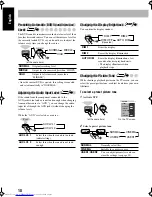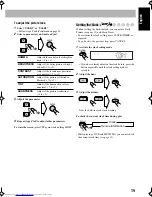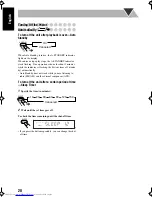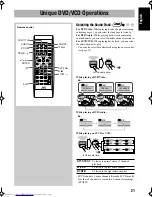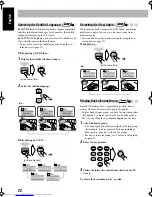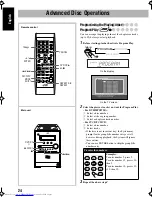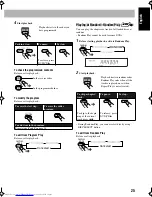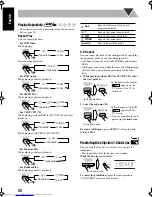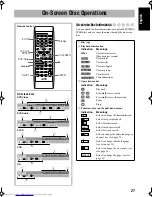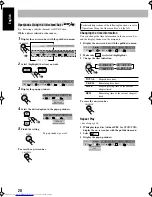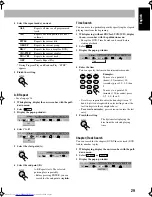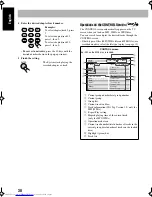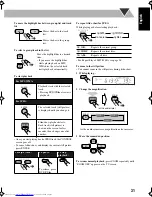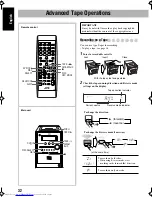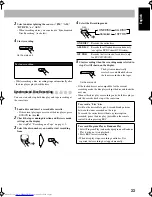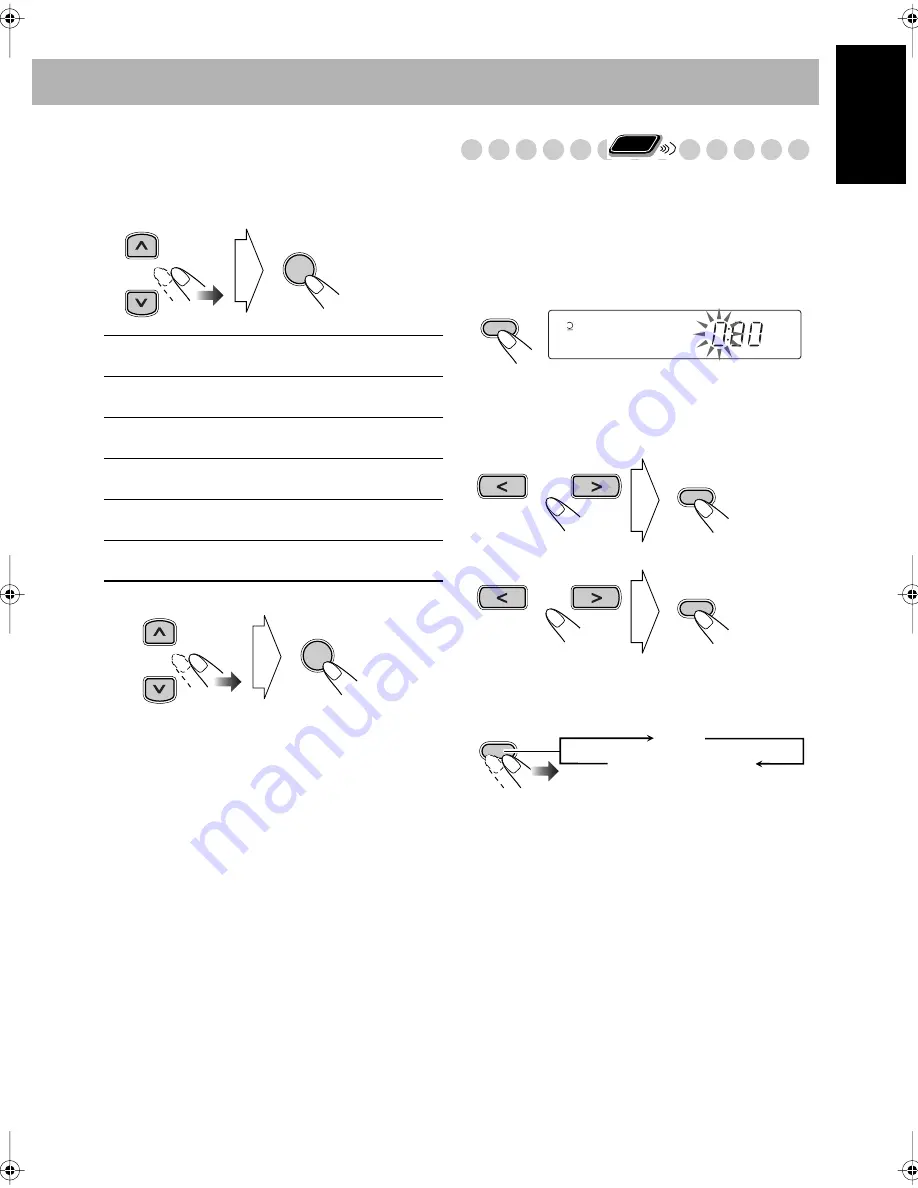
19
English
To adjust the picture tone
1
Select “USER1” or “USER2.”
• Follow steps
1
and
2
explained on page 18.
2
Select a parameter you want to adjust.
3
Adjust the parameter.
4
Repeat steps
2
to
3
to adjust other parameters.
To erase the screen,
press VFP again while holding SHIFT.
Setting the Clock
Without setting the built-in clock, you cannot use Daily
Timers (see page 35) and Sleep Timer.
• To exit from the clock setting, press CLOCK/TIMER as
required.
• To go back to the previous step, press CANCEL.
1
Activate the clock setting mode.
• If you have already adjusted the clock before, press the
button repeatedly until the clock setting mode is
selected.
2
Adjust the hour.
3
Adjust the minute.
Now the built-in clock starts working.
To check the current clock time during play
• While playing a DVD and MP3/WMA, you cannot check
the current clock time (see page 11).
GAMMA
Adjust if the neutral color is bright or
dark (–3 to +3).
BRIGHTNESS
Adjust if the entire picture is bright
or dark (–8 to +8).
CONTRAST
Adjust if the far and near positions
are unnatural (–7 to +7).
SATURATION
Adjust if the picture is whitish or
blackish (–7 to +7).
TINT
Adjust if the human skin color is
unnatural (–7 to +7).
SHARPNESS
Adjust if the picture is indistinct
(–8 to +8).
ENTER
ENTER
Remote
ONLY
CLOCK/
TIMER
1 2 3 4 5
SET
SET
DISPLAY
Clock
Source information
Summary of Contents for GVT0131-010A
Page 165: ...MEMO ...