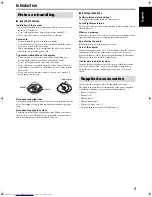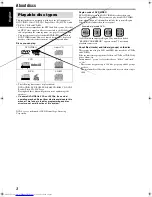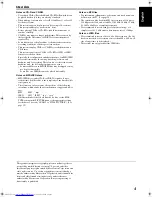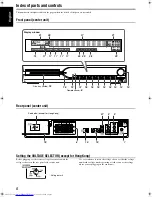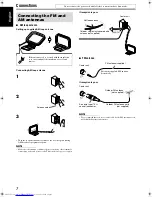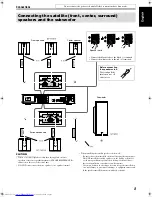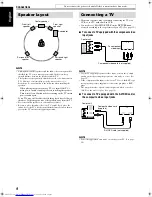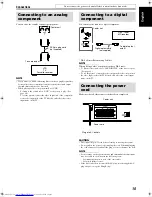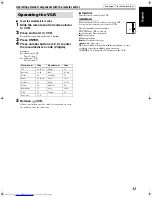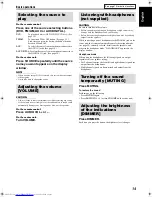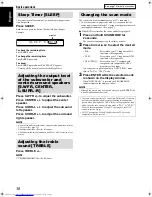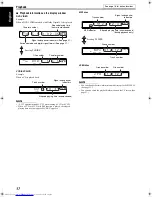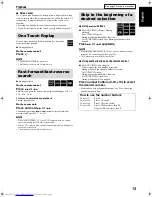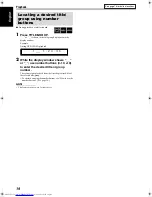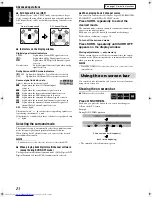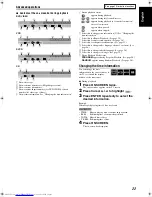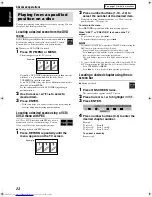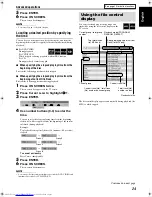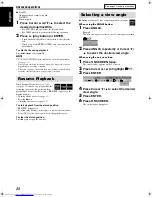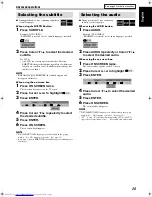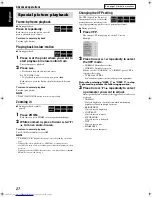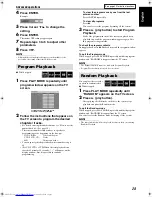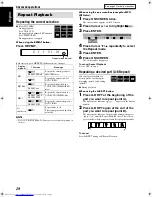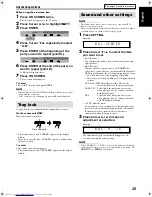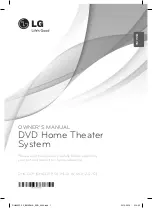16
Playback
• The mark
shows the types of discs the operation is available
for.
IMPORTANT
Before using the remote control for the
following operation;
1 Set the remote control mode selector to
AUDIO
.
2 Press
DVD
.
1
Press OPEN/CLOSE.
• The system turns on and the disc
tray comes out.
•
0
on the center unit functions same
as
OPEN/CLOSE
on the remote
control.
2
Place a disc.
3
Press
3
(play button).
For MP3
The file control display (see page 24) appears on the TV screen.
For JPEG
Each file (still pictures) is shown on the TV screen for about 3
seconds (slide-show). When stopping playback, the file control
display (see page 24) appears on the TV screen.
7
To pause
Press
8
.
To return to playback, press
3
(play button).
7
To stop
Press
7
.
7
On-screen guide icons
During DVD VIDEO playback, the following guide icons may
appear for a while on the TV screen;
•
: appears at the beginning of a scene containing multi-
subtitle languages.
•
: appears at the beginning of a scene containing multi-audio
languages.
•
: appears at the beginning of a scene containing multi-angle
views.
•
(Play),
(Pause),
/
(Fast forward/
fast-reverse),
/
(Slow-motion forward/
reverse): appears when you perform each operation.
•
: the disc cannot accept an operation you have tried to do.
NOTE
• (For JPEG) The system cannot accept operations even though you
press any buttons before the entire picture appears on the TV screen.
• If you do not want the on-screen guide icons to appear, see page 33.
The buttons described below are used on pages 16 to 19.
AUDIO
Remote control
mode selector
(play button)
Number buttons
Basic playback
Label side up
When placing an 8 cm
(3 inches) disc
TH-S1[USUNUB]-f.book Page 16 Monday, August 2, 2004 1:55 PM