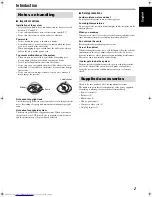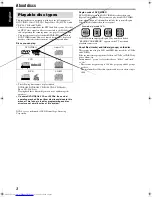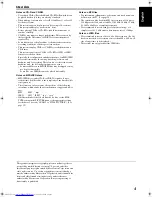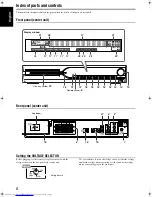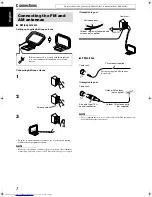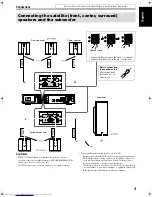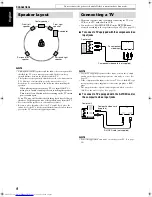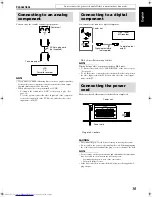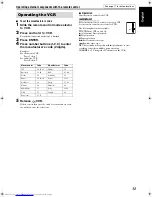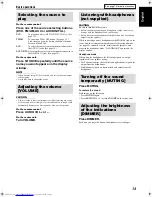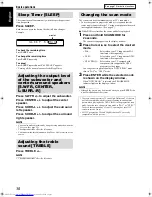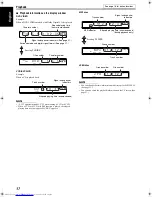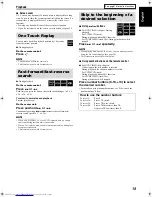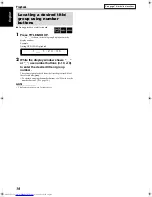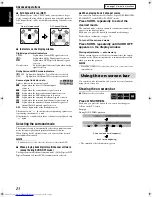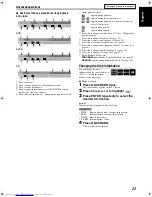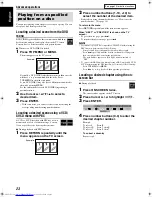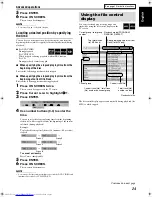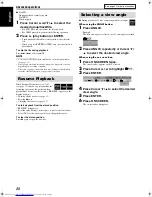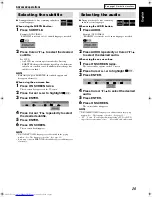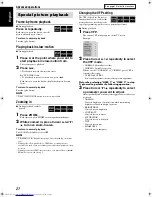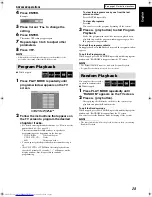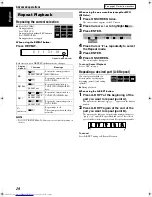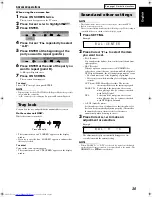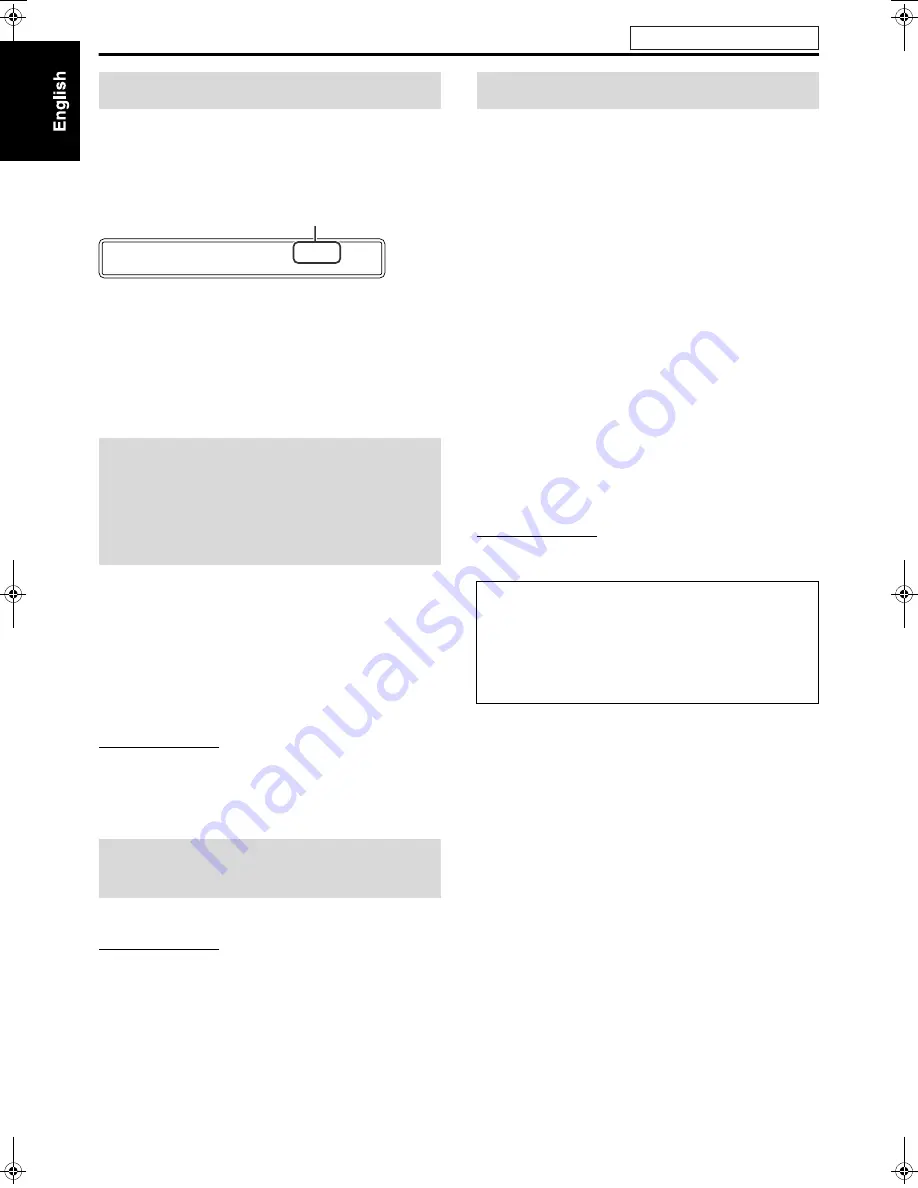
Basic operations
15
The system turns off automatically when the specified period of
time has passed.
Press SLEEP.
Each time you press the button, the shut-off time changes.
Example:
To check the remaining time
Press
SLEEP
once.
To change the remaining time
Press
SLEEP
repeatedly.
To cancel
Press
SLEEP
repeatedly until “SLEEP OFF” appears.
• Turning off the power also cancels the Sleep Timer.
Press S.WFR +/– to adjust the subwoofer.
Press /– to adjust the center
speaker.
Press SURR.-L +/– to adjust the surround
left speaker.
Press SURR.-R +/– to adjust the surround
right speaker.
NOTE
• You can also make adjustments by using the setup menu shown on the
TV screen. (See page 32.)
• The adjustments take effect for all sources.
• You cannot make this adjustment when FM or AM is selected as the
source.
Press /–.
NOTE
• The adjustments take effect for all sources.
The system can be accommodated to your TV’s scan mode.
• To use the system in progressive mode, it is required that the
center unit is connected to the TV using a component video cord
(not supplied) in advance. (See page 9.)
7
While DVD is selected as the source and before playback
1
Press and hold SCAN MODE for
2 seconds.
The current setting appears on the display window.
2
Press Cursor
3
/
2
to select the desired
mode.
• PAL:
Select when your TV supports the PAL
interlaced video input only.
• NTSC:
Select when your TV supports the NTSC
interlaced video input only.
• NTSC PROG.:
Select when your TV equipped with
component jacks supports the NTSC
progressive video input.
You can get better picture quality in “NTSC PROG.” mode
than in “PAL” or “NTSC” mode.
3
Press ENTER while the selected mode
is shown on the display window.
When “NTSC PROG.” is selected, the PROGRESSIVE
indicator lights on the display window.
NOTE
• Although the picture may be distorted when you press
ENTER
, this
is not a malfunction of the system.
Sleep Timer [SLEEP]
Adjusting the output level
of the subwoofer and
center/surround speakers
[S.WFR, CENTER,
L-SURR.-R]
Adjusting the treble
sound [TREBLE]
S L E E P
6 0 m i n
minutes
Changing the scan mode
• There are some progressive TVs and High-Definition TVs that are
not fully compatible with this system, resulting in an unnatural
picture when playing back a DVD VIDEO in the progressive scan
mode. In such a case, change the scan mode to
“PAL” or “NTSC.”
To check the compatibility of your TV, contact your local JVC
customer service center.
• All JVC progressive TVs and High-Definition TVs are fully
compatible with this system.
See page 13 for button locations.
TH-S1[UXUG]-1.book Page 15 Wednesday, July 21, 2004 10:29 AM