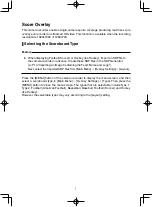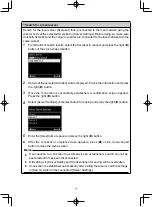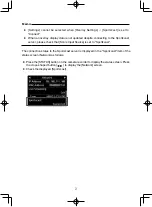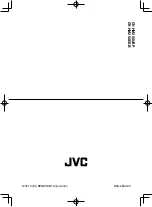15
3
The SDP files in the root folder of the SDHC/SDXC card are displayed (max.
8 files per slot). However, if the file name is long and cannot be displayed on
the menu screen, the file will be displayed with part of the file name omitted.
Select an SDP file to import from the list of displayed SDP files.
4
Select an import destination from areas 1 to 4 to start importing. If you select an
area where a file name is already displayed, a confirmation screen asking whether
to overwrite will appear. It will take about 20 to 30 seconds to complete the import.
“Complete” will be displayed at the end. A gray display area indicates insufficient
space and it cannot be selected. Select another area or delete SDP files that are not
required in advance in [Main Menu] → [Overlay Settings] → [Delete User Layout].
Caution:
●
Do not turn off the power of the unit during import. You may lose the import
data.
In the case of import failure, the following messages may appear.
Error Message
Status
Action
Failed To Read File
From Media!
•
SD card is defective.
• SDP file data is corrupted..
•
Use other SD card.
•
Use the SDP file generated by
the SDP Generator.
No User Layout
Exists.
• SDP file data is corrupted..
•
The camera recorder version
is old and an unknown SDP
file has been imported.
•
Use the SDP file generated by
the SDP Generator.
• Update the firmware for the
camera recorder to the latest
version.
Failed To Write File
To The Camera!
There may be a problem with
the camera.
Please contact the local dealers in
your area.
Import Error!
An internal error has occurred.
Please contact the local dealers in
your area.