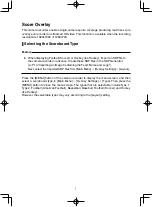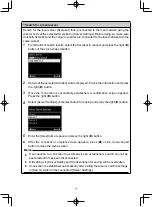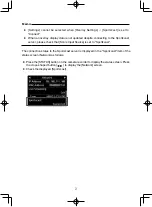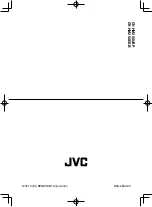14
\
Setting the Team Display
Team names can be displayed by one of the following ways.
●
Specifying texts directly from web browser
●
Importing an image containing the team name and logo
Specifying Texts Directly from Web Browser
Enter the texts in the Overlay Control web screen. Available characters are as follows.
However, text cannot be entered when using a SDP file containing team name images.
!”#$%&'()*+,-./0123456789:;<=>?@ABCDEFGHIJKLMNOPQRSTUVWXYZ[\]^_`abcdefghijklmno
pqrstuvwxyz{|}~¡¢£¤¥¦§¨©ª”¬®¯°±²³´µ¶•¸¹º”¼½¾¿ÀÁÂÃÄÅÆÇÈÉÊËÌÍÎÏÐÑÒÓÔÕÖ×ØÙÚÛÜÝÞ
ßàáâãäåæçèéêëìíîïðñòóôõö÷øùúûüýþÿĞğİıŒœŞşŠšŸŽžƒˆ˜–—‘’‚““”†‡•…‰‹›€™
Importing an Image Containing the Team Name and Logo
To display a team name with logo or a team name that contains characters that are not
available for input, an image can be imported to the camera recorder in place of text
input for display at the team name area of the score overlay. The data file (SDP file) to be
imported can be generated by an SDP Generator, a PC/Mac application. A maximum of
30 teams can be registered. For information on SDP Generator, please contact your local
dealer or download from our website.
http://www.jvc.net
Caution:
●
Please check the content and font licenses of the image before use.
1
Copy the SDP file generated by the SDP Generator to the root folder of an SDHC/
SDXC card. Specify a name for the SDP file that is not longer than 63 alphanumeric
characters with a “sdp” extension.
Example: [overlay1.sdp]
2
Insert the SDHC/SDXC card in which the SDP file is copied into slot A or B, then
select [Main Menu] → [Overlay Settings] → [Import User Layout].