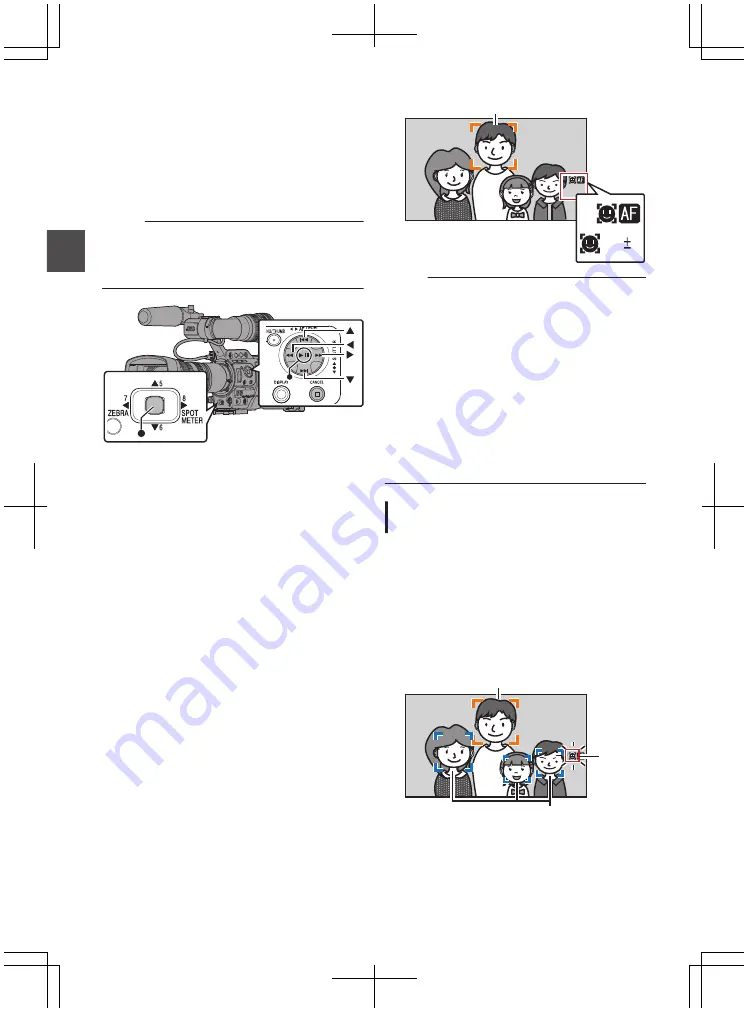
Adjusting the Focus by
Face Detection
F
This function detects human faces and
automatically adjusts focus during Auto Focus.
It can also track moving objects.
When several faces are detected, you can select
one to focus on.
Memo :
0
This function can also adjust the brightness
automatically according to the brightness of the
face detected.
.
1
Assign the “Face Detect” function to any of
the user buttons.
* This excludes the [AUTO FOCUS/11] button.
P42 [Assignment of Functions to User
2
Focus the camera recorder on a person and
press the user button that is assigned with
“Face Detect”.
0
When Face detection is enabled, the face
detection icon (
q
) appears.
0
When [Main Menu]
B
[Camera Function]
B
[User Switch Set]
B
[Face Detect] is set
to “AF”, “
q
e
” appears.
0
When [Main Menu]
B
[Camera Function]
B
[User Switch Set]
B
[Face Detect] is set
to “AF&AE”, “
q
AE±0” appears.
0
If you select the person nearest to the center
of the screen, an orange frame will appear
on his face.
0
Focus will be automatically adjusted for the
selected person.
.
Detection Frame (Orange)
AE
Memo :
0
If the detection frame does not appear, make
sure that the [AUTO FOCUS/11] switch is set to
“ON”. Also, if [Face Detect] is set to “AF&AE”,
set at least one of the iris, gain, and electronic
shutter control items to the automatic
adjustment mode.
P58 [Auto Iris (Automatic Adjustment)
P59 [Automatic Gain Mode (Automatic
P62 [Automatic Shutter Mode (Automatic
Selecting Specific Person from Several
Persons
1
Hold down the user button that is assigned
with “Face Detect”.
0
The camera recorder will enter face
selection mode and the face detection icon
(
q
) will blink.
0
An orange frame will appear on the face of
the person nearest to the center of the
screen. Blue frames will appear on the faces
of others.
.
Detection Frame (Blue)
Detection Frame (Orange)
Blinking
56
Adjusting the Focus by Face Detection
F
Sh
ooting
Summary of Contents for GY-HM850CHE
Page 2: ...2 ...
Page 219: ...219 ...
















































