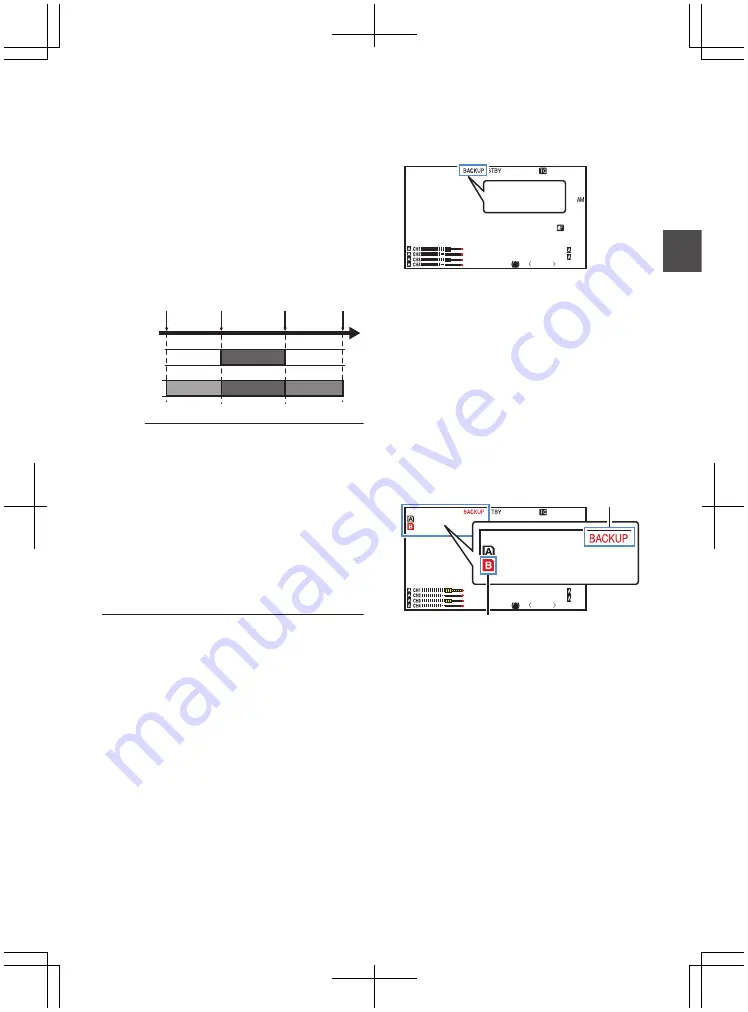
Backup Rec
0
The Backup Rec mode allows you to make use
of the media in slot B for backup recording by
controlling the starting and stopping of recording
in slot B without using the [REC] button.
0
Start or stop the recording using [Main Menu]
B
[System]
B
[Record Set]
B
[Slot Mode]
B
[Backup Rec] or press the user button that is
assigned with “Backup Trig”.
.
Slot B
Slot A
Clip 3
Clip 2
Clip 1
Clip 2
Slot B stops
recording
Slot A stops
recording
Slot A starts
recording
Slot B starts
recording
Memo :
0
During the Backup Rec mode (when [Slot
Mode] is set to “Backup”), you can control
recording to the 2 slots at different timings, and
backup recording can only be performed on this
camera recorder.
0
You can record without worrying about missing
the important scenes by setting slot B to be
always recording (backup recording) and using
the [REC] button to start/stop recording of only
the required scenes in slot A.
0
It is recommended to use a media with high
capacity in slot B.
1
Set [Main Menu]
B
[System]
B
[Record
Set]
B
[Slot Mode] to “Backup”.
“BACKUP” appears on the display screen.
.
P
13000K
1/ 100
F1. 6
0
dB
AE
+
6
ND 1 /64
12 :34 : 56
Jan 24 , 2014
00: 00: 00.00
5 . 6f t
BACKUP
2
Start backup recording. (Backup recording
into slot B)
0
Select “REC” in [Main Menu]
B
[System]
B
[Record Set]
B
[Slot Mode]
B
[Backup
Rec] and press the Set button (
R
).
0
You can also press the user button that is
assigned with “Backup Trig”.
0
Backup recording into slot B starts. (The
characters “BACKUP” appear in red.)
0
The card slot mark of slot B turns red
(selected state), and the status indicator of
slot B also blinks in red.
.
P
13000K
1/ 100
F1. 6
0
dB
AE
+
6
ND 1 /64
12 :34 : 56
Jan 24 , 2014
00: 00: 00.00
5 . 6f t
100min
50min
100min
50min
Red (selected)
Red
Backup Rec
87
Sh
ooting
Summary of Contents for GY-HM850CHE
Page 2: ...2 ...
Page 219: ...219 ...
















































