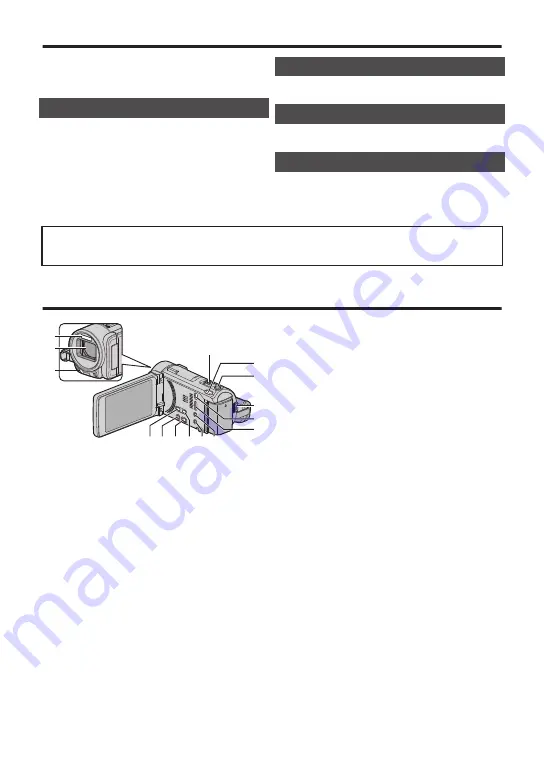
Contents
Safety Precautions ................................. 2
Names of Parts and Functions ............... 4
Grip Adjustment ..................................... 5
Charging the Battery Pack ..................... 5
Inserting an SD Card .............................. 6
Clock Setting .......................................... 7
Video Quality .......................................... 7
Video Recording .................................... 8
Playing Back/Deleting Files on this Unit .... 9
Troubleshooting/Cautions .................... 10
Recordable Time/Specifications .......... 12
For more information, please refer to the Detailed User Guide.
http://manual3.jvckenwood.com/index.html/
Names of Parts and Functions
.
2
4
5
1
3
6
c
e d
a
b
9
8
0
7
A
Flash
B
Lens/Lens Cover
C
Light
D
E
a
(Image Stabilizer) Button
F
SNAPSHOT (Still Image Recording)
Button
G
START/STOP (Video Recording)
H
USB Connector
I
HDMI Mini Connector
J
AV Connector/Headphones Connector
K
Microphone Connector
L
PLAY/REC (Playback/Recording)
Button
Switches between recording and
playback modes.
M
SILENT Button
By pressing and holding this button, the
operating sound is turned off and this
unit is set to the SILENT MODE, which
reduces the brightness of the screen.
N
M
(Power) Button
Press and hold to turn the power on/off
while the LCD monitor is opened.
O
A
/
B
(Video/Still Image) Button
Switches between video and still image
modes.
4






























