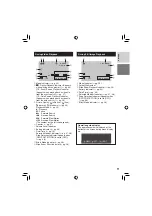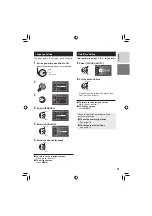ENGLISH
FRANÇAIS
EN FR
INSTRUCTIONS
MANUEL D’UTILISATION
HARD DISK CAMCORDER
CAMÉSCOPE À DISQUE DUR
GZ-MG150U
Dear Customer
Thank you for purchasing
this hard disk camera. Before
use, please read the safety
information and precautions
contained in pages 2 and 3 to
ensure safe use of this product.
For Future Reference:
Enter the Model No. (located on
the bottom of the camera) and
Serial No. (located on the battery
pack mount of the camera)
below.
Model No.
Serial No.
Cher client,
Nous vous remercions d’avoir
acheté cet appareil photo à
disque dur. Avant utilisation,
veuillez lire les informations
et les précautions de sécurité
présentées dans les pages 2 et 3
pour utiliser cet appareil en toute
sécurité.
Pour consultation ultérieure :
Noter ci-dessous le N° de
modèle (fi gurant sous l’appareil
photo) et le N° de série (fi gurant
sur le logement de la batterie de
l’appareil photo).
N° de modèle
N° de série
Summary of Contents for GZ-MG150
Page 61: ...MEMO ...