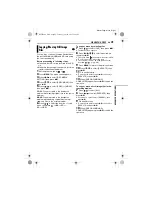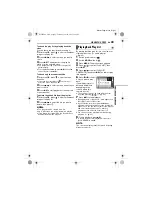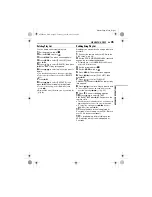54
EN
REFERENCES
MasterPage: Body_Left
Other problems
The power/charge lamp on the camera does
not light during charging.
●
Charging is difficult in places subject to extremely
high/low temperatures.
H
To protect the battery, it is recommended to
charge it in places with a temperature of 10°C to
35°C. (
墌
pg. 58)
The data process is too slow after the power
is switched on or the mode is changed.
●
There is a large number of still images (approx.
1,000 or more) stored in the recording medium.
H
Copy the stored files to a PC, and delete them
from the recording medium.
[SET DATE/TIME!] appears.
●
The built-in clock's rechargeable lithium battery is
discharged.
●
The previously set date/time is erased.
H
Connect the camera to an AC outlet using the AC
adapter for over 24 hours to charge the clock's
lithium battery. Then set the date/time. (
墌
pg. 18)
Files cannot be deleted.
●
Files are protected.
H
Remove protection from the files and delete them.
(
墌
pg. 38, 50)
When the image is printed from the printer, a
black bar appears at the bottom of the
screen.
●
This is not a malfunction.
H
By recording with DIS activated, this can be
avoided. (
墌
pg. 50)
Images on the LCD monitor appear dark or
whitish.
●
In places subject to low temperature, images
become dark due to the characteristics of the
LCD monitor. This is not a malfunction.
H
Adjust the brightness and angle of the LCD
monitor. (
墌
pg. 9, 19, 49)
●
When the LCD monitor's fluorescent light reaches
the end of its service life, images on the LCD
monitor become dark.
H
Consult your nearest JVC dealer.
Coloured bright spots appear all over the
LCD monitor.
●
The LCD monitor is made with high precision
technology. However, black spots or bright spots
of light (red, green or blue) may appear constantly
on the LCD monitor. These spots are not
recorded on the picture. This is not due to any
defect of the unit. (Effective dots: more than
99.99 %)
The SD card cannot be removed from the
camera.
H
Push in the SD card a few more times. (
墌
pg. 20)
Picture does not appear on the LCD monitor.
●
The LCD monitor's brightness setting is too dark.
H
Adjust the brightness of the LCD monitor.
(
墌
pg. 19, 49)
M5E3PAL.book Page 54 Tuesday, June 14, 2005 1:40 PM