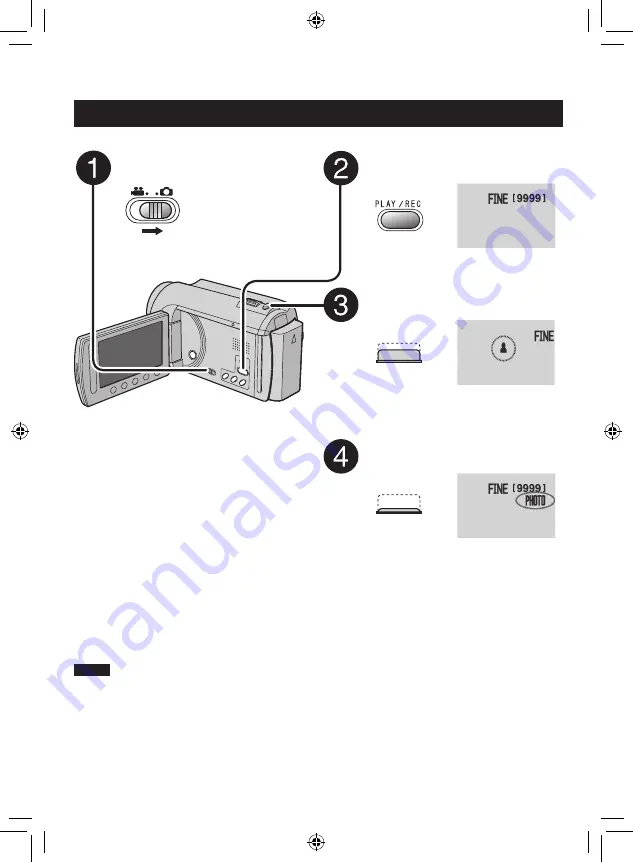
0
EN
Recording Files
(Continued)
Slide the mode switch to select
#
(still image) mode.
Press PLAY/REC to select the
recording mode.
Press and hold SNAPSHOT
halfway.
The
?
indicator becomes green when
the captured image is focused.
Press SNAPSHOT fully to take a
still image.
NOTE
•
DIS (Digital Image Stabilizer) does not function during still image recording.
•
If the camcorder is not operated for 5 minutes while the power is on, it turns itself off
automatically to conserve power.
Still Image Recording
To view the last recorded image
Select
A
after shooting.
Selecting
$
during playback deletes that
image.
To change the image quality
Change the settings in [IMAGE QUALITY].
To record still images continuously
Set to [CONTINUOUS SHOOTING] in
[SHUTTER MODE].
Summary of Contents for GZ-MG620SEK
Page 41: ...41 EN ...















































