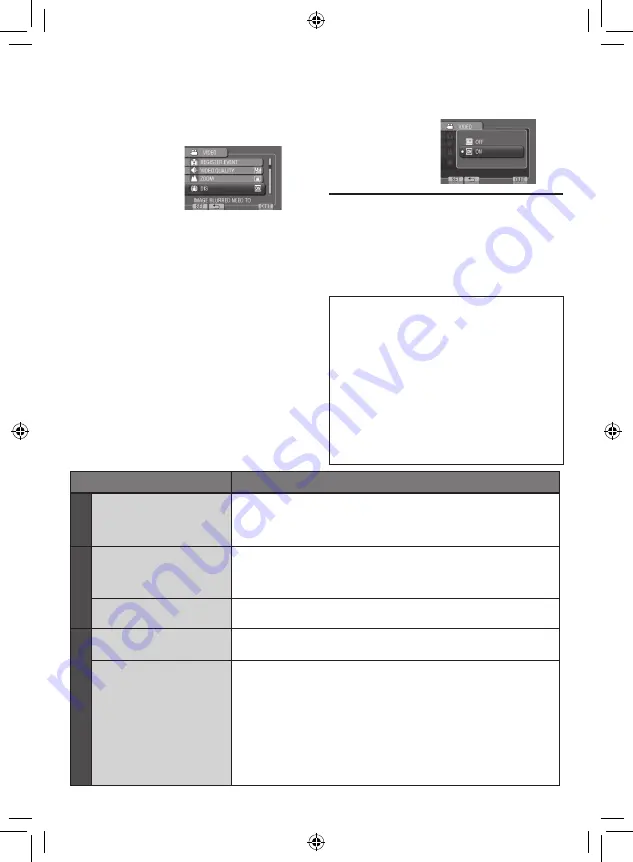
EN
1
Touch MENU.
2
Select the desired menu.
Changing the Menu Settings
FURTHER INFORMATION
3
Select the desired setting.
To return to the previous screen
Select
@
.
To quit the screen
Select [QUIT].
Troubleshooting
Trouble
Action
P
o
wer
No power is supplied.
•
Connect the AC adapter correctly.
•
Recharge the battery pack.
Displa
y
The remaining battery
display is not correct.
•
Fully charge the battery pack, run it down, and then recharge it again.
•
If the camcorder is used for long periods of time in high or low
temperatures, or if the battery pack is repeatedly charged, the
amount of remaining battery may not be displayed correctly.
The LCD monitor is
difficult to see.
•
The LCD monitor may be difficult to see if used in bright areas
such as under direct sunlight.
Recor
ding
Recording cannot be
performed.
•
Slide the mode switch to select the desired mode (
!
or
#
).
Recording stops by
itself.
•
If the camcorder temperature increases, REC flashes in the LCD
monitor and recording stops automatically to protect the HDD.
Turn off the camcorder, wait for a while, and start recording again.
•
Move away from a place where the camcorder is affected by
excessive sound or vibration (such as a concert hall).
•
A malfunction may occur in the HDD of the camcorder. In this
case, record to a microSD card.
•
Insert a commercially available microSD card, and set each of the
[REC MEDIA FOR VIDEO] and [REC MEDIA FOR IMAGE] to [SD].
•
Recording stops automatically after 12 hours of continuous recording.
Before requesting service, consult the
following chart. If the solutions indicated in the
chart do not solve the problem, consult your
nearest JVC dealer or JVC service center for
instructions.
Refer also to the FAQ of new products on
JVC’s website.
The following phenomena are not malfunctions.
•
The camcorder heats up when it is used for a
long time.
•
The battery heats up during charging.
•
When playing back a video, the image stops
momentarily or the sound is interrupted at
junctions between scenes.
•
LCD monitor momentarily become red or
black when sunlight is recorded.
•
Black spots, or red, green, or blue spots
appear on the LCD monitor.
(The LCD monitor contains 99.99% effective
pixels, but 0.01% of fewer pixels may be
ineffective.)
Summary of Contents for GZ-MG620SEK
Page 41: ...41 EN ...









































