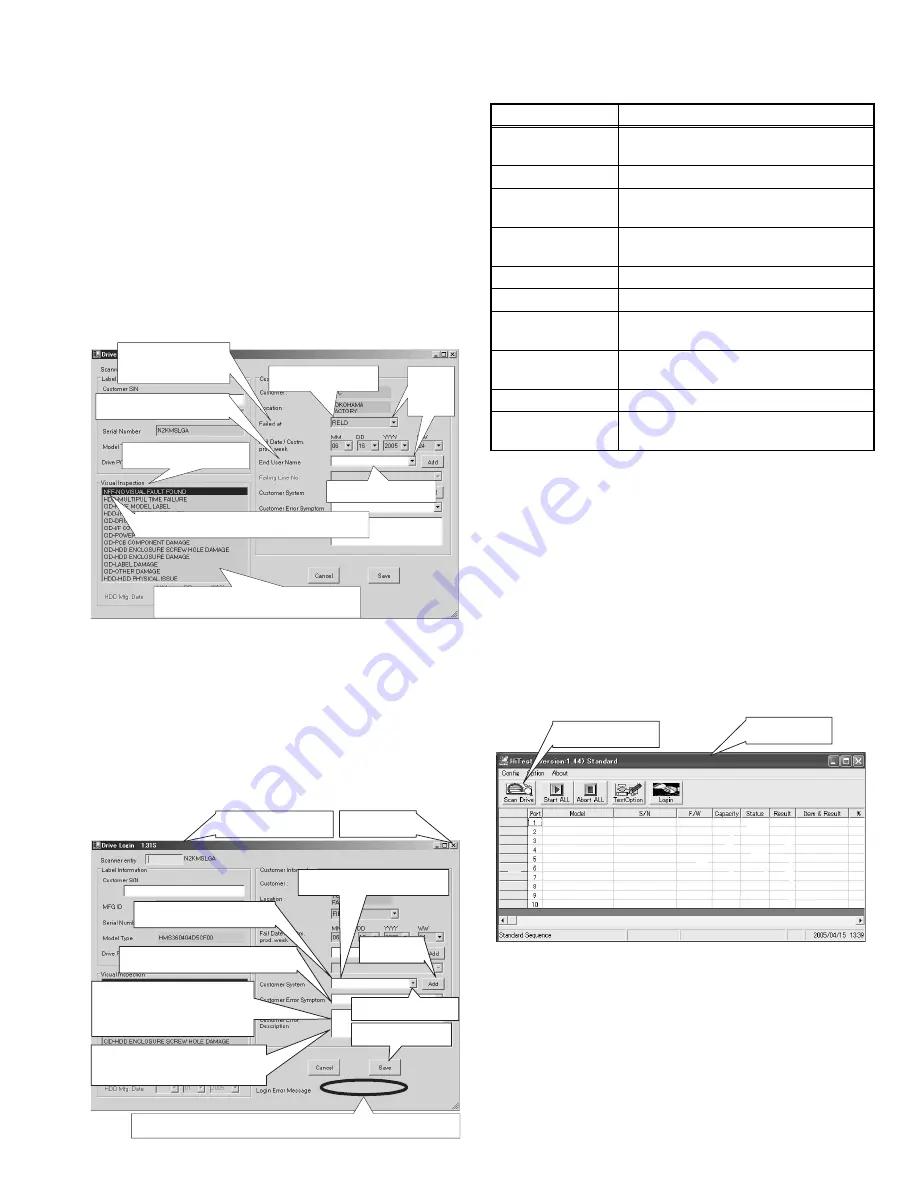
(No.YF100)1-21
(9) Input the written down P/N in "Scanner entry" (yellow
column) in one-byte characters, then press the "Enter"
key. The "ModelType" and the "Drive P/N" columns
are filled in and the color of the column changes to
green.
(10) Input the written down serial number in "Scanner entry"
(yellow column) in one-byte characters, then press the
"Enter" key. The "MFG ID" and the "Serial Number" col-
umns are filled in and the color of the columns changes
to green. ("UNKNOWN" is displayed in "MFG ID")
NOTE:
Make sure to input in "Scanner entry" (yellow col-
umn) as direct input to each column is not identified.
(11) Select "NFF-NO VISUAL FAULT FOUND" at the top of
"Visual Inspection". Whole "Visual Inspection" section
changes to green to show the test availability.
(12) Press "Failed at" (Occurrence location) drop down but-
ton and select "FIELD".
(13) Press the "END User Name" drop down button and se-
lect "NO DATA".
Always select "NO DATA" for this item as JVC does
not use this item. However, if the item is left blank,
the test will not become available.
(14) Input the user model name in one-byte characters in
the "Customer System" item, then press the "Add" but-
ton. Select the user model name by pressing the drop
down button from the next time.
(15) Press the drop down button to select the error symp-
tom in the "Customer Error Symptom" item.
(16) Input the movie unit serial number in one-byte charac-
ters in the "Customer Error Description" item. If there
is information such as failure occurrence conditions,
input those additional information in one-byte charac-
ters in English.
Input all items, then press the "ENTER" key. The
item section changes to green.
(17) When all the input and the selection have been made,
press the "Save" button.
(18) When "Save Completed" is displayed below the
"Save" button, it is completed.
Click the close button (X button) in the far upper right
to close the "Drive Login" window.
6.2Starting the test
(1) Click the "Scan Drive" button in the test window.
The color changes to green and
the test becomes available
Select "NFF-NO VISUAL FAULT FOUND"
Visual Inspection
Select "FIELD"
Select "NO DATA"
"Failed at"
(Occurrence location)
item
"END User Name" item
Drop
down
button
"Customer System" item
"Customer Error Symptom" item
"Customer Error Description" item
"Add" button
Input the user model name
Drop down button
Press "Save" button
Sav
e Completed
"Drive Login" window
Close button
Input the unit serial number an
d the detailed error symptom
if necessary in one-byte
alphabetical characters.
When "Save Completed" is displayed, the preparation is completed.
Error display
Remarks
ABNORMAL NOISE Use when abnormal noise is generated
from HDD
BAD SECTOR
Nonuse
BOOT ERROR
Use when it does not boot and boot failure
occurs
CANNOT BE
DETECTED
When the unit is connected with USB, the
hard disk is not recognized.
DIAG FAIL
Nonuse
FORMAT ERROR
Use when formatting is incapable
HDD ERROR
Use when the display such as "Incorrect
media" is shown
SYSTEM UNSTA-
BLE
Use when the failure is in poor reproduc-
ibility
OTHER
Use on other failures
NO INFO
Use when there is no information and test
is carried out as a trial
Test window
"Scan Drive" button
Summary of Contents for GZMC500US - Everio Camcorder - 1.33 MP
Page 43: ... No YF100 1 43 ...
















































