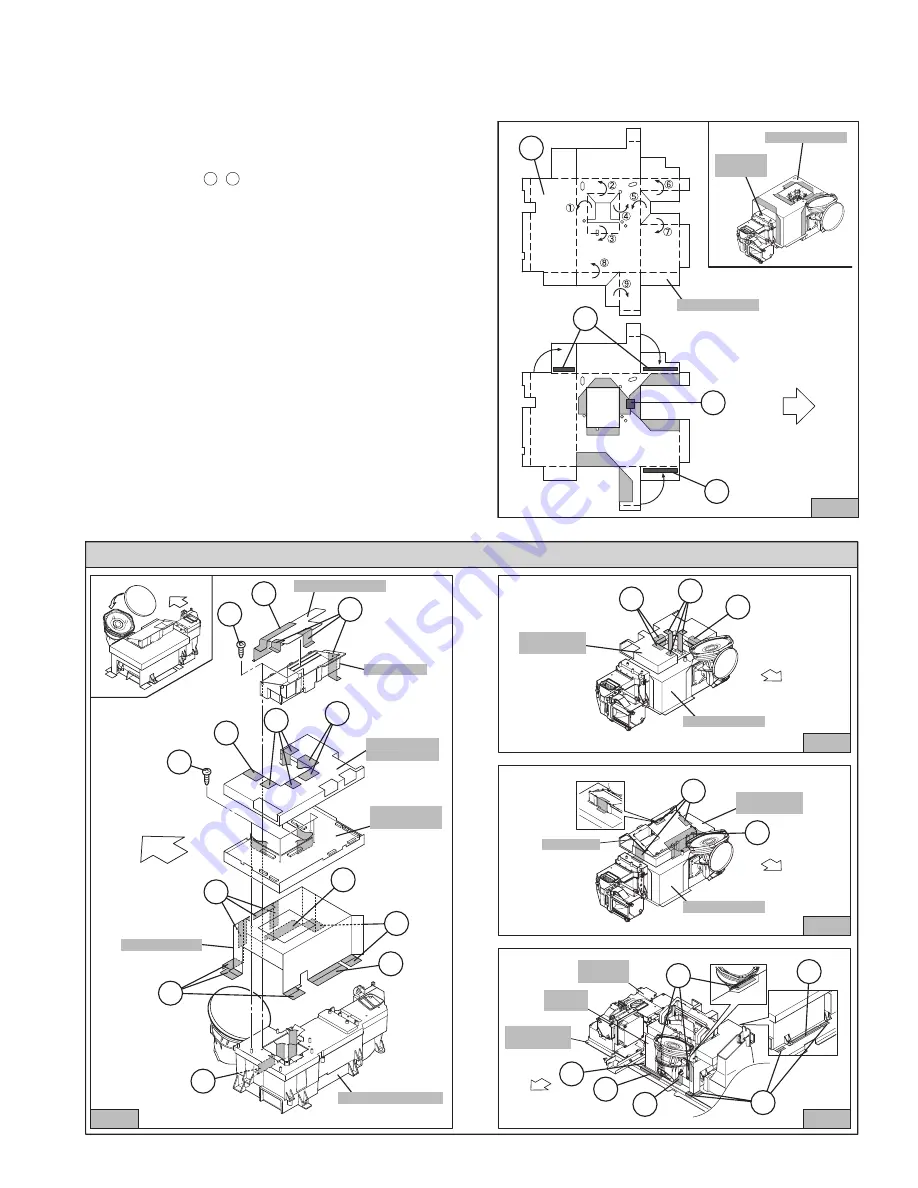
(No.YA092B)1-19
3.1.36 SHIELD PLATE ATTACHMENT PROCESS
• Take out the TOP DUCT / TOP DUCT PLATE.
• Take out the MAIN DRIVE PWB with SHIELD TOP CASE.
< Assembly >
(1) Copper film case with laminate surface to be top.
(2) Fold 9 points
as shown in
[ A ]
an arrow view Fig.1.
(3) Attach the double-faced tapes
[ B ]
as shown in Fig.1.
(4) Stick the tape
[ C ]
as shown in Fig.1.
(5) Make copper film case to be SHIELD PLATE (box-shape).
< Attachment >
(6) Install the SHIELD PLATE (box-shape).
(7) Install the MAIN DRIVE PWB.
(8) Install 4 screws
[ D ]
to MAIN DRIVE PWB.
(9) Install the SHIELD TOP CASE .
(10) Attach the shield (copper film) tapes 6 positions
[ E ]
and
[ F ]
as shown in Fig.2 and Fig.5.
(11) Install the TOP DUCT.
(12) Install 2 screws
[ G ]
as shown in Fig.5.
(13) Install the TOP DUCT PLATE as shown in Fig.5.
(14) Attach the shield (copper film) tapes 4 positions
[ H ]
and
[ I ]
as shown in Fig.3 and Fig.5.
(15) Then attach the shield (copper film) tapes 11 positions
[ J ]
[ K ]
,
[ L ]
,and
[ M ]
as shown in Fig.4 and Fig.5.
1 ~ 9
( )
<ASSEMBLY PROCESS>
Fig.1
OPTICAL
BLOCK
FRONT
SHIELD PLATE
SHIELD PLATE
(x2)
B
A
(x1)
B
(x1)
C
FRONT
FRONT
<ASSEMBLY and ATTACHMENT PROCESS>
FRONT
Fig.2
Fig.3
Fig.4
UNIT BASE
BRACKET
SHIELD
PLATE
OPTICAL
BLOCK
DUCT TOP
FRONT
FRONT
SHIELD PLATE
MAIN DRIVE
PWB
SHIELD PLATE
MAIN DRIVE
PWB
(x2)
E
(x3)
(x1)
E
(x3)
I
(x1)
H
(x3)
(x1)
(x1)
(x1)
M
J
L
K
L
F
K
OPTICAL BLOCK
TOP DUCT PLATE
MAIN DRIVE
PWB
SHIELD PLATE
TOP DUCT
SHIELD TOP
CASE
Fig.5
(x2)
(x1)
(x1)
(x1)
(x1)
(x2)
(x2)
(x1)
(x3)
(x3)
E
(x3)
E
G
(x4)
D
(x3)
L
L
K
M
J
I
H
F
K
















































