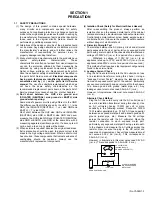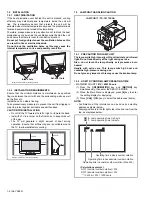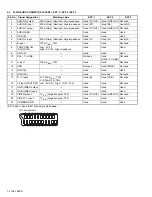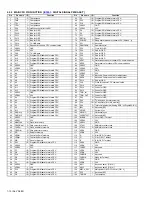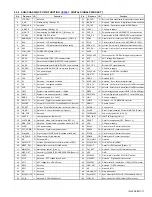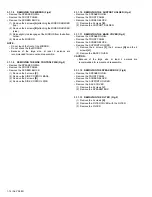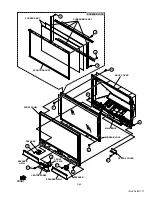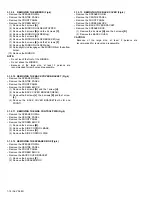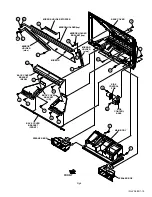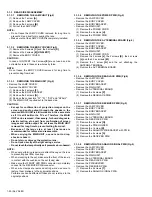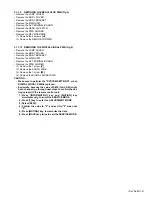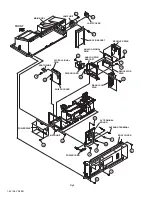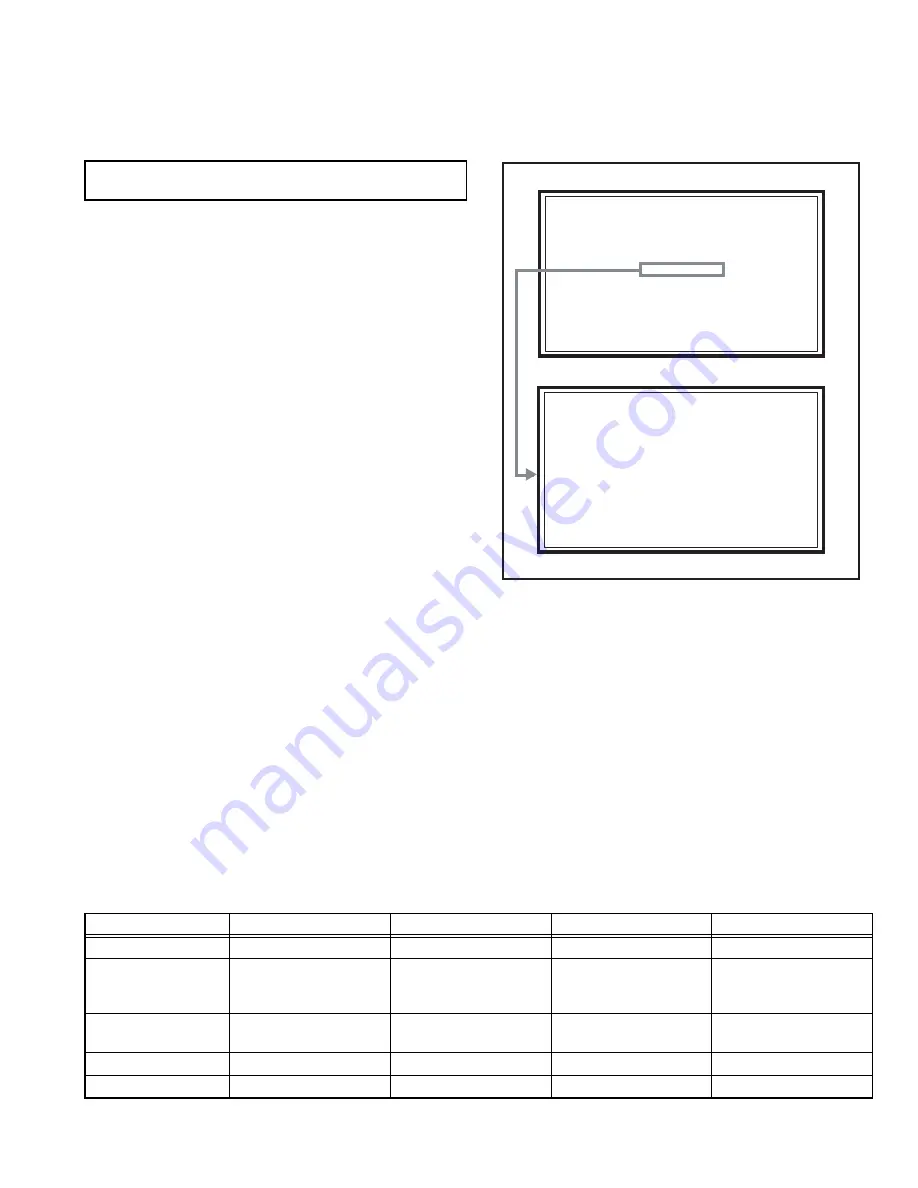
(No.YA385)1-7
SECTION 2
SPECIFIC SERVICE INSTRUCTIONS
2.1
SYSTEM SETTEING
(1) Press the
[INFORMATION]
key and
[MUTING]
key
simultaneously, then enter the SERVICE MODE.
(2) When the Main Menu is displayed, press
[2]
key to enter
the self check mode.
(3) Turn off the power by pressing the
[POWER]
key on the
remote control unit.
2.2
FEATURES
D.I.S.T. (Digital Image Scaling Technology)
This system uses line interpolation to double the number of
scanning lines and achieve high resolution, flicker-free picture.
COLOUR MANAGEMENT
This function ensures dull colours are compensated to
produce natural hues.
PICTURE MANAGEMENT
This function makes it easier to see the dark areas when a
picture has many dark areas, and makes it easier to see the
bright areas when a picture has many bright areas.
ZOOM
This function can change the screen size according to the
picture aspect ratio.
DIGITAL VNR
This function cuts down the amount of noise in the original
picture.
SUPER DIGIPURE
This function uses the latest in digital technology to give you a
natural-looking picture.
MOVIE THEATRE
This function displays a cinema film picture more smoothly and
naturally on the screen.
3D SOUND
You can enjoy sounds with a widerambience.
2.3
MAIN DIFFERENCE LIST
Be sure to carry out the following operation at the end of
the procedure.
SERVICE MENU
SERVICE MENU
1.ADJUST
1.ADJUST
2.SELF CHECK
2.SELF CHECK
3.I2C STOP
3.I2C STOP
SELF CHECK MODE SCREEN
SERVICE MENU SCREEN
LOB OK FAN OK
LOB OK FAN OK
SYNC M:OK S:OK HD:OK
SYNC M:OK S:OK HD:OK
TIM OK
TIM OK
MSM OK DIGI OK
MSM OK DIGI OK
MEM OK AVSW OK
MEM OK AVSW OK
YC OK AIO OK
YC OK AIO OK
TUN OK GCR OK 1
TUN OK GCR OK 1
IP OK RGB OK 8
IP OK RGB OK 8
DVI OK HDMI OK
DVI OK HDMI OK
Item
HD-56ZR7J
HD-56ZR7U
HD-70ZR7J
HD-70ZR7U
TV RF System
CCIR ( I )
CCIR (B/G, I, D/K, L)
CCIR ( I )
CCIR (B/G, I, D/K, L)
Colour System
PAL,
NTSC 3.58/4.43 [EXT only]
PAL,
SECAM,
NTSC 3.58/4.43 [EXT only]
PAL,
NTSC 3.58/4.43 [EXT only]
PAL,
SECAM
NTSC 3.58/4.43 [EXT only]
Stereo System
NICAM ( I )
NICAM (B/G, I, D/K, L),
A2 (B/G, D/K)
NICAM ( I )
NICAM (B/G, I, D/K, L),
A2 (B/G, D/K)
POWER CORD
UK Type (3 Pins)
EU Type (2 Pins)
UK Type (3 Pins)
EU Type (2 Pins)
DIGITAL SIGNAL PWB SRP0D704A-M2
SRP0D702A-M2
SRP0D703A-M2
SRP0D701A-M2