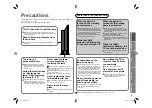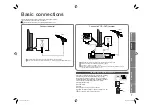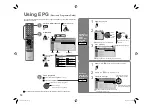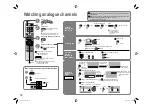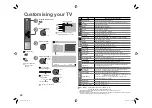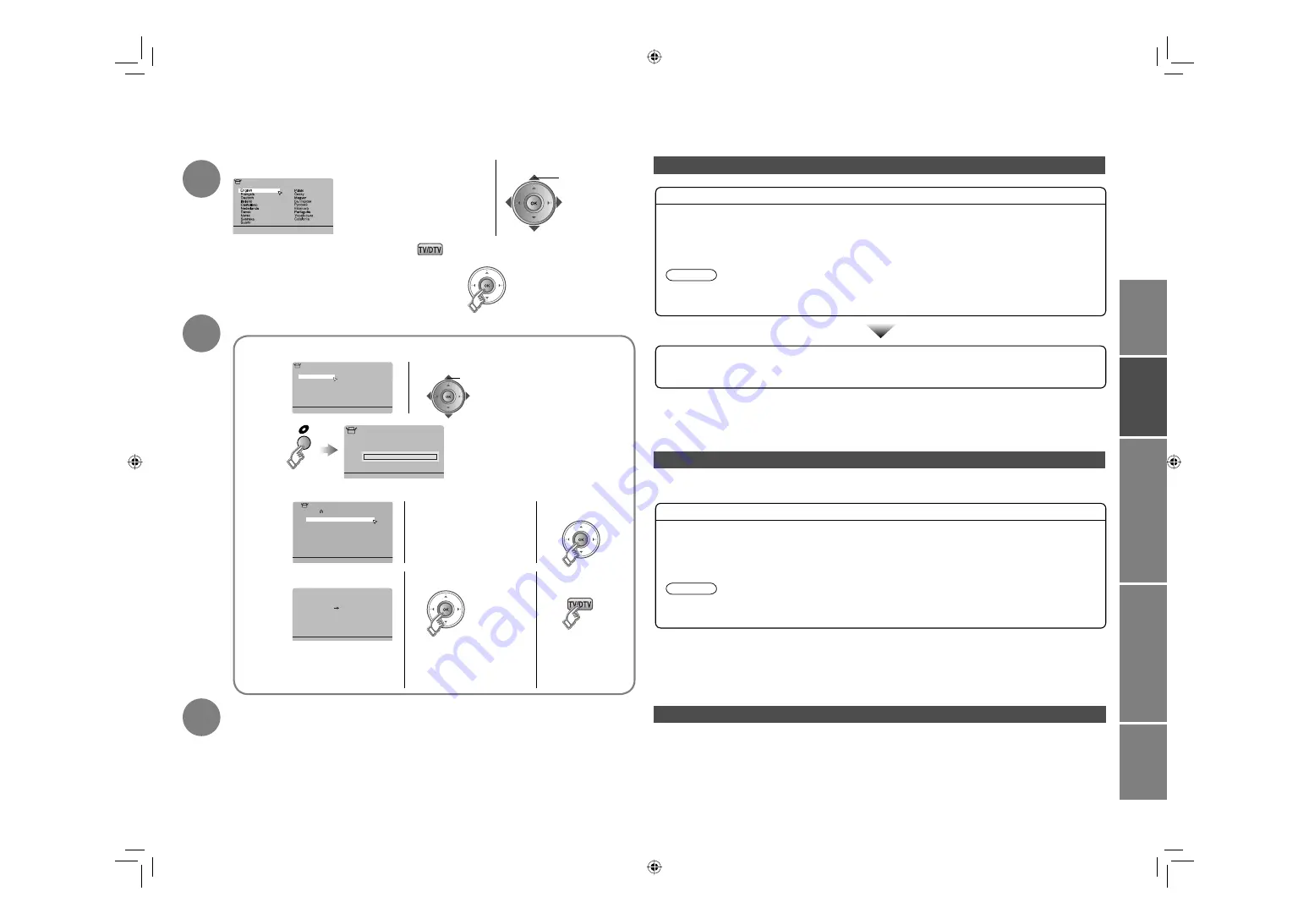
11
IMPORT
ANT!
PREP
ARE
USE
SETTINGS
TROUBLE?
CH
>>
0%
Auto Program
21
01
AV
PR
02
03
04
05
06
07
08
09
ID
CH
BBC1
BBC2
ITV
CH4
CH5
CH
21
CH
22
CH
23
CH
24
CH
25
CH
CH
27
CH
28
26
> Edit
------
------
Download TV
Recording Device
T-V LINK
> Language
>
United Kingdom
Country
Deutschland
France
Italia
España
Nederland
Belgium
Ireland
Switzerland
Danmark
Sverige
Österreich
Norge
Suomi
Auto Program
Initial settings
(continued)
When the TV cannot find the digital channels
Is the TV connected correctly to the aerial?
Change the direction of the indoor aerial.
Is there a digital channel transmission tower nearby?
Turn “Attenuator” to “On” (P. 22), since the radio waves are too strong.
Check the following points
Register digital channels again. “Service Scan” (P. 27)
If you cannot yet watch digital channels after following the steps above, there may be a problem
with your aerial or its cable. Or, the signal may be too weak. Consult your retailer
When the digital channel reception is poor
The “Missing or weak signal” message appears.
Check digital channels signal. “Signal Check” (P. 27)
If you cannot yet watch digital channels after following the steps above, there may be a problem
with your aerial or its cable. Or, the signal may be too weak. Consult your retailer
Is the TV connected correctly to the aerial?
Change the direction of the indoor aerial.
Is there a digital channel transmission tower nearby?
Turn “Attenuator” to “On” (P. 22), since the radio waves are too strong.
Check the following points
4
Set analogue channels
Initial setting is complete
Edit digital channels “Editing digital channels” (P. 28)
If digital channel reception is poor
When the digital channel reception is poor (right column)
If analogue channel reception is poor “Troubleshooting” (P. 30)
Some digital channels cannot be watched on this TV.
“Digital channels that cannot be watched on this TV” (P. 33)
5
Register analogue channels
If “ACI Start” appears, select and start settings.
(This will set up cable television channels.)
“What is “ACI” (Automatic Channel
Installation)?” (P. 33)
Check what was registered
Edit analogue channels
@
in “Editing analogue
channels” (P. 29)
When not using
T-V LINK
When using T-V LINK
If “Feature Not Available”
appears :
Is a T-V LINK compatible
device connected to EXT-2?
Is the device turned on?
Set TV-LINK
Confirm
Confirm the language
select
3
When not using analogue channels
When using analogue channels (or cable TV)
When changing a language
1
2
3
select
When changing a country
Language for on-screen analogue
channel displays and menus
(excluding the DTV menu)
⁄
@
When “RF Attenuator” setting screen is displayed
Set “Attenuator” (P. 22) from this setting screen.
To set the “Attenuator” on, select “On.” To set it off, select “Off.”
This setting screen will appear during the “Factory Settings (P. 27) with “Attenuator” set to “On.”
Note
“Attenuator” attenuates the radio waves of analogue signals as well as those of digital broadcast. If some
noise or snow appears when watching an analogue channel, set “Attenuator” to “Off”.
Note
“Attenuator” attenuates the radio waves of analogue signals as well as those of digital broadcast. If some
noise or snow appears when watching an analogue channel, set “Attenuator” to “Off”.
LCT2235-002A-Af.indb 11
LCT2235-002A-Af.indb 11
6/29/2007 5:00:00 PM
6/29/2007 5:00:00 PM