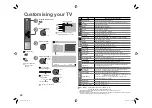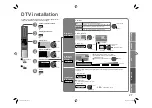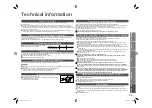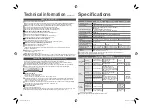34
Specifications
Main unit
Model
HD-65DS8DDJ
HD-58DS8DDJ
HD-58DL8J
Broadcasting systems
CCIR I
Colour systems
TV broadcast : PAL
External input : PAL, NTSC 3.58/4.43 MHz
Channels and frequencies
Digital : E21-E68 (Frequency : 474 MHz-850 MHz)
Analogue :
UNITED KINGDOM : E21-E69 (UHF)
IRELAND : IR-A-J, E2-E12 / E21-E69 (VHF/UHF)
Sound-multiplex systems
NICAM (I)
Teletext systems
Digital : MHEG 5 UK profile
Analogue : FLOF (Fastext), WST (World Standard System)
Power requirements
AC 220 V - 240 V, 50 Hz
Audio output (Rated power output) 10 W + 10 W + 10 W
Speakers
(1 cm x 9.5 cm) x 2, 2 cm round x 2, 10 cm round x 1
(4 cm x 12 cm) x 2, 10 cm round x 1
Power consumption [standby] 204 W [0.68 W]
Screen size (visible area size
measured diagonally)
165 cm
147 cm
147 cm
Dimensions (W x H x D: mm)
[without pedestals]
1459 mm x 1055 mm x 369 mm
[1459 mm x 1055 mm x 295 mm]
1305 mm x 961 mm x 346 mm
[1305 mm x 961 mm x 272 mm]
1305 mm x 961 mm x 346 mm
[1305 mm x 961 mm x 272 mm]
Weights
66 k
g
54 k
g
54 k
g
Accessories
(See “Check accessories”, P. 6)
We may change the design and specifications without notice.
Terminals / Connectors
Terminal name
Terminal type
Signal type (IN)
Signal type (OUT)
Notes
Input / Output
terminals
EXT-1
Euroconnector x 1
(SCART connector)
Composite video, S-video,
Analogue RGB
AUDIO L / R
TV out
EXT-2
Euroconnector x 1
(SCART connector)
Composite video, S-video,
Analogue RGB
AUDIO L / R
Dubbing out
“T-V LINK”
compatible
Input
terminals
EXT-3
RCA connectors x 5
Analogue component
(576i (625i) / 480i (525i),
Progressive : 576p (625p) / 480p (525p),
HD : 1080i (1125i), 720p (750p))
AUDIO L / R
EXT-4
RCA connectors x 3,
S-VIDEO connector x 1
Composite video, S-video
AUDIO L / R
EXT-5 (HDMI-1) HDMI connector x 1
RCA connectors x 2
HDMI
(576i (625i) / 480i (525i) / 576p (625p) /
480p (525p), 1080i (1125i), 720p (750p),
1080p (1125p)/50 Hz, 1080p (1125p)/60 Hz)
AUDIO L / R (EXT-5 only)
“HDMI CEC”
compatible
*1
(left column)
EXT-6 (HDMI-2) HDMI connector x 1
PC INPUT
D-SUB (15 pins) x 1 Analogue PC signal (P. 33)
Output
terminals
AUDIO OUT
RCA connectors x 2
Audio L / R
DIGITAL
AUDIO OUT
OPTICAL connector x1
Digital audio
(48 kHz,16 bit
linear PCM /
Dolby Digital)
Headphone
Stereo mini-jack x 1
(3.5 mm in diameter)
Headphone
output
*1 Not available for HD-58DL8J
A CAM (Conditional Access Module) for watching pay-TV digital channels can be installed (P. 7)
DC power can be supplied to the indoor aerial. (P. 33)
Services have changed.
Do you want to update PR list?
Yes
No
What is “HDMI CEC”?
This function is not available for HD-58DL8J.
HDMI CEC (Consumer Electronics Control) allows the TV to connect and control multiple HDMI CEC enabled
devices with a single remote. CEC (Consumer Electronics Control) is an optional protocol used in HDMI.
HDMI CEC on this TV is compliant with “High-Definition Multimedia Interface Specification Version 1.2a”.
The TV does not support HDMI CEC functions that are not listed below.
The TV does not guarantee to support use of all HDMI CEC enabled devices.
Devices that are not enabled to HDMI CEC cannot be controlled with this TV.
Control the TV using the HDMI CEC enabled device
Turn the TV on and switch to the video source of the operating device.
Switch to the video source of the operating device.
Turn the TV off with the HDMI CEC enabled device you are viewing.
* For operating instructions of the device, refer to the device’s manual.
Control the HDMI CEC enabled device using the TV
Turn off the operating device by turning off the TV.
* Some device may not support this function. For more details refer to the device’s manual.
Send status of the TV to the HDMI CEC enabled device
When switching the TV’s external input or channel.
When switching the TV’s menu language.
* Information regarding behavior of the device when status is received, refer to the external device’s manual.
Turning On / Off HDMI CEC:
Set HDMI CEC “HDMI Setting” (P. 22)
* Factory default setting is “On”.
If “HDMI CEC” does not work correctly:
When HDMI CEC enabled device is connected to EXT-1 or EXT-2 with SCART cable and EXT-5 or EXT-6 with
HDMI cable, you may not be able to control TV’s external input. To solve the problem set “HDMI CEC” to “Off”.
Updating the PR list (Digital channel only)
The TV will run the reception test (for digital channel) at midnight (3 AM) on a daily basis.
If the TV detects channels that became receivable or if the TV was not able to receive a certain channel, a
message about updating the PR list will be displayed when the TV is turned on.
The reception test will only operate when the TV is on standby. It will not operate when the TV is turned on.
If the TV does not detect any channels that needs to be updated, a message will not be displayed.
To update the PR list
1. Select “Yes” and press the OK button.
2. “Service Scan” menu is displayed.
Run the service scan to update the PR list “Service Scan” (P. 27)
If “Reinstall” is set in “Mode” of “Service Scan” menu, all PR list setting will reset and all the reservations for
“Record” and “Remind” will be canceled. If you want to leave those settings and just add channels, set the
“Mode” of “Service Scan” menu to “Add.” (P. 27)
If “Add” is set in “Mode” of “Service Scan” menu, channels which the TV could not receive will not be deleted
from the PR list. To delete those channels manually “Edit PR” (P. 28)
The service scan will take a few minutes.
To cancel the update
Select “No” and press the OK button.
If you want to update the PR list later, select “No” and press the OK button. Next time you turn on the TV, this
message will not be displayed but you can also update the PR list using “Service Scan.” (P. 27)
Technical information
(continued)
LCT2235-002A-Af.indb 34
LCT2235-002A-Af.indb 34
6/29/2007 5:00:23 PM
6/29/2007 5:00:23 PM