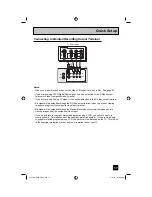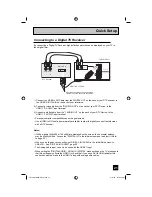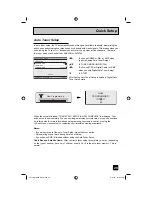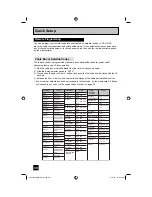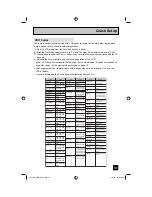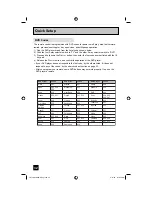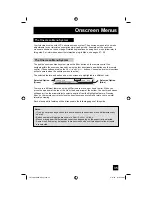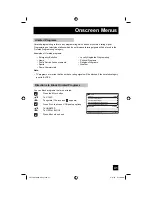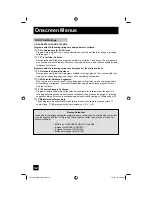30
You can program your remote to operate your cable box, satellite receiver, VCR or DVD
player by using the instructions and codes listed below. If the equipment does not respond to
any of the codes listed below or to the code search function, use the remote control supplied
by the manufacturer.
The remote control is programmed with cable box and satellite codes for power on/off,
channel up/down, and 10 key operation.
1) Find the cable box or satellite brand from the list of codes shown below.
2) Slide the 2-way selector switch to “CATV”.
3) Press and hold down the D
ISPLAY
button, then enter the first code number listed with the 10
key pad.
4) Release the D
ISPLAY
button, and confirm the operation of the cable box/satellite receiver.
• If your cable or satellite box does not respond to the first code, try the others listed. If it does
not respond to any code, try the search codes function, on page 33.
Remote Programming
Cable Box or Satellite Codes
ABC
Archer
Cableview
Citizen
Curtis
Diamond
Eagle
Eastern
GC Brand
Gemini
General
Instrument/Jerrold
Hamlin
Hitachi
Macom
Magnavox
Memorex
Movietime
Oak
Paragon
Panasonic
Philips
Pioneer
024
032, 025
051, 032
022, 051
058, 059
024, 032, 025
029
034
032, 051
022, 043
065, 024, 025,
026, 027, 020,
021, 022, 057,
023, 072, 074
040, 041, 042,
045, 058, 064
049, 024
049, 050, 051,
054
033
030
032, 051
039, 037, 048
055, 056, 060,
071, 073
063
028, 029, 030,
052, 053, 031,
069
047, 062
Pulsar
051, 032
Cable Box
Codes
Puser
RCA
Realistic
Regal
Regency
Rembrandt
Samsung
Scientific Atlanta
SLMark
Sprucer
Stargate
Telecaption
Teleview
Texscan
Tocom
Toshiba
Unika
Universal
Videoway
Viewstar
032
061, 070
032
058, 064, 040,
041, 042, 045,
068
034
037, 032, 051,
038
051
057, 058, 059
051, 047
051, 056
032, 051
067
047, 051
044
035, 036, 066,
074
050, 048
032, 025
022, 032
052
029, 030
Zenith
063, 046
Zenith/Drake
Satellite
046
Echostar
(Dish Network)
Express VU
G.E.
G.I.
Gradiente
Panasonic
Philips
Primestar
RCA
Proscan
Sony
Star Choice
Toshiba
Uniden
100, 113, 114,
115
100, 113
106
108, 120, 121,
122
112
Hitachi
HNS (Hughes)
104, 111
104
105
102, 103, 116
108
106, 109, 110
106, 109, 110
107
104, 108
101, 104, 117,
118, 119
102, 103
Digital
Satellite
Systems
Codes
Magnavox
102, 103
Cable Box
Codes
Quick Setup
LCT2067-002A-A Eng.indd 30
LCT2067-002A-A Eng.indd 30
4/17/07 9:16:54 AM
4/17/07 9:16:54 AM