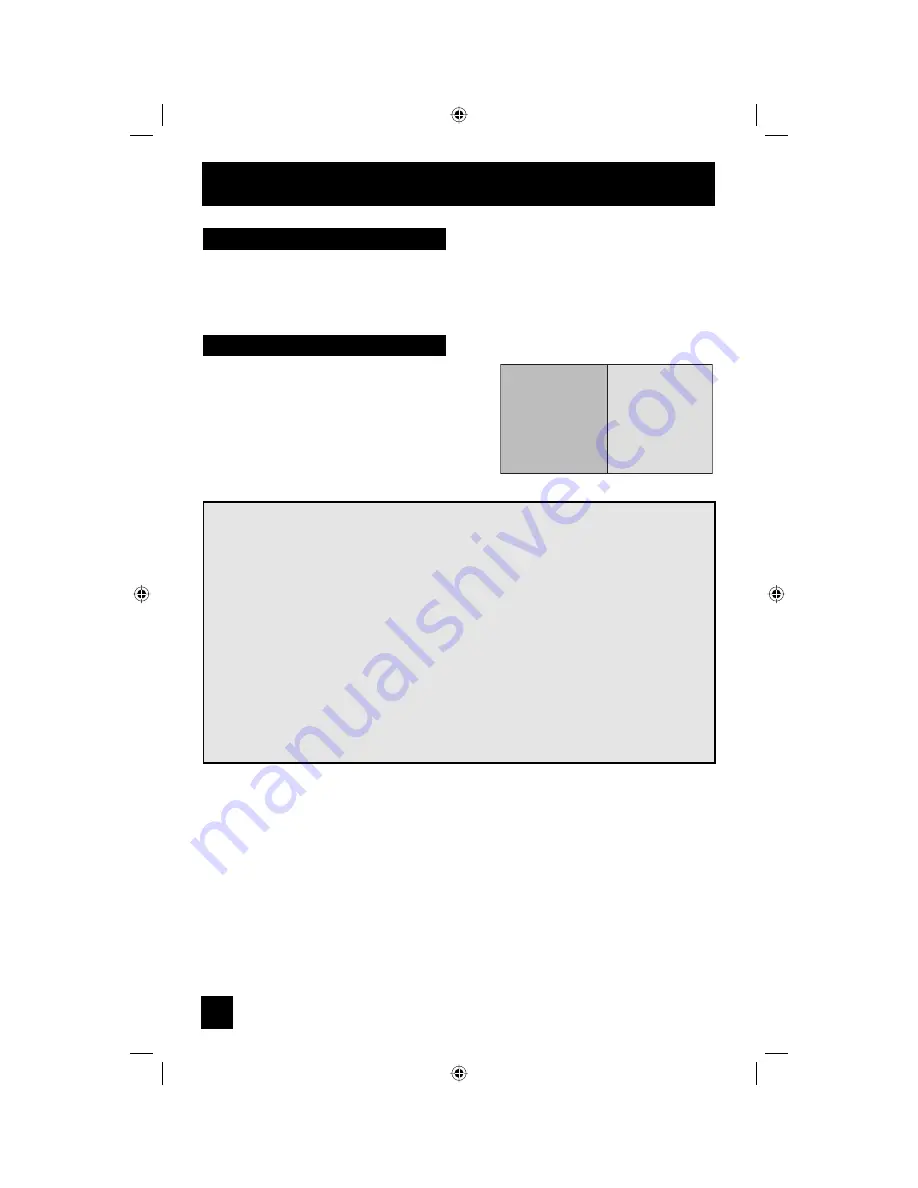
62
Button Functions
Your television has two kinds of screen: TWIN (2 channels) and INDEX (12 channels).
Multi Screen Function
Note:
After you press any multiscreen buttons, if you press the menu button, only the picture
adjust screen will appear.
Twin
Activate the split-screen option by pressing T
WIN
on
the remote control. The channel (or input) you were
watching before pressing T
WIN
will appear on the left,
the new channel will appear on the right. The sound
will continue to come from the main screen channel
(or input). To turn split-screen off and return to
normal television viewing, press T
WIN
again or press
the B
ACK
button.
07
MAIN SCREEN
PICTURE
V-1
SPLIT SCREEN
PICTURE
Notes:
• If the signal that you are watching is coming from the HDMI input, you cannot enter the
TWIN mode.
• Main Screen and Split Screen will not display the same channel or input at the same time.
• You can enter the TWIN mode when the screen is in NORMAL or INDEX mode.
• Split-screen functions will not work with locked channels or channels blocked by V-Chip
ratings limits. A gray screen will display instead.
• The aspect of MAIN CHANNEL PICTURE becomes 16:9 when you input the picture of
480p, 720p and 1080i from the component terminal.
• After you press the S
ELECT
button, and select SPLIT SCREEN when you press the
OK button, select normal screen. If you don’t operate, the MAIN CHANNEL SCREEN will
be automatically selected about 8 seconds later.
• Aspect does not work in Twin mode.
• When the cable card is inserted into the TV, the combination of analog broadcasting and
digital broadcasting will not appear in the TWIN mode.
Z795 Eng 62
10/13/04, 9:18:39 AM
















































