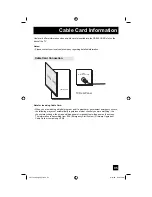94
OSD Information
This OSD warning appears when the digital channel that you have selected is too weak to
receive or no signal is being detected for that channel.
Weak Signal
Weak Signal
15
Invalid Signal
If the TV channel you selected, or were watching is not receiving a signal, "NO PROGRAM"
appears on the television screen. It appears when that channel is not receiving a signal and you
have the Noise Muting function OFF and you have a single screen. It moves automatically every
two seconds to prevent the screen from burn-in.
Note:
• Even if "NO PROGRAM" appears on the screen, your timer functions and auto shut off
functions that you set, are still active.
No Program
If you are inputting a PC signal that is invalid, "Invalid Signal" will appear on the TV screen. It
appears when the input is PC and it is a single screen.
LCT1936 Eng+4pps.indd 94
LCT1936 Eng+4pps.indd 94
8/31/05 9:25:43 AM
8/31/05 9:25:43 AM