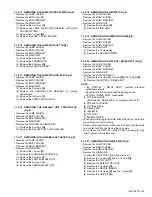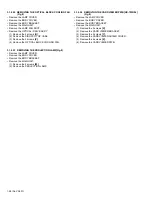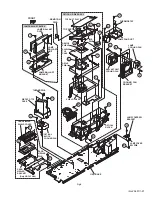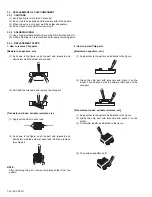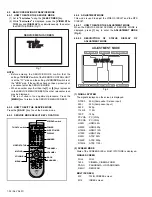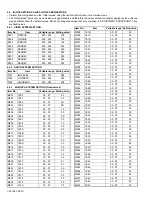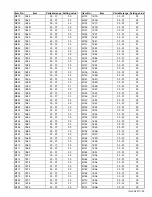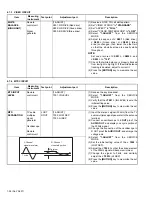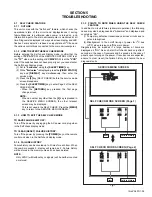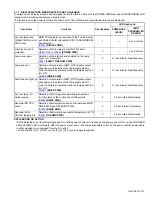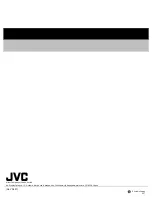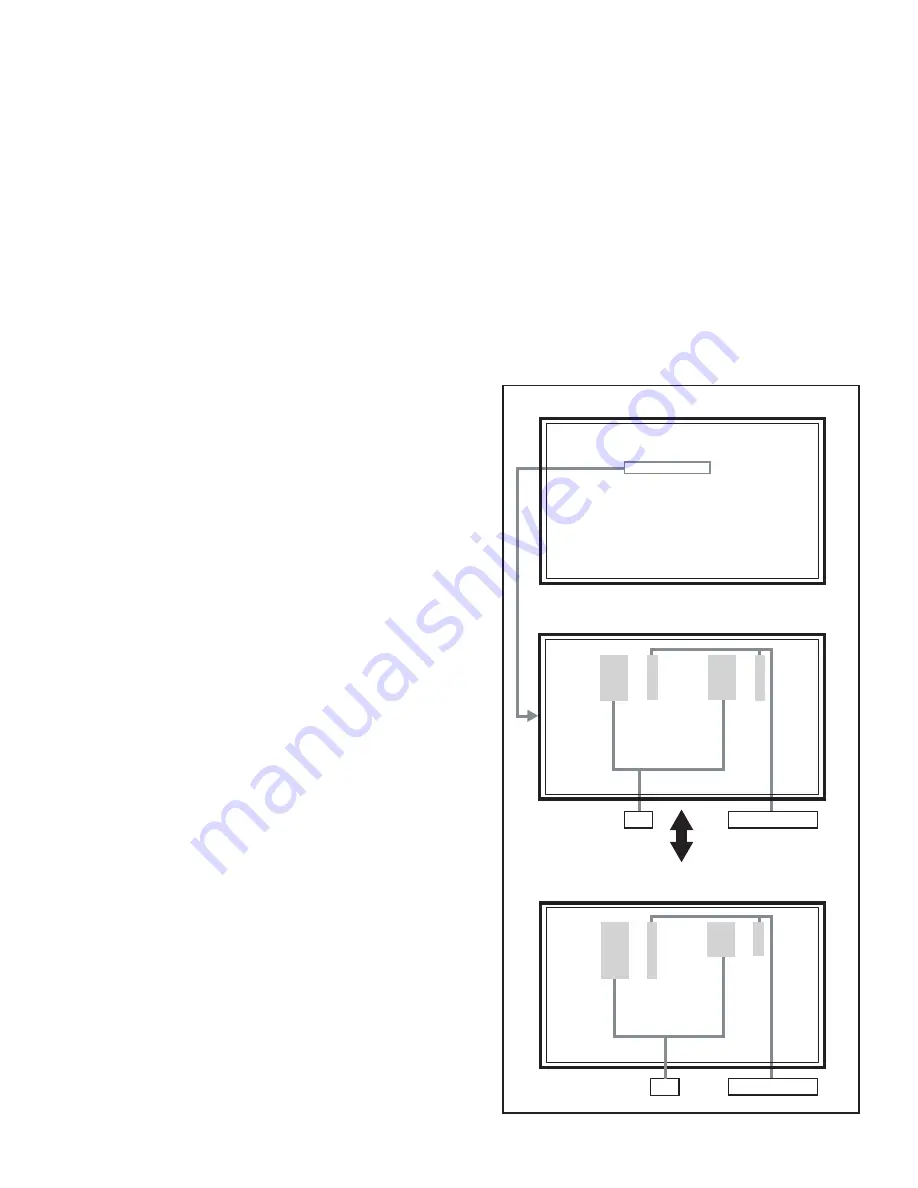
(No.YA337)1-39
SECTION 5
TROUBLESHOOTING
5.1
SELF CHECK FEATURE
5.1.1 OUTLINE
This unit comes with the "Self check" feature, which checks the
operational state of the circuit and displays/saves it during
failure.Diagnosis is performed when power is turned on, and
information input to the main microcomputer is monitored at all
time.Diagnosis is displayed in 2 ways via screen display and LED
flashes. Failure detection is based on input state of I
2
C bus and
the various control lines connected to the main microcomputer.
5.1.2 HOW TO ENTER THE SELF CHECK MODE
Before entering the Self check Display mode, confirm that the
setting of
TV/CATV
SW of the REMOTE CONTROL UNIT is at
the
"TV"
side and the setting of
VCR/DVD
SW is at the
"VCR"
side. If the switches have not been properly set, you cannot enter
the Self check Display mode.
(1) Set to "
0 minutes
" using the
[SLEEP TIMER]
key.
(2) While
"0 minutes"
is displayed, press the
[VIDEO STATUS]
key and
[DISPLAY]
key simultaneously, then enter the
service mode.
(3) Press the
[2]
key (SELF CHECK) before the service mode
screen disappears.
(4) Press the
[SLEEP TIMER]
key to enter Page 2 of the SELF
CHECK MODE.
• When the
[]
key pressed, the first page
change screen.
NOTE:
When a number key other than the
[2]
key is pressed in
the SERVICE MENU SCREEN, the other relevant
screen may be displayed.
This is not used in the SELF CHECK. Press the
[MENU]
key to return to the SERVICE MENU SCREEN.
5.1.3 HOW TO EXIT THE SELF CHECK MODE
TO SAVE FAILURE HISTORY:
Turn off the power by unplugging the AC power cord plug when
in the Self check display mode.
TO CLEAR (RESET) FAILURE HISTORY:
Turn off the power by pressing the
[POWER]
key on the remote
control unit when in the Self check display mode.
5.1.4 FAILURE HISTORY
Failure history can be counted up to 9 times for each item. When
the number exceeds 9, display will remain as 9. Failure history
will be stored in the memory unless it has been deleted.
NOTE:
Only SYNC (with/without sync signals) will be neither counted
nor stored.
5.1.5 POINTS TO NOTE WHEN USING THE SELF CHECK
FEATURE
In addition to circuit failures (abnormal operation), the following
cases may also be diagnosed as "Abnormal" and displayed and
counted as "NG".
(1) Temporary defective transmissions across circuits due to
pulse interruptions
(2) Misalignment in the on/off timing of power for I
2
C bus
(VCC) when turning on/off the main power.
Diagnosis may be impeded if a large number of items are
displayed as "NG". As such, start Self check check only after 3
seconds in the case of receivers and 5 seconds in the case of
panels upon turning on the power. If recurrences are expected,
ensure to clear (reset) the failure history and record the new
diagnosis reults.
Fig.1
SERVICE MENU SCREEN
SELF CHECK MODE SCREEN (Page 1)
SELF CHECK MODE SCREEN (Page 2)
Item
Failure history
Failure history
Item
TMP 0 L 1 0
TMP 0 L 1 0
L 2 0 DDT 0
L 2 0 DDT 0
FAN 0 L C 0
FAN 0 L C 0
IRS 0
IRS 0
SERVICE MENU
SERVICE MENU
1. ADJUST
1. ADJUST
2. SELF CHECK
2. SELF CHECK
3. I2C STOP
3. I2C STOP
LOB 0 FAN 0
LOB 0 FAN 0
AUD 0
AUD 0
ANA 9 DIG 9
ANA 9 DIG 9
0000 0
0000 0
0
0