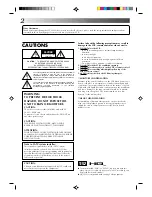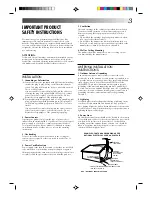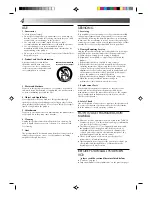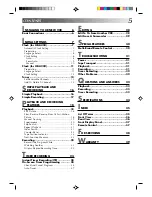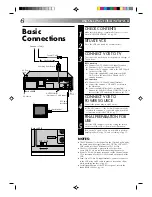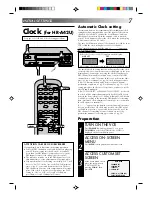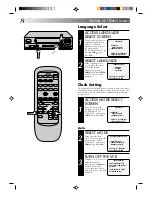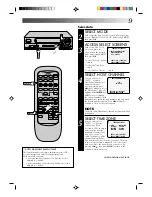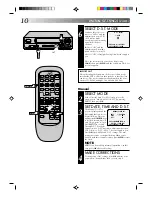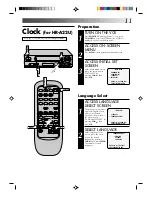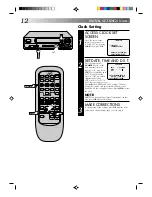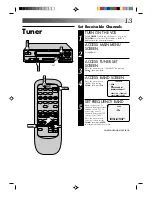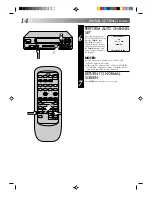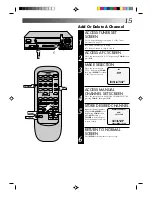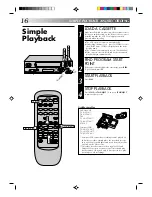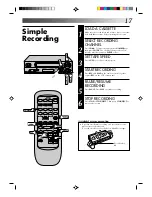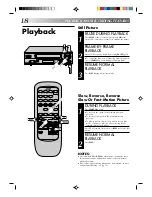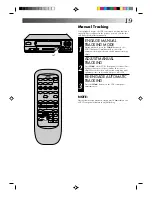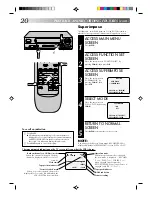5
CONTENTS
E
DITING
28
Edit To Or From Another VCR ............... 28
Edit From A Camcorder ....................... 29
S
PECIAL FEATURES
30
Multi-Brand Remote Control ................ 30
T
ROUBLESHOOTING
31
Power ................................................. 31
Tape Transport ..................................... 31
Playback ............................................. 31
Recording ............................................ 31
Timer Recording ................................... 32
Other Problems. ................................... 32
Q
UESTIONS AND ANSWERS
33
Playback ............................................. 33
Recording ............................................ 33
Timer Recording ................................... 33
S
PECIFICATIONS
34
I
NDEX
35
List Of Terms ........................................ 35
Front View ........................................... 36
Rear View ........................................... 36
Front Display Panel ..............................37
Remote Control .................................... 37
F
OR SERVICING
38
W
ARRANTY
39
I
NSTALLING YOUR NEW VCR
6
Basic Connections .................................. 6
I
NITIAL SETTINGS
7
Clock (for HR-A42U) ...............................7
Automatic Clock Setting ................................... 7
Preparation .......................................................7
Language Select ............................................... 8
Clock Setting .....................................................8
Auto ............................................................... 8
Semi-Auto ......................................................9
Manual ........................................................ 10
Clock (for HR-A22U) ............................. 11
Preparation ..................................................... 11
Language Select .............................................. 11
Clock Setting ...................................................12
Tuner ................................................... 13
Set Receivable Channels ................................ 13
Add Or Delete A Channel .............................. 15
S
IMPLE PLAYBACK AND
RECORDING
16
Simple Playback .................................. 16
Simple Recording ................................. 17
P
LAYBACK AND RECORDING
FEATURES
18
Playback ............................................. 18
Still Picture ...................................................... 18
Slow, Reverse, Reverse Slow Or Fast-Motion
Picture ............................................................ 18
Manual Tracking............................................. 19
Superimpose ...................................................20
Skip Search .....................................................21
Repeat Playback ............................................. 21
Index Search ...................................................21
Counter Reset ..................................................22
Tape Position Indicator ................................... 22
Next-Function Memory .................................. 22
Recording ............................................ 23
Record One Program While
Watching Another .......................................... 23
Display Elapsed Recording Time ..................... 23
T
IMER RECORDING
24
Instant Timer Recording (ITR) ............... 24
On-Screen Timer Programming ........... 24
Check And Cancel Programs .......................... 26
Auto Timer ...................................................... 27