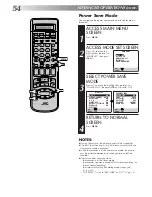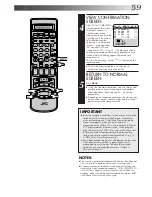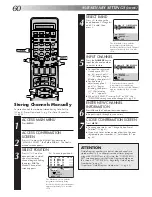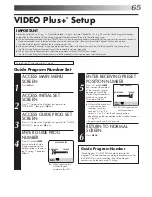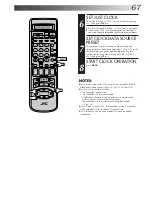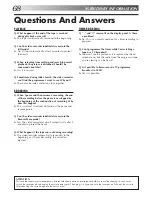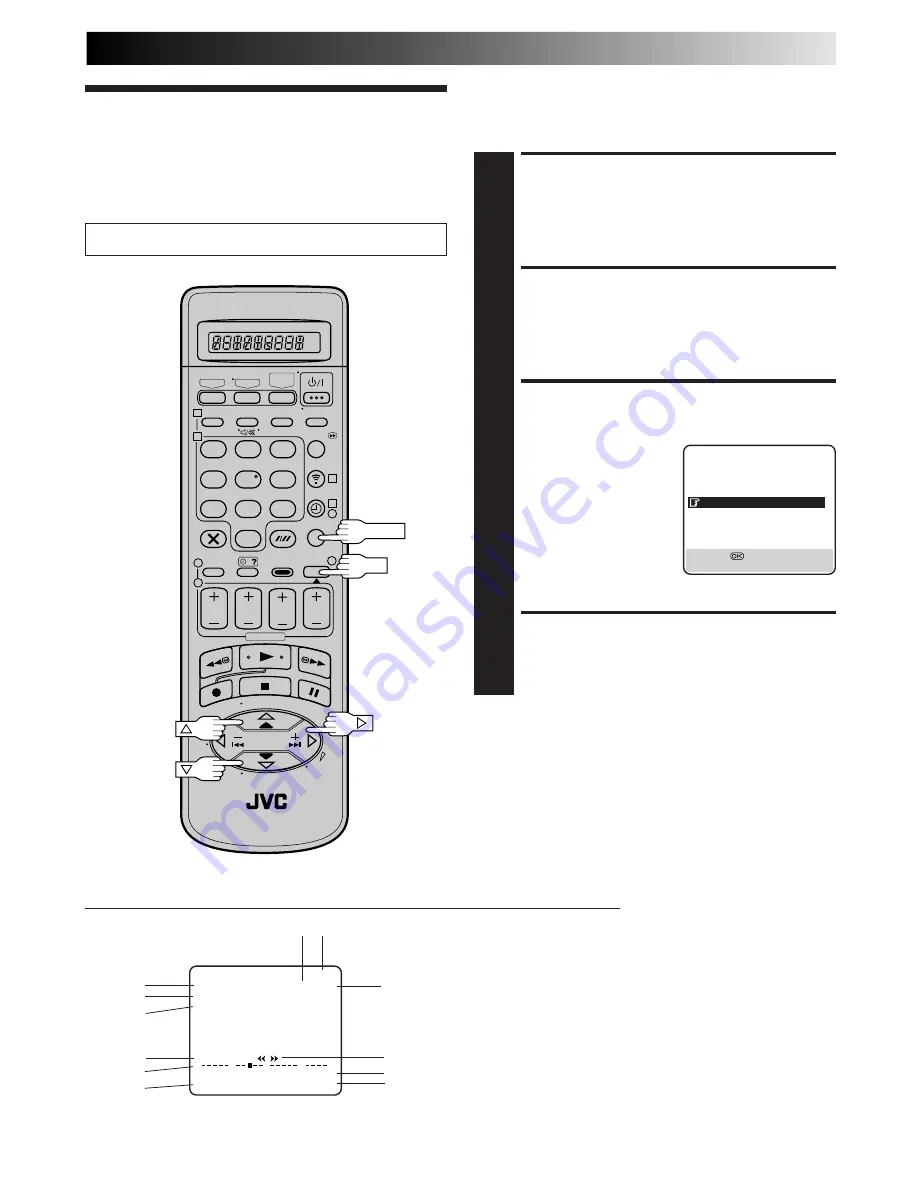
53
Turn on the TV and select the AV mode.
On-Screen Display
NOTES:
●
When you use this recorder as the player for editing, be sure
to set "O.S.D." to "OFF" before starting.
●
During playback, the operation mode indicators may
sometimes be disturbed depending on the type of tape being
used.
You can choose whether or not to have various operational
indicators appear on screen, by setting this function ON or OFF.
ACCESS MAIN MENU
SCREEN
1
Press
MENU
.
ACCESS MODE SET
SCREEN
2
Move the highlight bar (pointer) to "MODE SET" by
pressing
%fi
, then press
OK
or
#
.
ENABLE/DISABLE
ON-SCREEN DISPLAY
3
The default setting is
“ON”, so if you want on-
screen displays, leave the
setting as it is and go to
step
4
. If you don’t want
the displays to appear,
press
%fi
to move the
highlight bar (pointer) to
"O.S.D." and press
OK
or
#
to set “O.S.D.” to
“OFF”.
RETURN TO NORMAL
4
Press
MENU
.
Other
Functions
1–
Operation mode indicators
2–
Tape speed SP/LP/EP (EP is for NTSC playback only)
3–
Tape direction
4–
Counter display
5–
Tape remaining time indicator (
Z
pg. 17)
6–
Audio mode display (
Z
pg. 39)
7–
Tape position indicator (
Z
pg. 12)
8–
Type of Broadcast (
Z
pg. 38)
9–
Current day/month/year
10–
Clock display
11–
Channel position number and station name/Aux. indicator
(DV, L-1, L-2, F-1, S-1 or S-2)
12–
Cassette loaded mark
The superimposed indication on the TV screen tells you what the recorder is doing.
MODE SET
B. E.
S. T.
ON
PICTURE CONTROL
AUTO
AUTO TIMER
OFF
O. S. D.
ON
DIRECT REC
ON
AUTO SP
=
LP TIMER
OFF
DIGITAL 3R
ON
NEXT PAGE
[
5∞
]
=
[MENU] : EXIT
0
+
+
+
+
1
12
11
10
9
8
7
6
4
5
3
2
1
2
3
4
5
6
7
8
9
1
2
1
2
3
– –:– –
0
3
4
4
OK
MENU
q6
PR. 12 ABCD
]
SP
21 : 00
24. 12. 99
ST
–1 : 23 : 45
NORM
REMAIN 1 : 00
Summary of Contents for HM-DR10000EK
Page 79: ...MEMO ...