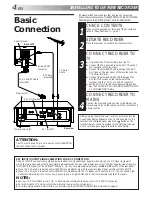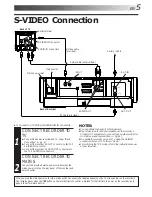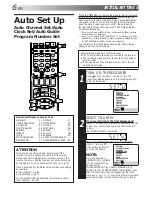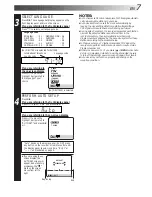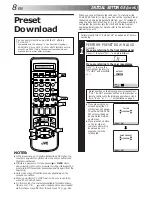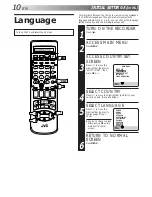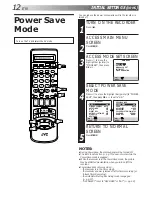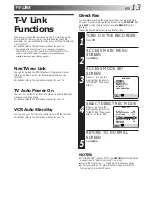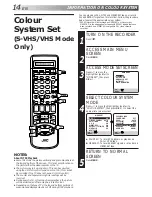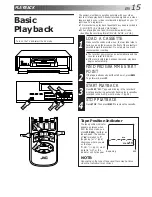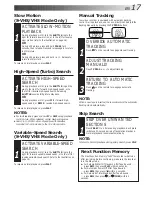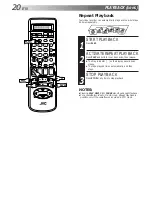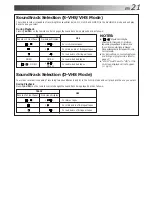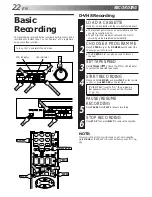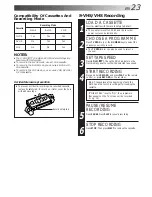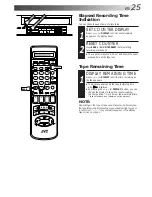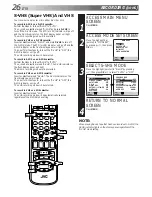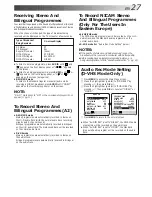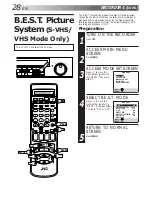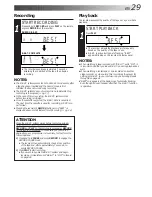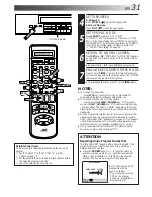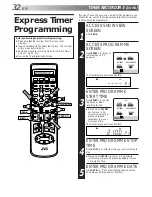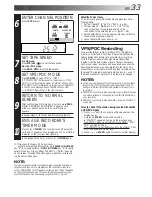18
EN
PLAYBACK (cont.)
NOTE:
Compact VHS camcorder recordings can be played on this
video recorder. Simply place the recorded cassette into a
VHS Cassette Adapter and it can be used just like any full-
sized VHS cassette.
Index Search
Your recorder automatically marks
index codes at the beginning of
each recording. This function gives
you quick access to any one of 9
index codes in either direction.
NOTE:
Before starting, make sure the
recorder is in the Stop mode.
ACTIVATE INDEX SEARCH
1
Press
@
or
#
(
™
or
£
). "
™
1" or "
£
1" is
displayed on screen and search begins in the corre-
sponding direction.
●
To access index codes 2 through 9, press
@
or
#
repeatedly until the correct index number is displayed.
Ex.: To locate the beginning of B from the current
position, press
@
twice.
To locate the beginning of D from the current
position, press
#
once.
●
When the specified index code is located, playback
begins automatically.
Current position
Index number
A
B
C
D
E
F
–2
–1
1
2
3
%
%
£
2
1
2
3
4
5
6
7
8
9
1
2
1
2
3
– –:– –
0
3
4
4
OK
MENU