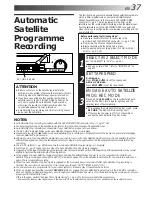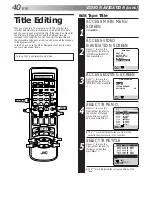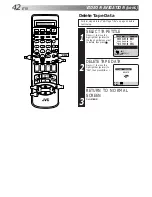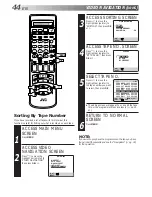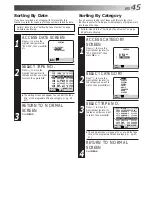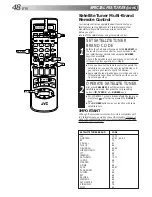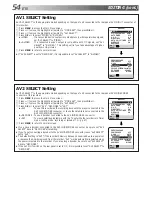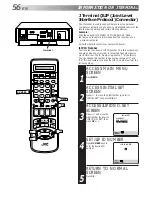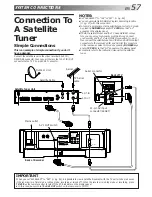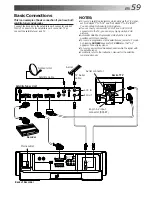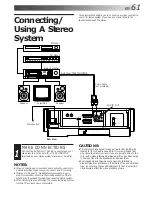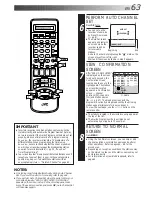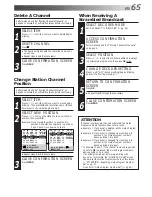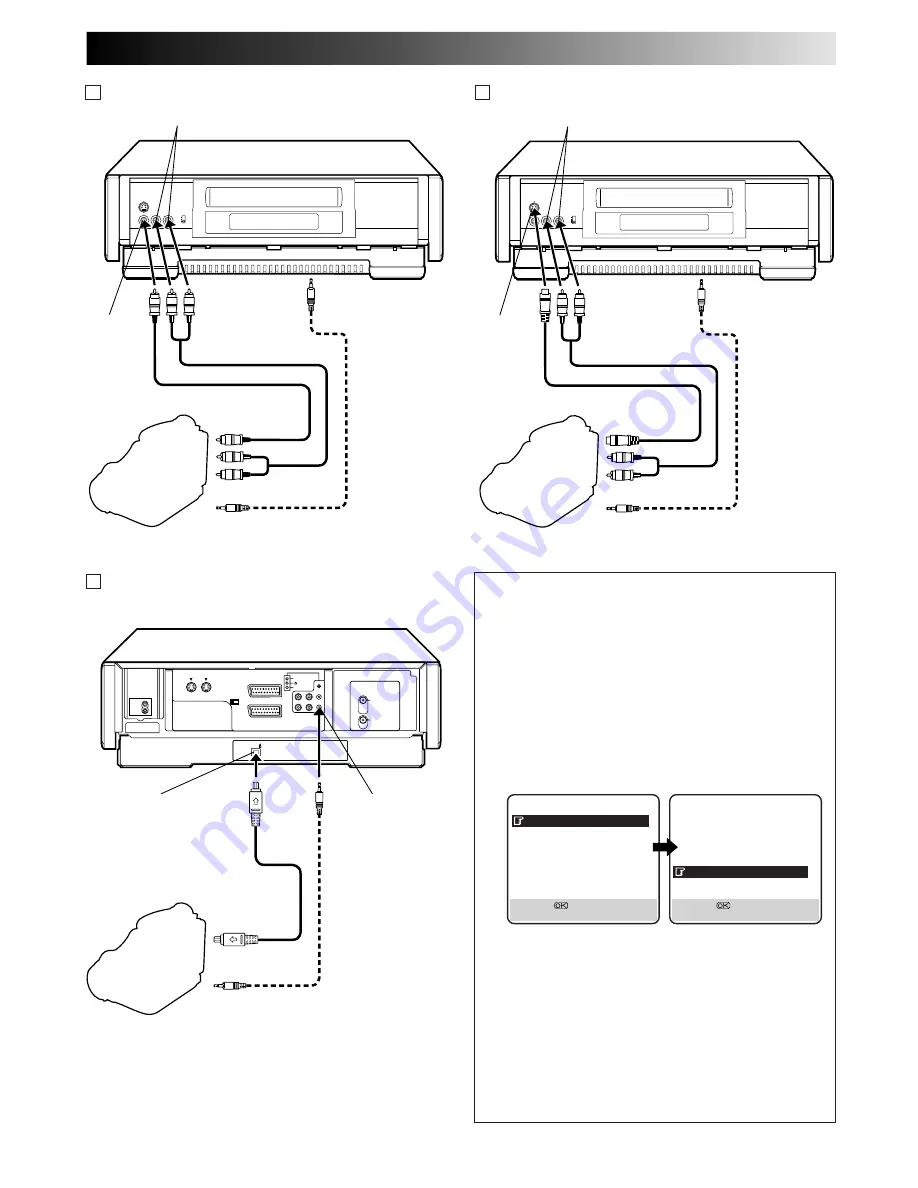
EN
51
Mini-Plug Cable
(not provided)
(JVC camcorder
only)
VIDEO OUT
EDIT
Camcorder
VIDEO
input
Recorder
To rear panel
R.PAUSE connector
AUDIO OUT
Video Cable (not provided)
Player
AUDIO input
A If the camcorder has no S-VIDEO output connector...
Mini-Plug Cable
(not provided)
(JVC camcorder
only)
S-VIDEO OUT
EDIT
Camcorder
S-VIDEO
input
Recorder
To rear panel
R.PAUSE connector
AUDIO OUT
Audio Cable (not provided)
Player
B If the camcorder has an S-VIDEO output connector...
AUDIO input
S-Video Cable (provided)
Audio Cable (not provided)
Mini-Plug Cable
(not provided)
(JVC camcorder only)
EDIT
DV Camcorder
Recorder
DV OUT
DV Cable
(provided)
Player
C If the camcorder has a DV OUT connector...
DV IN
R.PAUSE connector
DV Sound Setting
Up to four audio signal channels can be input from a DV
camcorder through the DV IN connector (i.Link). This
recorder allows you to select and record two of these
channels. This setting is used to specify which two
channels to record.
1
Press MENU to access the Main Menu screen.
2
Move the highlight bar (pointer) to "MODE SET" by
pressing
%fi
, then press OK or
#
.
3
Move the highlight bar (pointer) to "DV SOUND" by
pressing
%fi
, then press OK or
#
to select "SOUND1",
"SOUND2" or "FULL".
When there are four DV audio channels (32kHz):
SOUND1: Records the two channels (L/R) of DV
SOUND 1.
SOUND2: Records the two channels (L/R) of DV
SOUND 2.
FULL:
Mixes and records both DV SOUND 1 and
2.
When there are two DV audio channels (48kHz):
Because there are only two channels, those two
channels are recorded regardless of the DV sound
setting.
4
Press MENU to return to the normal screen.
PREVIOUS PAGE
POWER SAVE
OFF
S-VHS
AUTO
AV1 SELECT
VIDEO
AV2 SELECT
AV2
COLOUR SYSTEM PAL/NTSC
DV SOUND
SOUND1
AUDIO REC
NICAM
[
5∞
]
=
[MENU] : EXIT
MODE SET
B. E. S. T.
ON
PICTURE CONTROL
AUTO
AUTO TIMER
OFF
O. S. D.
ON
DIRECT REC
ON
AUTO SP
=
LP TIMER
OFF
DIGITAL 3R
ON
NEXT PAGE
[
5∞
]
=
[MENU] : EXIT