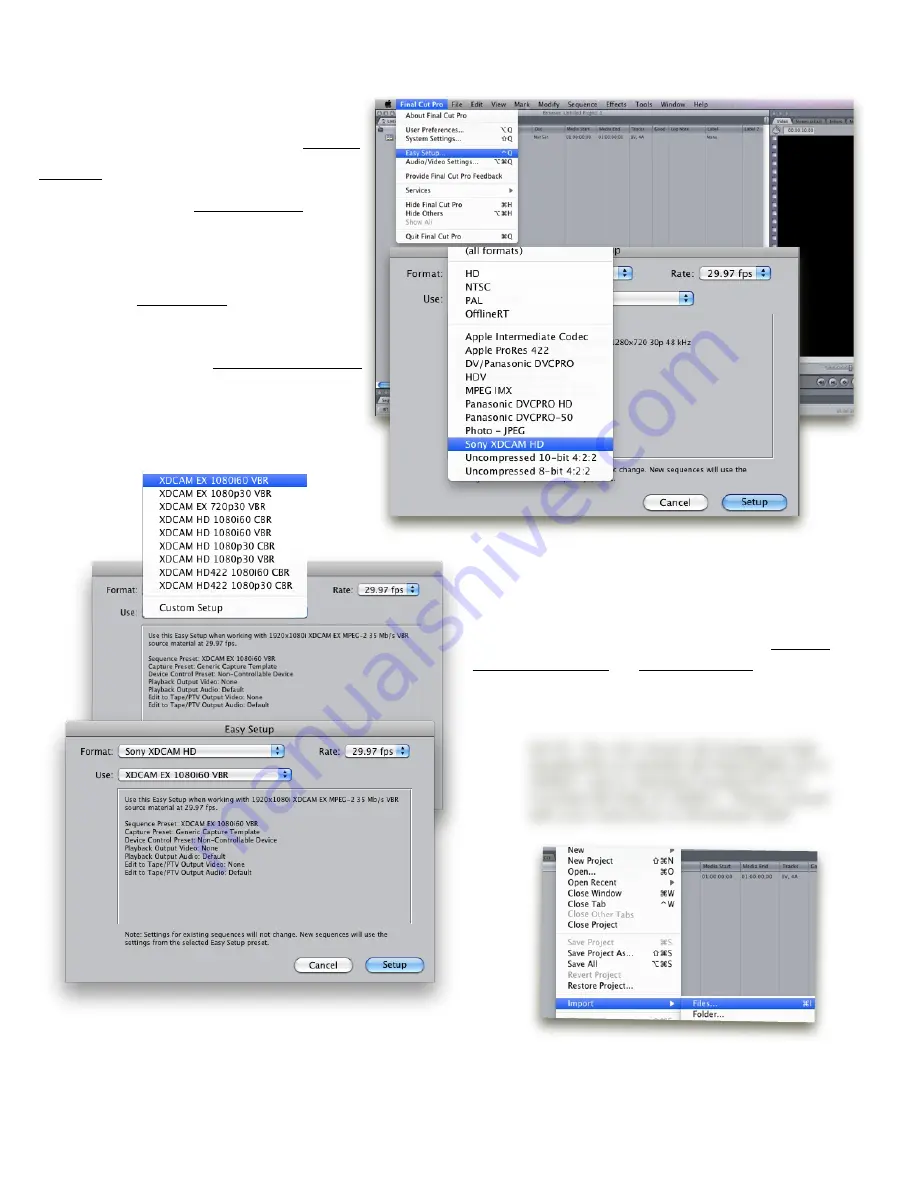
Then, you will need to choose the
corresponding HD signal/resolution that your
footage was shot in. Please select: XDCAM
EX 1080/60i VBR or 1080p/30 VBR from the
drop down menu.
Once your project folders have been
created and linked through the System
Settings menu in FCP, you will need to
choose the proper Video Format before
importing your files.
First, select Easy Setup under the drop-
down menu bar in FCP. The
JVCHM100U uses the XDCAM HD format
Importing into Final Cut Pro
NOTE: The JVC shoots HD footage in High
Quality(HQ) at Variable Bit Rates(VBR) up to
35Mb/s and in Standard Quality(SP) at a
Constant Bit Rate of 25Mb/s. Please consult
with your Instructors or Broadcast Staff.
Now you are ready to import your
files into Final Cut Pro.
!"#$%&'%
13.



































