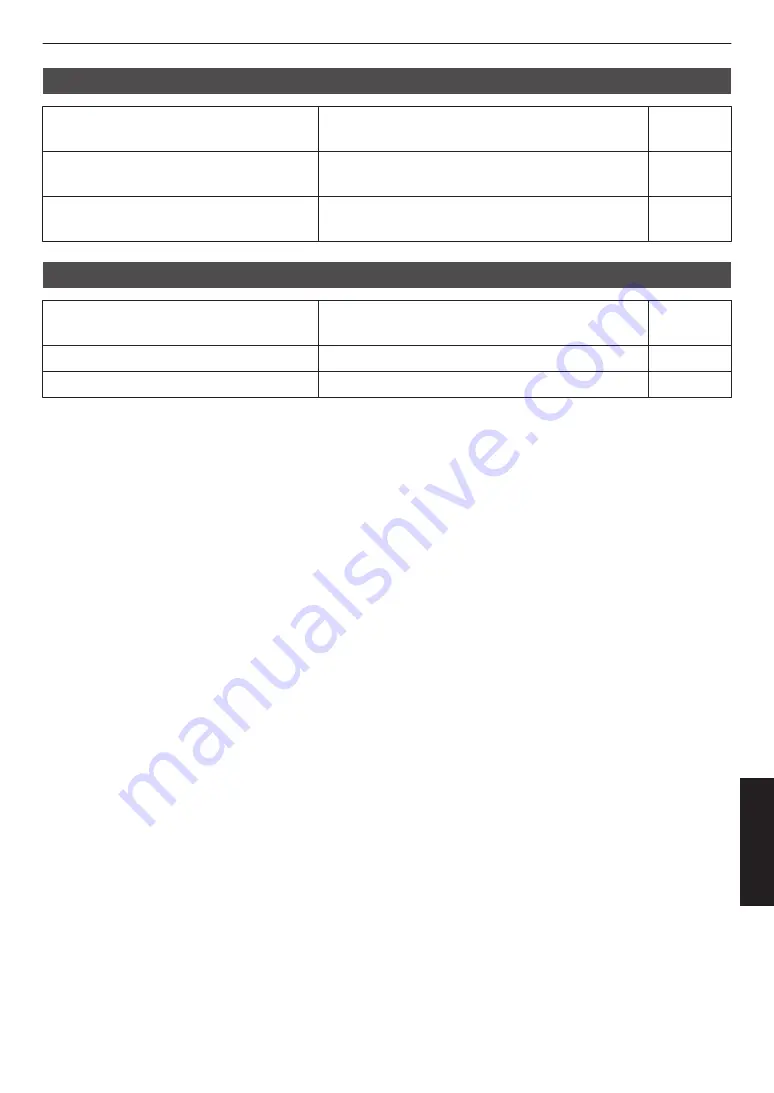
No sound is heard
Check
Action
Reference
Page
Are the headphones correctly connected?
Connect the headphones or earphones correctly to the
audio output terminal.
P. 17
Are the correct signals being output from the
device (PC, etc.)?
Configure the devices (PC, etc.) correctly.
P. 14
Unable to change the IPD value using the IPD adjustment software
Check
Action
Reference
Page
Is the power of the unit turned on?
Turn on the power of the connected devices.
P. 17
Is SteamVR running?
Start up SteamVR.
P. 17
31
Troubleshooting







































