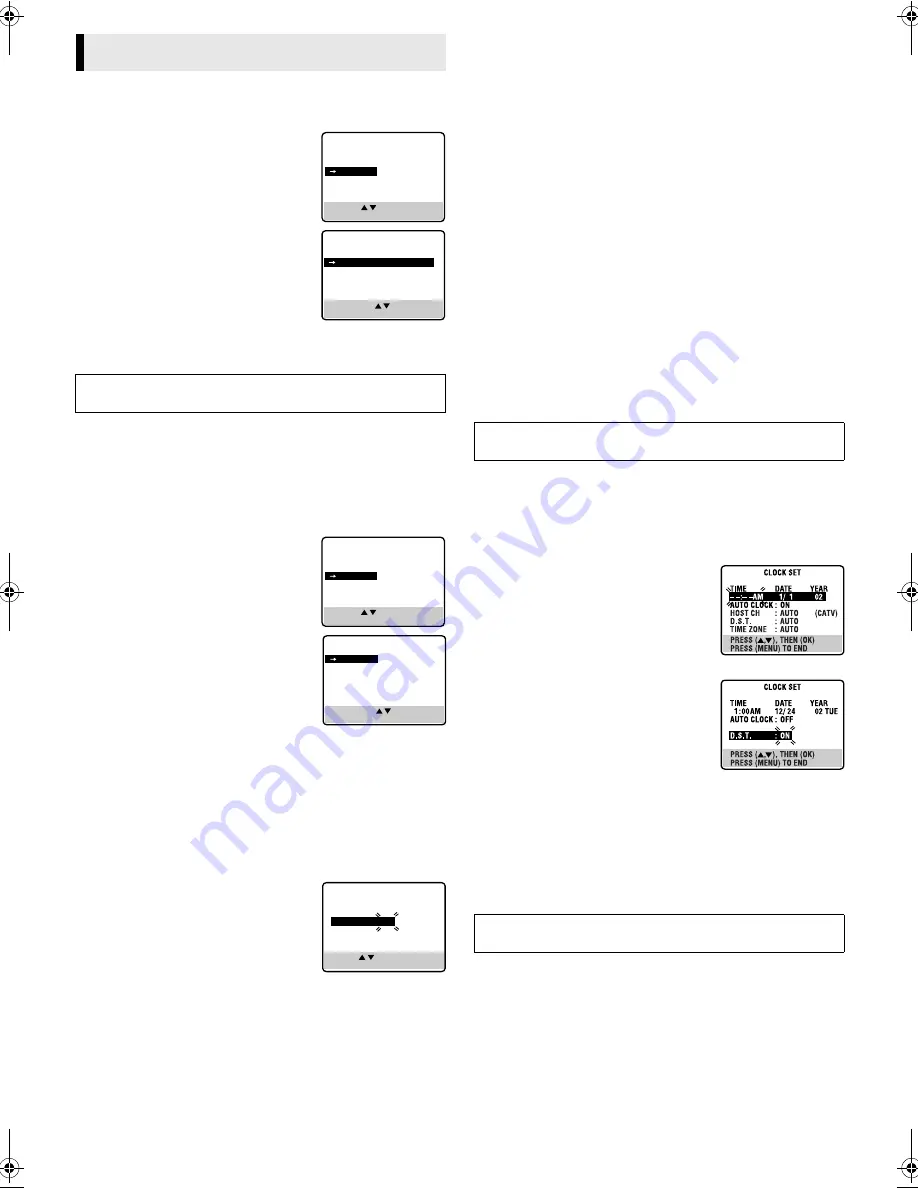
— 6 —
Page 6
January 25, 2002 10:12 am
Language Setting
The default setting is “ENGLISH”.
A
Access Main Menu screen, then Initial
Set screen
Press
MENU
on the Remote. Press
rt
to
move the highlight bar (arrow) to “INITIAL
SET”, then press
OK
or
e
.
B
Select language
This VCR offers you the language choice to
view menus and some messages — in
English, Spanish or French. Press
rt
to
move the highlight bar (arrow) to
“LANGUAGE”, then press
OK
or
e
repeatedly until the desired language is
selected.
Press
MENU
to return to normal screen.
Clock Setting
Perform clock setting only if the clock has not been set correctly
by the Plug&Play setting or if you use a cable box.
Preparations
A
Access Main Menu screen, then Initial
Set screen
Press
MENU
on the Remote. Press
rt
to
move the highlight bar (arrow) to “INITIAL
SET”, then press
OK
or
e
.
B
Access Clock Set screen
Press
rt
to move the highlight bar
(arrow) to “CLOCK SET”, then press
OK
or
e
.
Setting clock semiautomatically
— Semiauto Clock Set
You can change the host channel/D.S.T. (Daylight Saving Time)/
time zone setting manually. First follow steps
1
1
1
1
to
2
2
2
2
in
“Preparations” above, then go to the following steps.
NOTE:
The time set previously will be erased when “AUTO CLOCK”,
“HOST CH”, “D.S.T.” or “TIME ZONE” setting is changed.
A
Set Auto Clock to ON
Press
OK
or
e
on the Remote repeatedly to
move the highlight bar to “AUTO CLOCK”,
then press
rt
so that “ON” is selected.
B
Select host channel
You can either select “AUTO” or enter a PBS channel number.
Press
OK
or
e
to move the highlight bar to “HOST CH”, then
press
rt
repeatedly until “AUTO” or the desired PBS channel
number is selected.
●
Some PBS channels do not transmit clock setting data.
C
Select D.S.T. mode
Press
OK
or
e
to move the highlight bar to “D.S.T.”, then press
rt
repeatedly until the desired setting is selected.
AUTO
: Select if you want to adjust your VCR’s clock
automatically by the incoming signal from the host
channel. (Auto Daylight Saving Time enables automatic
adjustment of the VCR’s clock at the start and end of
Daylight Saving Time.) Be sure to select the correct time
zone manually in step
4
4
4
4
.
ON
:
Adjustment will be made by the built-in clock itself.
OFF
:
Select when Daylight Saving Time does not apply to you.
D
Select time zone
Press
OK
or
e
to move the highlight bar to “TIME ZONE”, then
press
rt
repeatedly until “AUTO” or the desired time zone is
selected. Each time you press the button, the time zone changes as
follows:
{
AUTO
{
ATLANTIC
{
EASTERN
{
CENTRAL
{
MOUNTAIN
{
PACIFIC
{
ALASKA
{
HAWAII
{
(back to the beginning)
E
Complete Semiauto Clock Set
Press
MENU
to return to normal screen. Turn off the VCR. “Aut”
will appear on the display panel while the clock is being set. The
current clock time will appear automatically when the clock
setting is complete.
Setting clock manually
— Manual Clock Set
First follow steps
1
1
1
1
to
2
2
2
2
in “Preparations” above, then go to the
following steps.
A
Set time, date and year
Press
rt
until the desired time appears,
then press
OK
or
e
. Set the date and year
in the same way.
●
Holding
rt
changes the time in 30-
minute intervals, or changes the date in
15-day intervals.
B
Select D.S.T. mode
Press
OK
or
e
to move the highlight bar to
“D.S.T.”, then press
rt
to select the
desired setting.
ON
: Adjustment will be made by the
built-in clock itself.
OFF
: Select when Daylight Saving Time
does not apply to you.
C
Start clock
Press
MENU
and normal screen appears.
To make corrections any time during the process
Press
OK
or
e
repeatedly until the item you want to change
blinks, then press
rt
.
Initial Settings
Language selection will be reset to “ENGLISH” after a power
failure occurs.
MAIN MENU
FUNCTION SET
TUNER SET
INITIAL SET
PRESS ( , ), THEN (OK)
PRESS (MENU) TO END
SELECT WITH ( , ) AND (OK)
PRESS (MENU) TO END
INITIAL SET
CLOCK SET
LANGUAGE
ENGLISH
GUIDE CHANNEL SET
CABLE BOX SET
DBS RECEIVER SET
MAIN MENU
FUNCTION SET
TUNER SET
INITIAL SET
PRESS ( , ), THEN (OK)
PRESS (MENU) TO END
SELECT WITH ( , ) AND (OK)
PRESS (MENU) TO END
INITIAL SET
CLOCK SET
LANGUAGE
ENGLISH
GUIDE CHANNEL SET
CABLE BOX SET
DBS RECEIVER SET
PRESS ( , ), THEN (OK)
PRESS (MENU) TO END
CLOCK SET
TIME
DATE YEAR
– –:– – AM 1/ 1
02
AUTO CLOCK : ON
HOST CH
: AUTO
(CATV)
D.S.T.
: AUTO
TIME ZONE
: AUTO
Selections of host channel and D.S.T. mode will be reset to
“AUTO” after a power failure occurs.
Manual setting of the clock will be lost after a power failure
occurs.
HR-S5901U-EN.fm Page 6 Friday, January 25, 2002 10:12 AM






































